Reference for network monitor pidpro+ only, Filter and mask, Type – Measurement Computing DBK70 User Manual
Page 62: Can baud rate, Outgoing message, Text window, Save text window, Print text window, Reference for network monitor
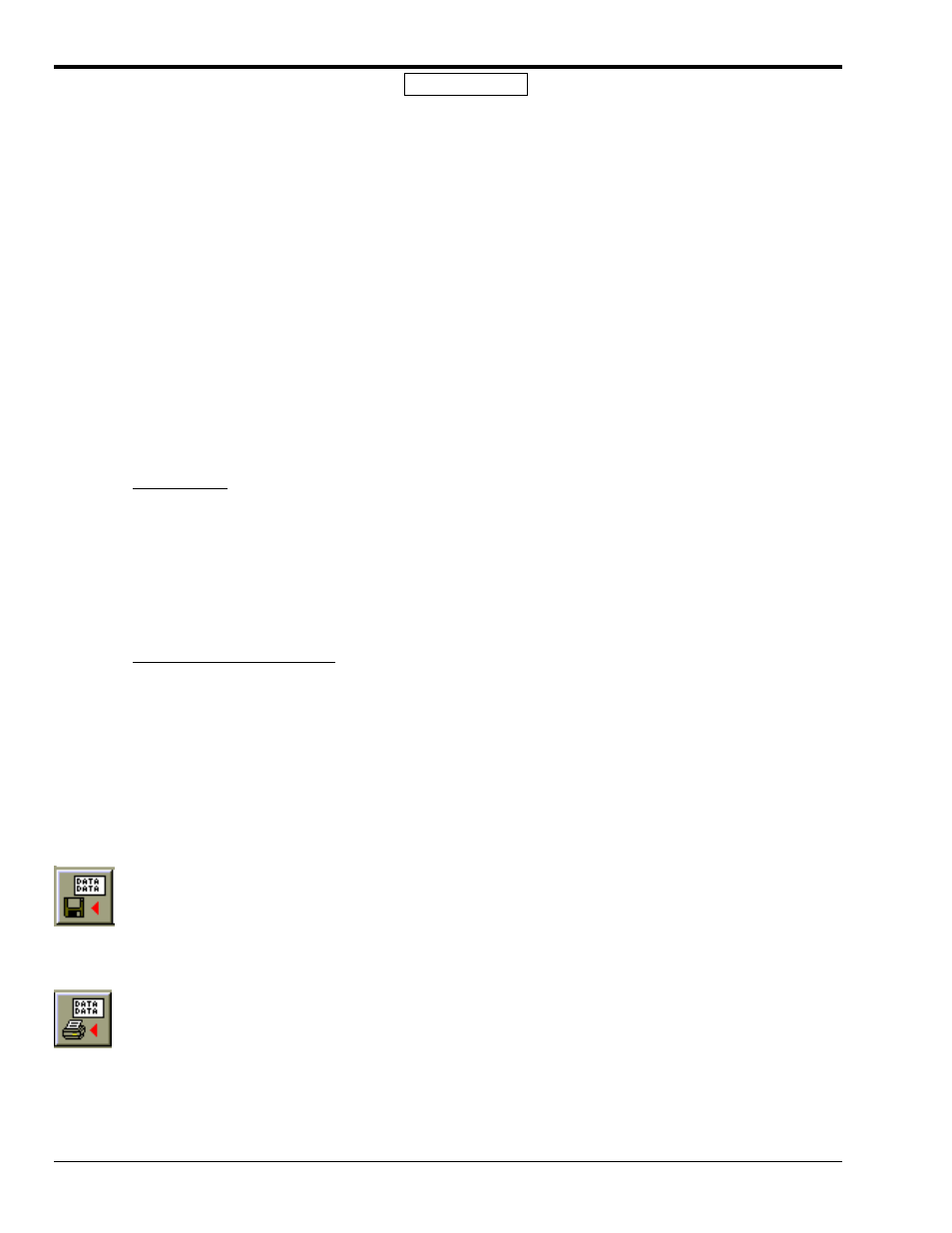
5-32
919092
PidPRO & PidPRO+
Reference for Network Monitor
PidPRO+ Only
Filter and Mask
The filter controls provide a means of displaying only the messages of interest. See
Filter
and
Mask,
on
page 5-22, for detailed information.
Type
The Network Type allows you to select any of the networks types supported by your DBK70. Although the
DBK70 supports several network types, in the Monitor window, only one network at a time can be enabled.
CAN Baud Rate
This control is enabled when any of the CAN interface types are selected. Depending on the CAN type, different
baud rates will be made available. For proper communication to take place the correct CAN type and Baud rate
must be selected.
Outgoing Message
The Outgoing Message field allows you to broadcast a message, typically a data request message, on to the
network. Using Hexadecimal format, enter your message into the field; then click the Send Outgoing Message
button to broadcast the message.
Message (Hex)
The Message field allows you to broadcast a message, typically a data request message, onto the network. Using
hexadecimal format, enter your message into the field. The message will be broadcasted onto the selected
network every time the Send Outgoing Message command is executed.
The message can also be scheduled for a periodic broadcast using the Message Update Rate field. When the
default setting, On Command, is selected, the message is only broadcasted when the user executes the Send
Outgoing Message command. If one of the time periods is selected, the message is automatically broadcasted at
the period selected. This is useful when monitoring a message that varies over time.
Message Update Rate (Seconds)
See Message (Hex), above.
Text Window
The text window can hold 500 lines of scrolling message text. Like a typical text window, you can place your
cursor into the text and input text, delete text, and copy, cut, and paste. These features allow you to paste
network data into other application, make notes in the scrolling data, delete messages, and more. When
monitoring is turned off, the text window can be saved to disk in ASCII format, or printed.
Save Text Window
Menu: File/Save Text Window…
The Save Text Window command will take all the text currently in the text window and store it to the specified
filename. This commands pops up a Save dialog box so that you can browse for and/or specify a filename. The
Save command can only be accessed when monitoring is off.
Print Text Window
Menu: File/Print Text Window
This command prints the contents of the text window to the default printer. It can only be accessed when
monitoring is off.
