Low limit / high limit, Units/bit, Binary point – Measurement Computing DBK70 User Manual
Page 56: Set to limits (button)
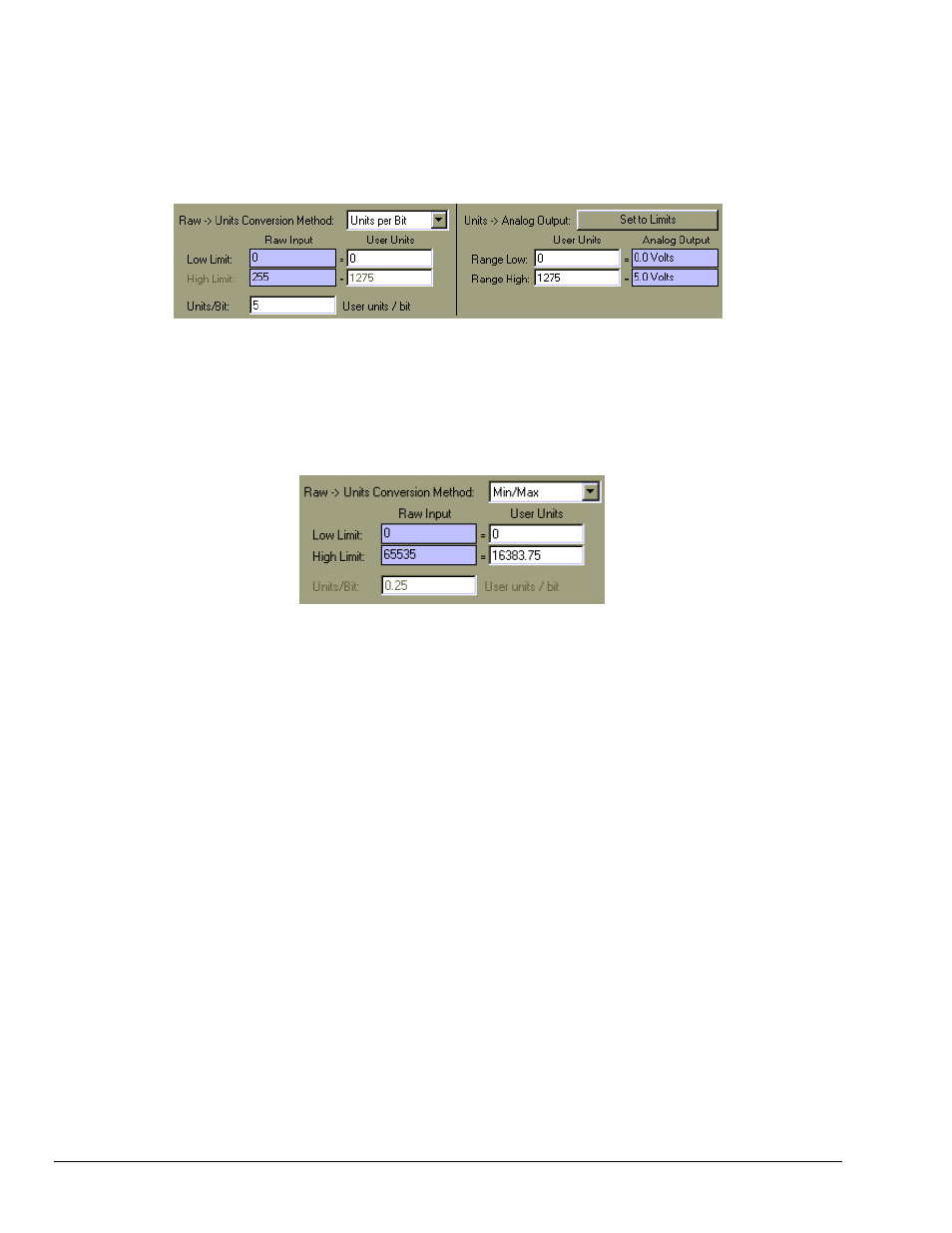
5-26
919092
PidPRO & PidPRO+
To provided higher data resolution on the serial port for this parameter, it is recommended that the
parameter be rescaled to report millivolts rather than volts. The graphic below shows that multiplying the
Units/Bit by 1000 changes the scaling of the parameter so that it reports millivolts. As the raw value varies
from 0 to 255, the value on the serial port smoothly varies from 0 to 1275 millivolts.
Low Limit / High Limit
This section of the GUI consists of 4 fields. The two Raw Input fields are for viewing only, showing the
extreme values of the incoming raw binary data. The user fills in the equivalent User Units value for the
high and low limits. The Raw Input Low and High Limit fields are gray because you cannot affect these
fields directly. These values are driven by the settings in the Data Length and Format fields.
The User Units Low and High Limit fields show the user unit values associated with the raw value
extremes shown in the gray Raw Input Low and High Limit fields. Network parameters are often stated in
terms of the realizable low and high data values, e.g., raw input 0 = -40, and raw input 255 = +215 degrees
C.
If the Binary -> Units Conversion Method field is set to Min/Max, the User Units Low and High Limit
fields are enabled for you to enter the user unit values associated with the stated raw input extreme values.
If the conversion method is Units/Bit or Binary Point, only the User Units Low Limit field needs to be
defined by the user. The High Limit field is disabled.
Units/Bit
The Units/Bit field shows how many user units are associated with one binary count of the raw data. It
would state, for example, how many degrees C was represented by one binary count in the raw data. If the
unit per bit is 1, each count equals one degree C. If the units per bit is 0.5, each binary count equals
0.5 degrees. This is essentially a scaling factor for the raw data. The Units/Bit field is enabled when the
Binary -> Units Conversion Method setting is Units/Bit. For informational purposes, it is displayed but
disabled when the method setting is Min/Max.
Binary Point
The Binary Point field is functionally equivalent to Units/Bit, except that the scaling factor is stated in
terms of an implied decimal point in the raw binary number. For example, with a Binary Point setting of 2,
a raw binary value of 10101101 (173 decimal) would be interpreted as 101011.01 (173/4 = 43 decimal).
The Binary Point field is enabled when the Binary -> Units Conversion Method setting is Binary Point.
Set to Limits (Button)
The Set to Limits button sets the value of the Range Low and Range High fields so that the 0 to 5V range
of an analog output will span the limits of the raw binary data. See Range Low / Range High below.
