Communications menu – Measurement Computing DBK70 User Manual
Page 46
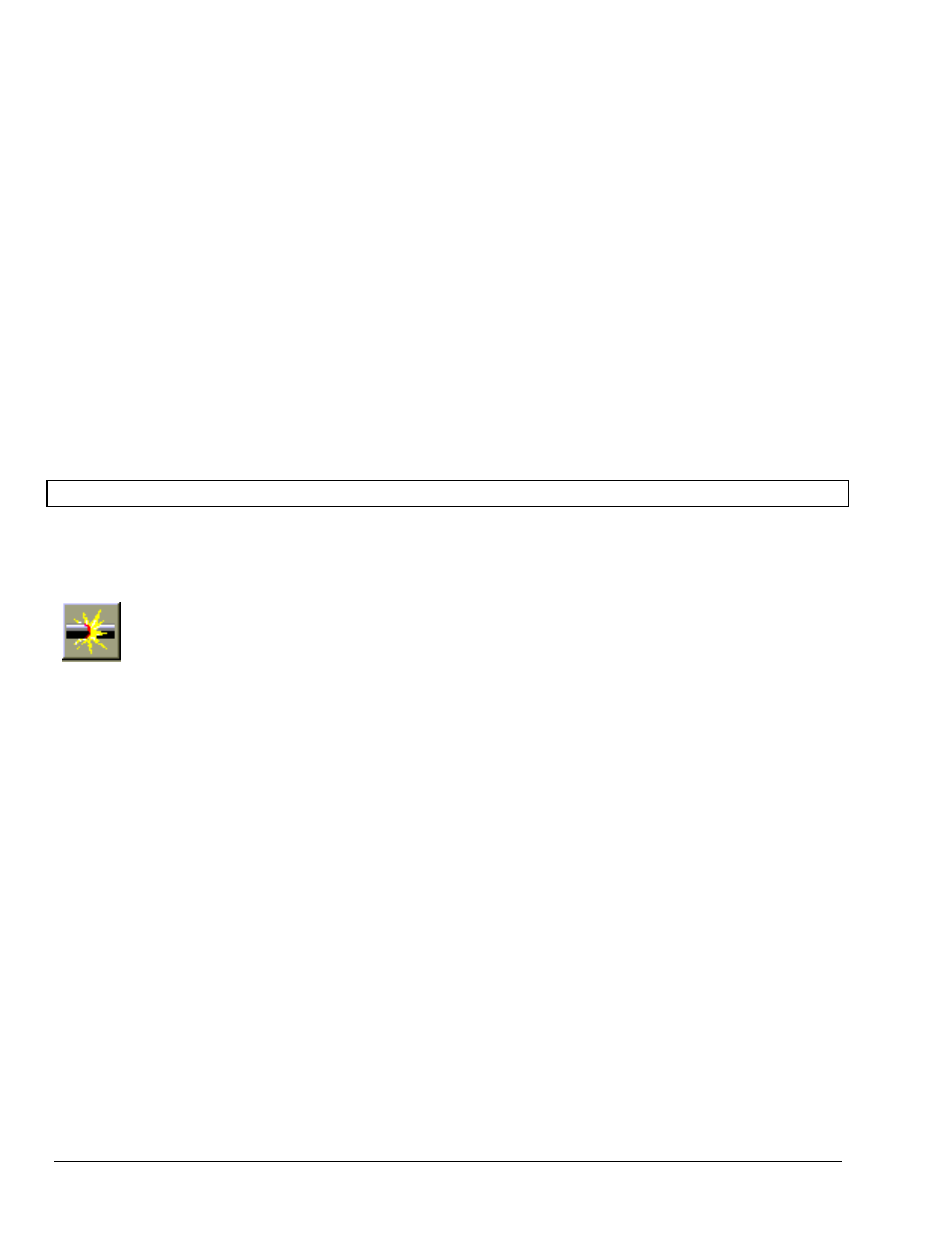
5-16
919092
PidPRO & PidPRO+
Specify NVRAM Save Preference
Menu: Channel Management / NVRAM Save Preferences…
This command opens a window that allows the user to specify the event that causes the DBK70 to save its
temporary channel configuration in its NVRAM.
When a DBK70 channel is configured, the configuration is held in temporary memory until an explicit Save to
NVRAM command is issued. While in temporary memory, the configuration of the channel is fully functional,
but the configuration will be lost if the DBK70 looses power.
Two choices are available:
o Save on each channel assignment (default setting)
o Save on command and when PidPRO exits
When Save on each channel assignment is selected, PidPRO will automatically issue the save command each
time a channel is assigned. No further action is required. This setting, however, causes a noticeable delay in each
assignment operation.
When Save on command and when PidPRO exits is selected, channel assignments are instantaneous, but they are
held only in temporary memory. If the DBK70 looses power before the save command is issued, the settings will
be lost. To save the configuration in NVRAM, select Channel Management/Save Channel Config in NVRAM or
exit PidPRO.
Communications Menu
Connect
Menu: Communications/Connect
The Connect command uses the COM port specified in the Setup Communications list to search for the DBK70
and collect the parameters of its current setup. Once communications is established, the DBK70 channel list on
the right side of the main window will fill in with the settings for the configured DBK70 channels.
A successful connection will enable the previously disabled controls in the main window. All operations of
PidPRO are now accessible.
Note: To ensure proper operation, it is recommended that you exit or disconnect (by clicking Connect again)
PidPRO before removing the DBK70 from the serial port or removing power. When PidPRO is
commanded to disconnect, it sends a final series of commands to the DBK70 so that it can operate
properly autonomously.
Set COM Port
Menu: Communications\Setup Communications\COM1…4
Before clicking Connect, make certain that you’ve selected the COM port that is being used to communicate with
the DBK70.
