Connection issues to pas, Installation files, Connection issues to pas -3 installation files -3 – Gasboy Fleet PLUS User Manual
Page 85: Important information
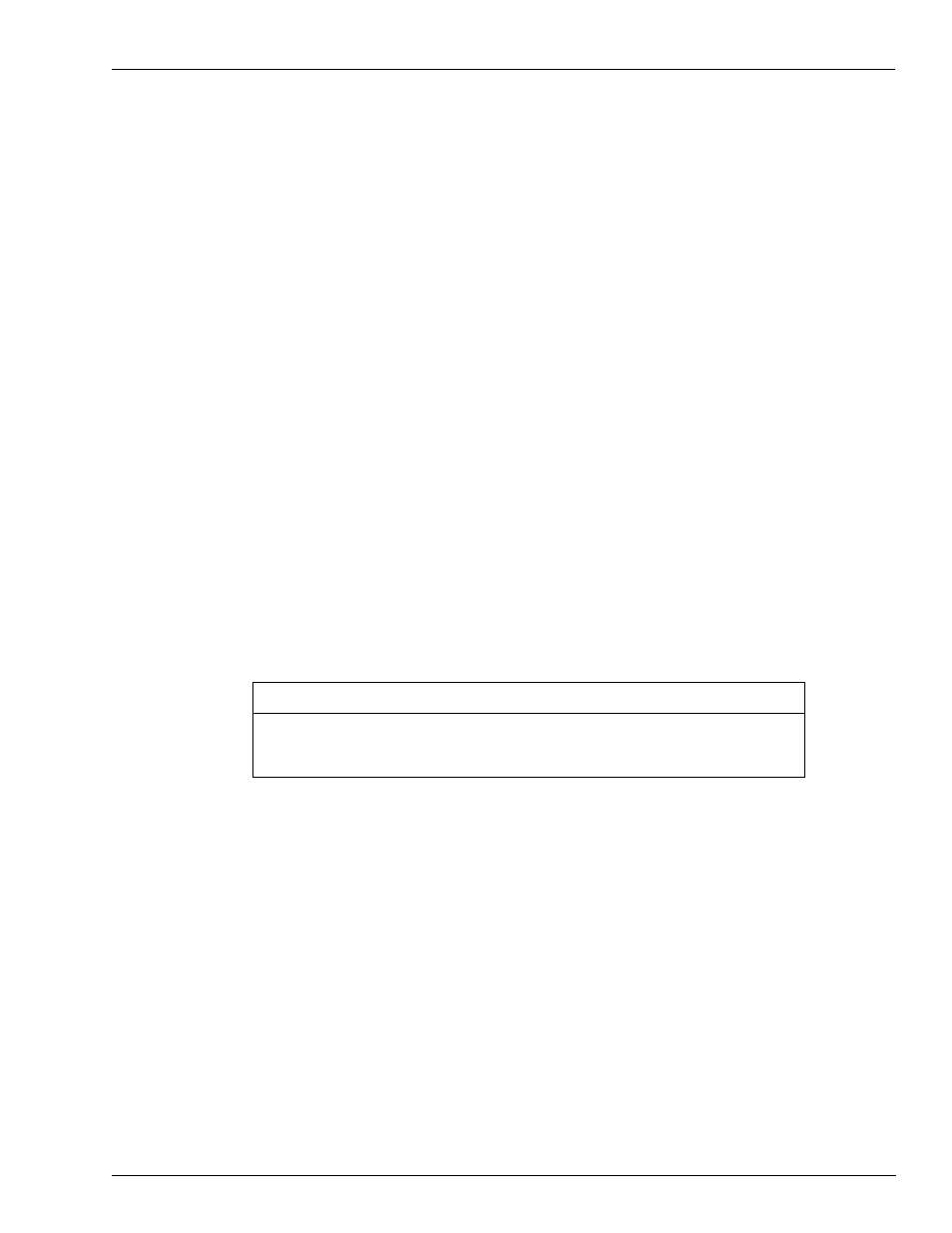
MDE-5079 Gasboy Fleet PLUS Installation and Implementation Guide to Passport Authorization Server (PAS) · December 2013
Page 8-3
Connection Issues to PAS
Troubleshooting
4
Click Next and follow the instructions until the connection can be tested.
5
Repeat the same procedure for HO_LANG and HO_META_DATA.
To use a language other than English, change the language in the Head Office Setup screen. If
the change has been made but the correct fonts do not appear, open SQL Studio and run the
following scripts in C:\Orpak\HeadOffice\DB\mssql: LANG_drop.sql, followed by
LANG.sql, and then META_DATA_drop.sql followed by META_DATA.sql.
Notes: 1) Database collection needs to be set correctly (requires a highly trained technician).
2) Database is case sensitive (requires a highly trained technician).
6
If the Head Office does not start, ensure that all the four Orpak services are running.
7
If the install does not complete, ensure that the installer is being run with administrative
permission.
8
If the Head Office does not run, ensure that all the four Orpak services are being run as by an
administrative user.
Connection Issues to PAS
To resolve connection issues to the PAS, consider these questions:
• Can you ping the PAS IP from the FHO server? If not, network connectivity has not been
achieved.
• Is the PAS powered on? If not, power the PAS on.
• Is the PAS connected to a live network jack that is on the same network as the FHO
server? If not, make the connection.
Installation Files
The installation of the HO installs the following files:
• Under C:\Orpak\HeadOffice
- History.log - history of HO installation and upgrades
- Installation_HeadOffice_ yy_mm_dd__X_X_X_XX__XXX.log - log of the installation
(its name varies upon on the installed version)
- Uninstall.exe - HO uninstall program
- VERSION - contains the full version of the current installed HO
• Under C:\Orpak\HeadOffice\bin
- HO_Serv_start.bat - starts all services at once
- HO_Serv_stop.bat - stops all services at once
• Under C:\Orpak\backup, all the automatic backup DB files are placed.
If the reports do not load/display properly, consider which version of Internet Explorer
(IE) is being used. Only IE 8 and below are supported. IE 9 may be used in
compatibility mode. Browsers other than Internet Explorer are not yet supported.
IMPORTANT INFORMATION
