Sql express installation, Sql express installation -3 – Gasboy Fleet PLUS User Manual
Page 15
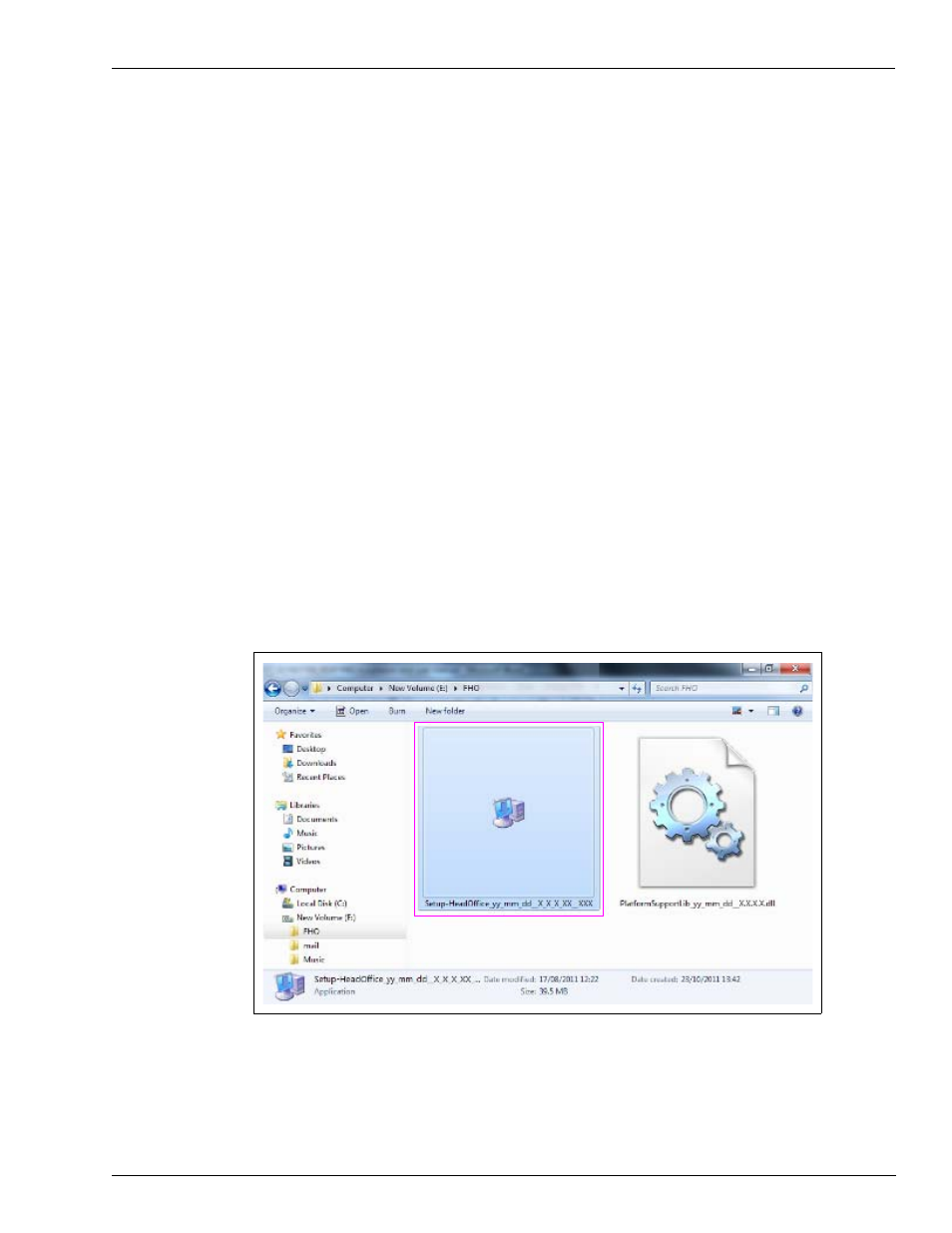
MDE-5079 Gasboy Fleet PLUS Installation and Implementation Guide to Passport Authorization Server (PAS) · December 2013
Page 3-3
SQL Express Installation
Installing FHO Software
SQL Express Installation
To install the FHO software using SQL Express installation, proceed as follows:
Note: The package includes the FHO application, FHO database, and MS SQL Server
Express.
The installation file (HeadOffice_yy_mm_dd__X_X_X_XX__XXX.exe - with the correct
date and version number in the file name) and the Platform Support Library are both provided
on Gasboy’s FTP site. Download the entire FHO Software folder to the server. A postcard
containing the URL, username and password is included in the box with your HASP key.
Notes: 1) If you are using a Digi Anywhere USB Device, it must be set up and configured with
your FHO server before beginning the FHO software installation. Do NOT insert
the HASP key.
2) Do not attempt to install this software via remote desktop. A physical connection or
viewer such as VNC, VMware Viewer or TeamViewer must be used. No Microsoft
®
Remote Desktop Connection can be open to the server.
1
Start the installation by double-clicking the local copy of the Setup-Head Office executable
installation file that you downloaded from the FTP site (see
). Welcome screen
appears (see
Note: Setup.exe and Platform Support library.exe files must be run from the root directory
(C:/Drive).
Figure 3-1: Installation File Icon
