FSR RN-8200 User Manual
Page 33
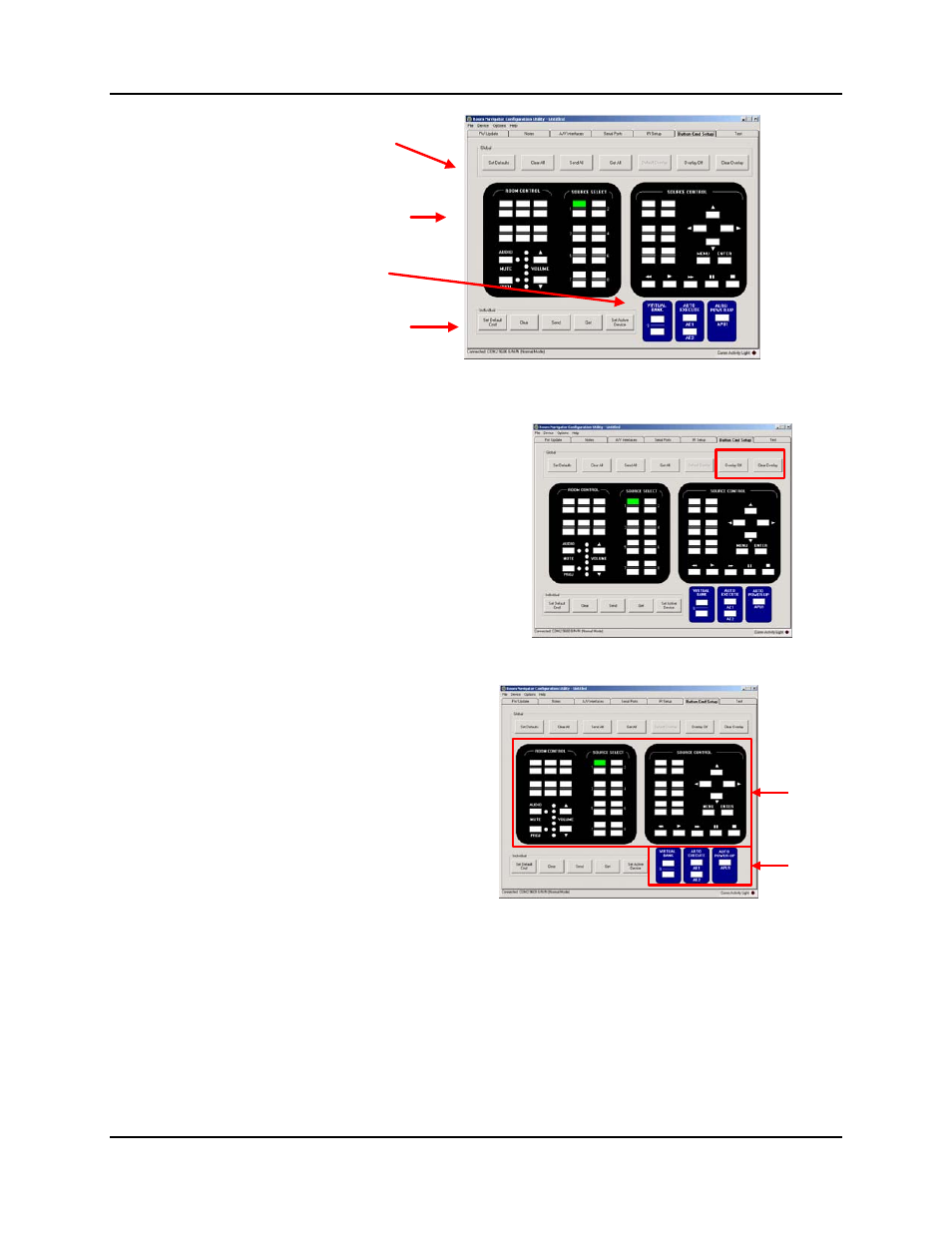
3.0 Configuration Utility Software
RN-8200 Reference Manual
Page 3-12
Global actions work on the
entire IR Command Library
Clicking any button on the panel
opens the Button Cmd Configuration
screen to allow entry of commands
to associate with the button
Individual actions work on one
button location, when clicked,
cursor changes to allow selection
of the button for the action
Configurable buttons include
functions: Auto-Executing, Auto
Power-Up and Virtual Buttons
3.2.8.1 Panel
“Overlay”
The “Overlay” function of the CU is currently not
implemented. This feature is reserved to support entry
of a meaningful overlay text that will automatically
populate the corresponding locations in the virtual
control panel accessible via the embedded web server.
3.2.8.2
Panel Buttons and Virtual Buttons
The Button Cmd Setup interface shows 2 types of buttons
that can be configured with commands: panel buttons and
virtual buttons.
Panel Buttons are buttons that represent an actual
button on the front panel of the Room Navigator. The
command(s) associated with these buttons will be
triggered by pressing the corresponding button on the
Room Navigator front panel.
Virtual Buttons do not have a physical button that can
trigger their command(s) execution (at least not
directly). These button command(s) are triggered by
automatic events or by using a command to tell them
to execute (see Button Press Command).
Panel
Buttons
Virtual
Buttons
3.2.8.2.1
Panel Buttons - Room Control, Source Select and Source Control
The Room Navigator panel buttons are designated as either Room Control, Source Select or Source Control as show
in the figure below.
