FSR RN-8200 User Manual
Page 3
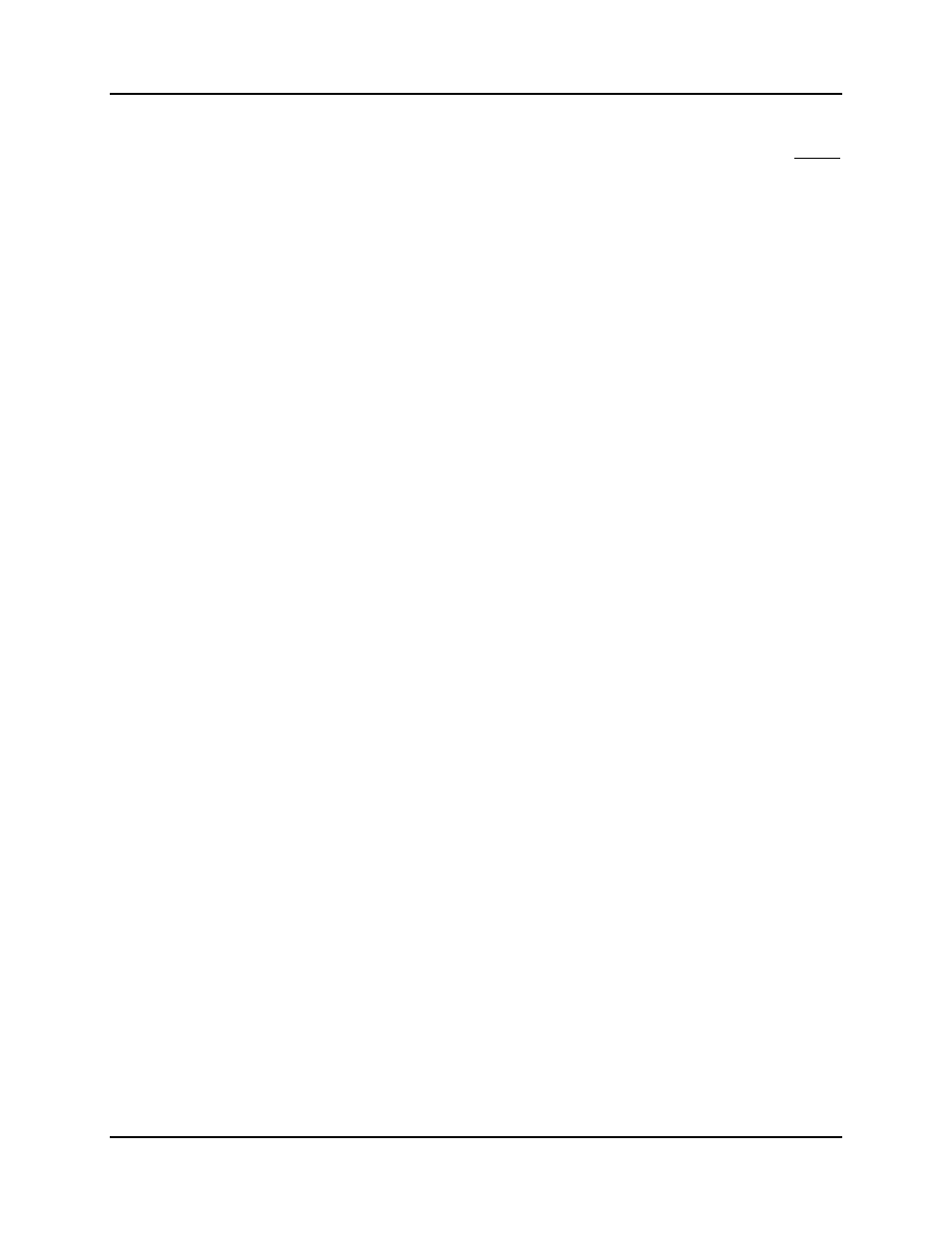
RN-8200 Reference Manual
Page iii
TABLE OF CONTENTS
Page #
C
OPYRIGHT
..............................................................................................................................................................
II
W
ARRANTY
P
OLICY
.................................................................................................................................................
II
S
ERVICE
...................................................................................................................................................................
II
1.0
GENERAL INFORMATION.................................................................................................................. 1-1
1.1
I
NTRODUCTION
....................................................................................................................................... 1-1
1.1.1
Room Navigator ................................................................................................................................ 1-1
1.1.2
Feature Summary............................................................................................................................... 1-1
1.1.3
Preliminary Specifications................................................................................................................. 1-2
1.2
T
YPICAL
A
PPLICATION
............................................................................................................................ 1-3
1.3
B
LOCK
D
IAGRAMS
.................................................................................................................................. 1-4
1.3.1
Video and Audio Switching .............................................................................................................. 1-4
1.4
A
CRONYMS AND
A
BBREVIATIONS
.......................................................................................................... 1-4
2.0
INSTALLATION AND OPERATION OVERVIEW ........................................................................... 2-1
2.1
P
RODUCT
O
VERVIEW
.............................................................................................................................. 2-1
2.1.1
Panel Descriptions ............................................................................................................................. 2-1
2.1.1.1
Front Panels ...............................................................................................................................................2-1
2.1.1.2
Rear Panel ..................................................................................................................................................2-3
2.2
C
ABLING
C
ONSIDERATIONS
.................................................................................................................... 2-3
2.2.1
RS-485 Remote Control Panel Port (WallPlate Interface) ................................................................ 2-3
2.2.1.1
RS-485 Bus Termination – ARP and BRP Panels .....................................................................................2-4
2.2.1.2
Panel Addressing .......................................................................................................................................2-4
2.2.2
RS-232 Remote Host Port Cabling (DB9 .......................................................................................... 2-5
2.2.3
RS-232 Control Port Cabling (3 wire interface) ................................................................................ 2-5
2.2.4
RJ-45 LAN Interface Cabling............................................................................................................ 2-6
2.2.5
Relay Control Ports............................................................................................................................ 2-6
2.2.6
IR Control Ports................................................................................................................................. 2-7
2.2.6.1
IR Power Adjustment.................................................................................................................................2-7
2.2.7
S-Video Input Connector Cabling ..................................................................................................... 2-7
2.2.8
Composite Video Inputs and Outputs Connector Cabling................................................................. 2-7
2.2.9
Audio Inputs Connector Cabling ....................................................................................................... 2-8
2.2.10
Audio Outputs Connector Cabling ................................................................................................ 2-9
2.3
W
ALLPLATE
S
ETUP
............................................................................................................................... 2-10
2.4
R
ACK
U
NIT
F
RONT
P
ANEL
S
ETUP
......................................................................................................... 2-11
2.5
G
ETTING
S
TARTED
– Q
UICK
S
TART
...................................................................................................... 2-12
2.5.1
Connect Your Room Navigator to Your PC.................................................................................... 2-12
2.5.2
Apply Power to Your Room Navigator ........................................................................................... 2-12
2.5.3
Install the CU Software ................................................................................................................... 2-12
2.5.4
Start the CU Software and Connect to Your Room Navigator ........................................................ 2-12
2.5.5
Create and Save Your Configuration............................................................................................... 2-13
3.0
CONFIGURATION UTILITY (CU) SOFTWARE .............................................................................. 3-1
3.1
C
ONNECTING THE
H
ARDWARE
................................................................................................................ 3-1
3.2
U
SING THE
C
ONFIGURATION
U
TILITY
..................................................................................................... 3-1
3.2.1
Connecting the CU to the Room Navigator....................................................................................... 3-1
3.2.2
CU Main Screen Layout and Features............................................................................................... 3-1
3.2.3
Menu Items ........................................................................................................................................ 3-2
3.2.3.1
“File” I/O ...................................................................................................................................................3-2
3.2.3.2
“Device” Functions ....................................................................................................................................3-3
3.2.3.3
“Options” Settings .....................................................................................................................................3-4
3.2.3.4
“Help” ........................................................................................................................................................3-4
