Rs-232 integration, Rs-232 integration 25, Rs-232 integration” on – Epiphan VGA Printer User Manual
Page 25
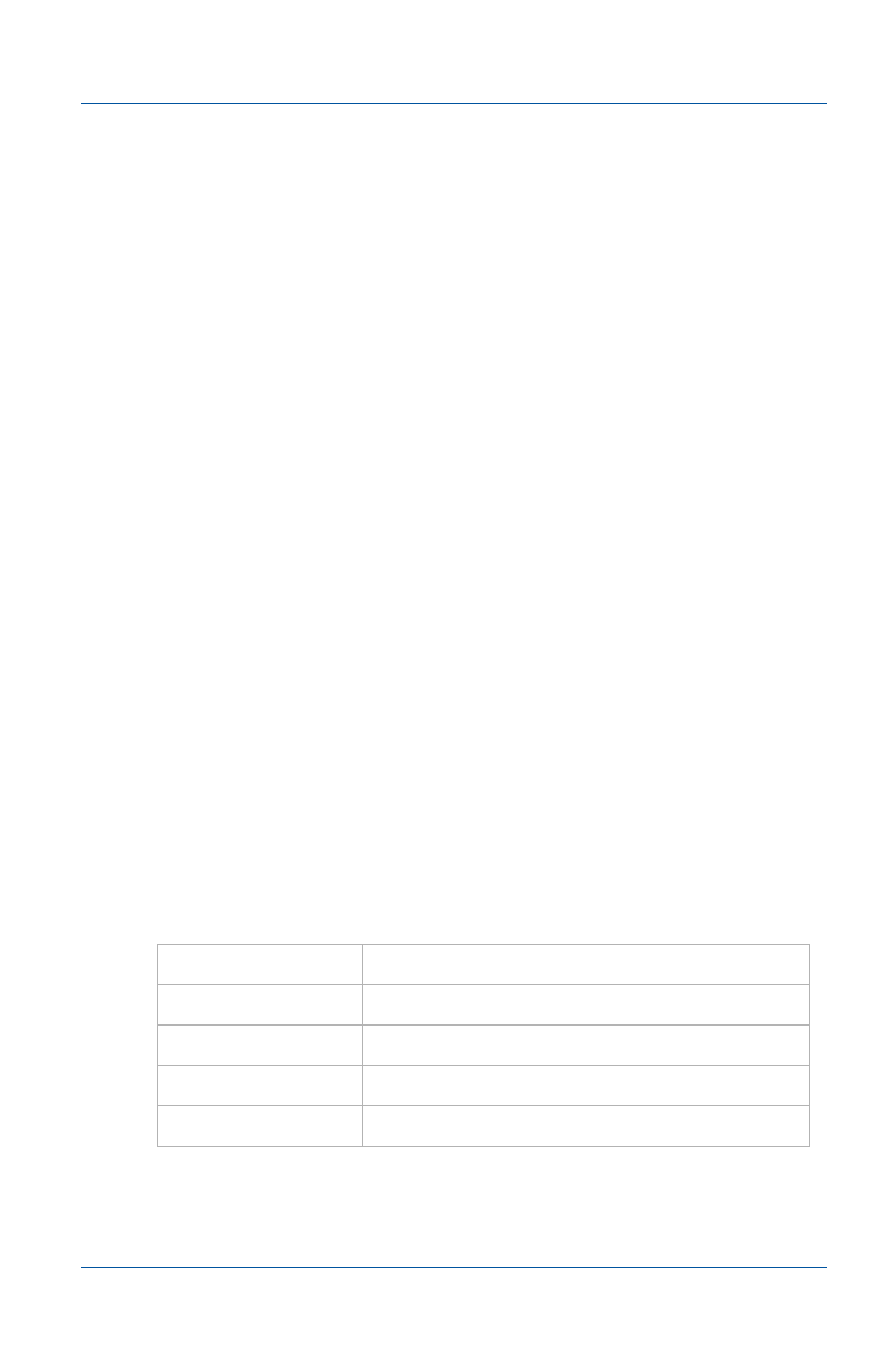
2. Installation and Getting Started
RS-232 Integration
User Guide
Page 25
6 After a few minutes check the Network Discovery Utility or
your DHCP server logs to determine the VGA Printer IP
address.
7 Try logging into the VGA Printer Web admin interface by
browsing to the new IP address. For example, if the VGA
Printer IP address has changed to 192.168.1.200, browse to:
http://192.168.1.200
RS-232 Integration
You can integrate the VGA Printer device with control equipment
that uses an RS-232 interface. You can use this RS-232 interface to
trigger the VGA Printer device to print the current captured
image by sending a PRINT command over the RS-232 connection.
The PRINT command must be terminated with an LF (ASCII code
10).
Connect your control equipment to the VGA Printer using a
standard RS-232 null-modem cable. (such as Belkin Serial File
Transfer cable part number F3X171-10). You must use an RS-232
serial adapter to connect the RS-232 null-modem cable to one of
the VGA Printer USB ports.
The VGA Printer package does not include an RS-232 serial
adapter but you can purchase one from Epiphan as an optional
accessory.
Use the following serial port configuration for the RS-232
connection:
Speed
19200 bps
Data bits
8
Parity
None
Stop bits
1
Flow control
Hardware
