Epiphan VGA Printer User Manual
Page 23
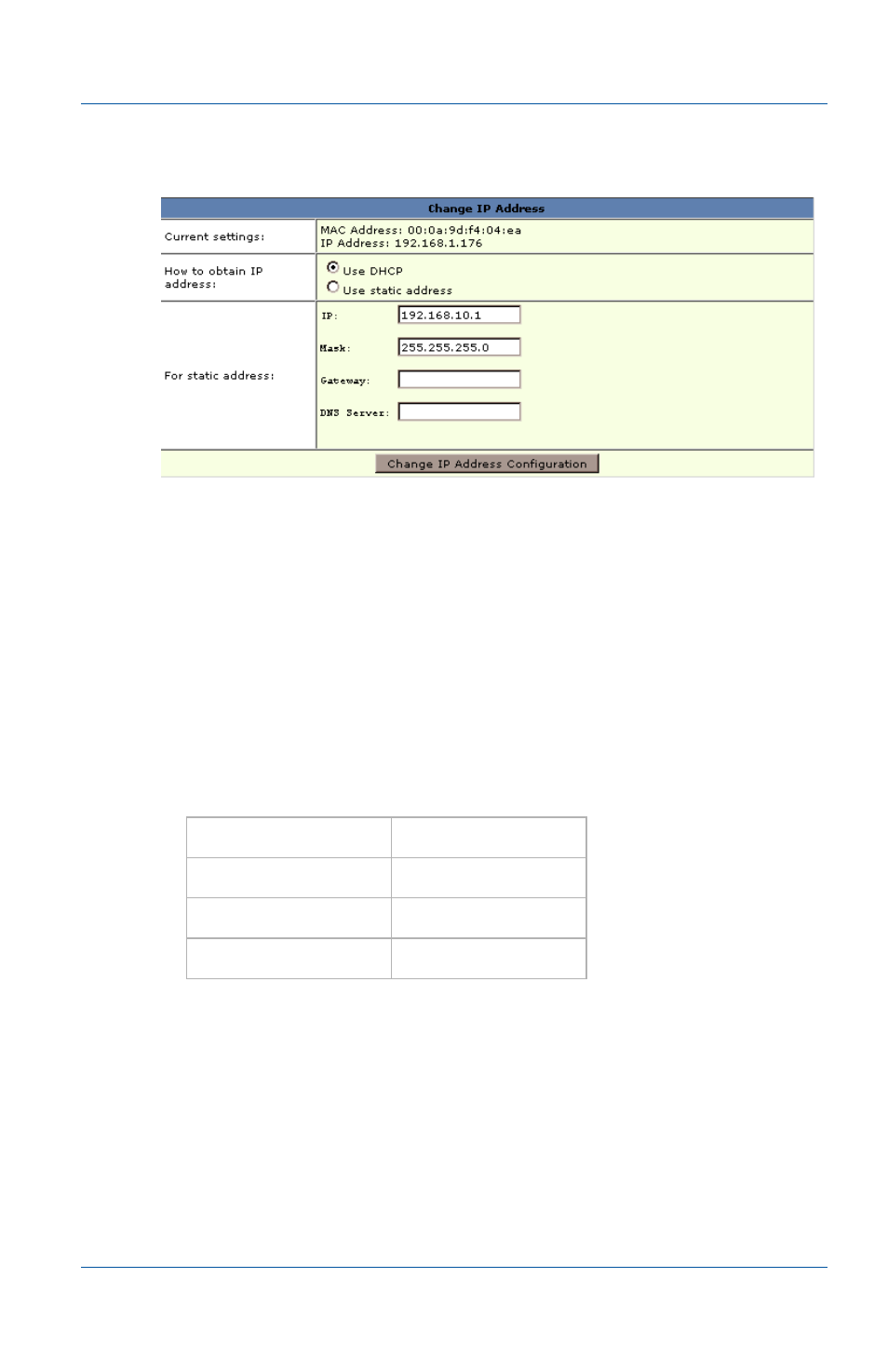
2. Installation and Getting Started
If the Network Doesn’t Have a DHCP Server
User Guide
Page 23
Figure 8: Change the VGA Printer IP address
3 Set How to obtain IP address to Use static address.
You must disable DHCP for the VGA Printer device to use a
static IP address.
4 Enter an IP address, Mask, Gateway, and DNS server that are
valid for the network.
Contact your network administrator if you are not sure what
information to use. The IP address, netmask, gateway, and
DNS server that you assign to the VGA Printer device must be
compatible with the IP addresses and netmask of the other
devices on the network. For example:
5 Select Change IP Address Configuration to save these
changes.
The VGA Printer device displays the changed IP address
configuration.
IP:
192.168.1.20
Mask:
255.255.255.0
Gateway:
192.168.1.2
DNS server:
192.168.1.99
