Epiphan VGA Printer User Manual
Page 11
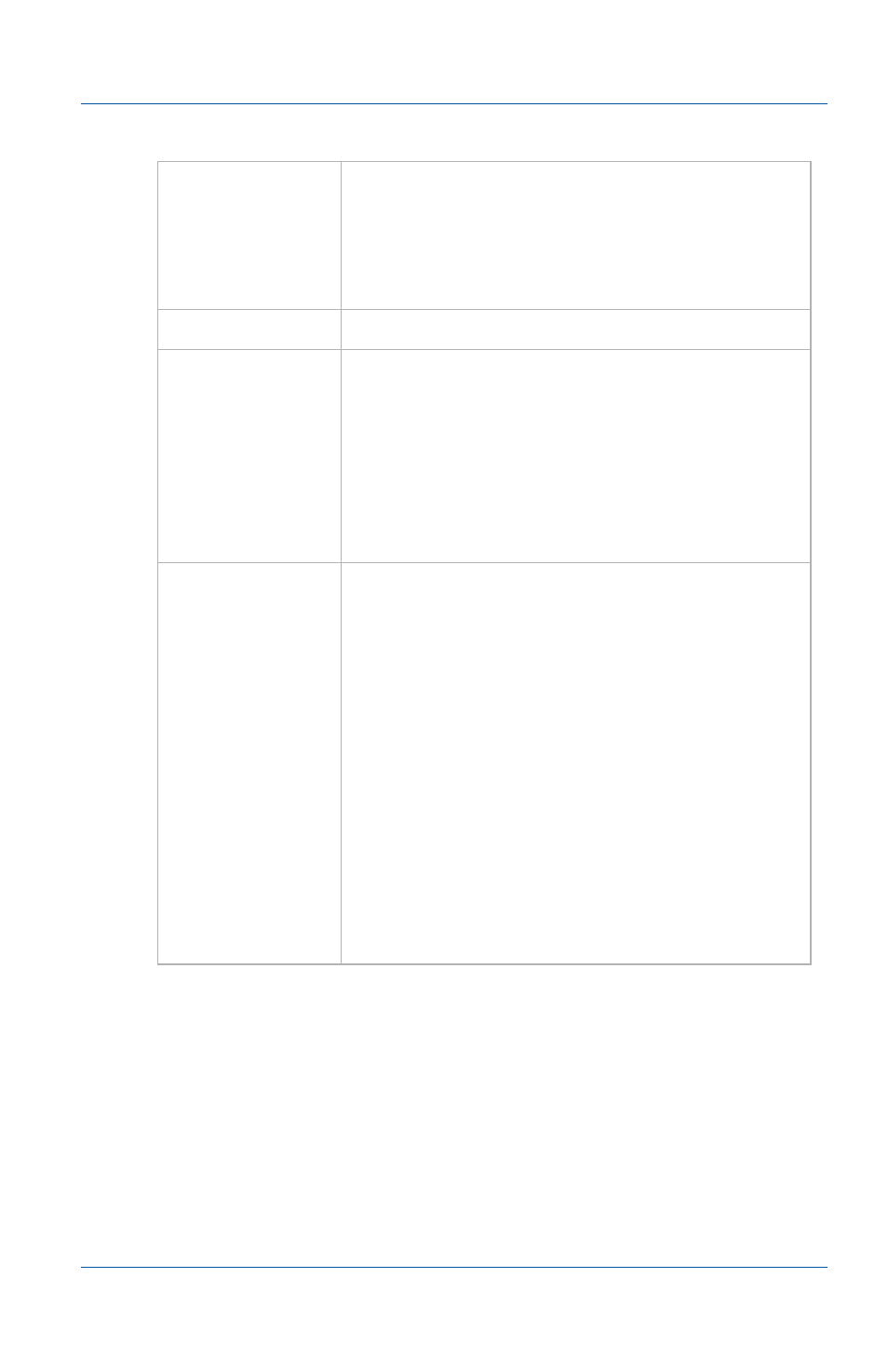
2. Installation and Getting Started
VGA Printer Hardware Features
User Guide
Page 11
VGA IN
To connect a VESA-compatible VGA source to
the VGA Printer device. S
on the Epiphan web
site for information about the video input
supported by the VGA Printer
VGA OUT
Not used.
USB ports
All VGA Printer devices have multiple USB
2.0 connectors (that also support USB 1.1).
You can send commands to VGA Printer
device by connecting a USB port to an RS-232
control system (using a USB to RS-232
connector). See
for more information.
Reset Button
Reset the VGA Printer device to factory
default settings. To use this button, disconnect
power to the device, press and hold the Reset
button as you reconnect the power. The blue
LED lights up. Keep pressing the Reset button
until the blue LED turns off and the Green
LED lights up. Release the Reset button. The
device starts normally but with all settings
returned to factory defaults.
You may have to re-configure the
device’s network settings to reconnect the
device to the network. See
VGA Printer IP Address” on page 22
information.
