6 trivial file transfer protocol (tftp) – Comtech EF Data CMR-6000 Manual User Manual
Page 100
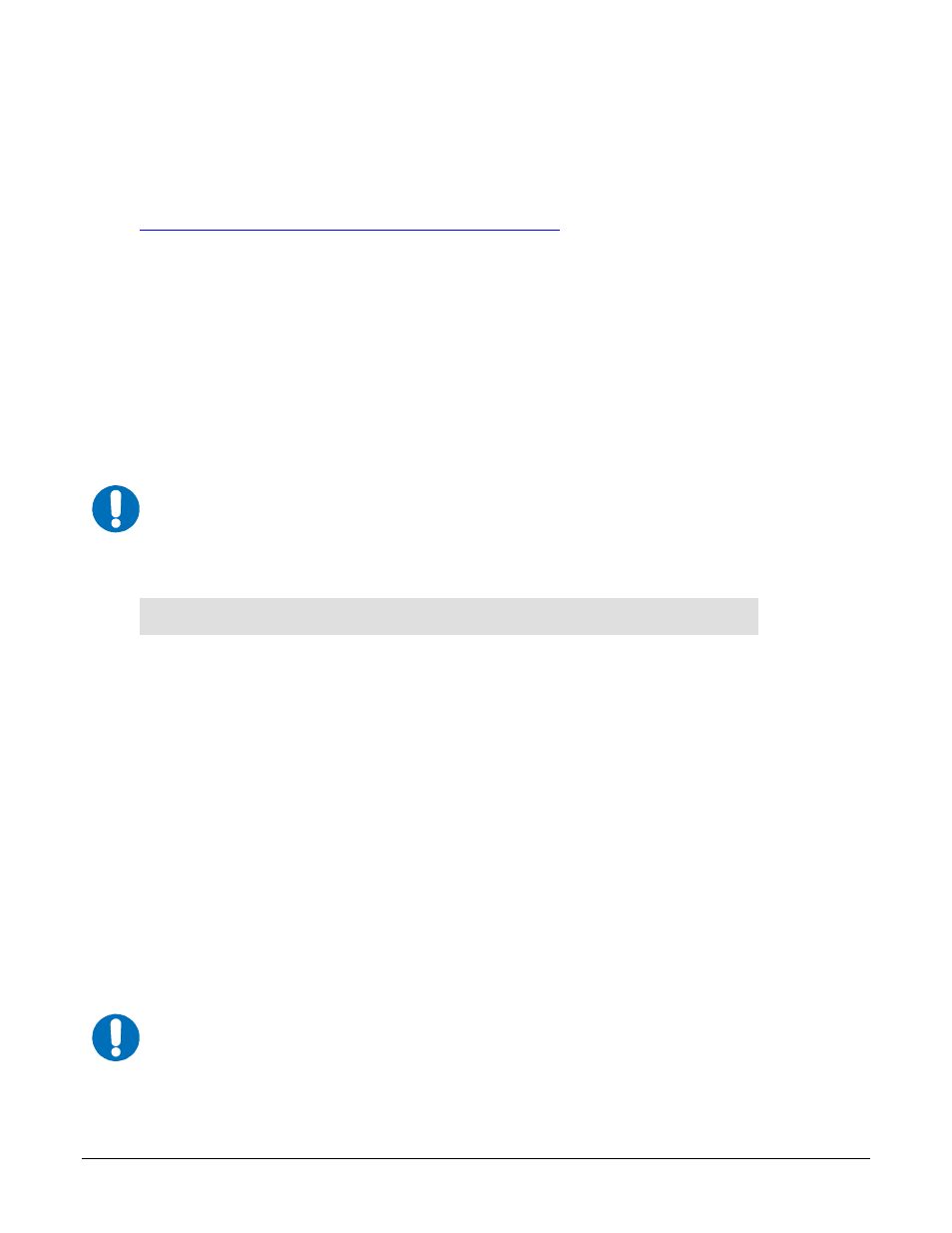
Digicast Media Router S2 Receiver CMR-6000
Revision 1
Device Management via User Interfaces
MN-CMR6000-IOM
4-70
4.6 Trivial File Transfer Protocol (TFTP)
The CMR-6000 supports changes to the resident software and firmware by means of the Trivial File
Transfer Protocol (TFTP). This enables changes to be made remotely via the LAN interface. It is
recommended to use Solarwinds TFTP server application (available at
To modify the software and/or firmware, use the following procedures:
Configure the server as follows:
a)
File
Æ
Configuration
Æ Select the ‘
TFTP Root Directory
’. Set up the location of the
CMR-6000 files.
b)
File
Æ
Configuration
Æ Select the ‘
Security
’ tab and make sure ‘
Transmit and
Receive
’ are selected.
c) Save configuration.
The server is now configured for the file transfer process.
To modify code via Telnet:
Step
Procedure
1
Start up Solarwinds TFTP server – Ensure configuration as described
previously.
2
Ensure that the code provided by CEFD is located in the TFTP Root
directory.
3
Start up a Telnet client and initiate a session with the CMR-6000, as
described in the Telnet Interface section
4 Select
‘A’ for Administration
5 Select
‘D’ for Download
6 Enter
‘1’ for Application code or ‘2’ for FPGA code or ‘3’ for Redboot
(boot loader). The user will be directed to select Application or FPGA or
Redboot code in the download instructions provided by CEFD when
new code is provided.
7
Enter the IP address of the TFTP server and wait for the message
“Upgrade complete. Press any key to continue”
This code modification process can also be conducted via the Web Interface, under the Administration
page, or the Terminal Interface under the Main Menu.
IMPORTANT
Because the CMR-6000 stops processing data traffic during the download process, it is
recommended that this upgrade procedure be performed during scheduled network down
time.
Do
NOT remove power from the unit during the download process.
IMPORTANT
Under heavy traffic conditions, the TFTP transfer may take several minutes. The transfer
process reported by Solarwinds may show greater than 100% transferred, but this is a
normal condition. Be patient and allow the transfer to take place.
