Configuring automatic operation mode, Set auto mode on, Backup holdoff operation – Comtech EF Data CRS-400 User Manual
Page 48: 14 configuring automatic operation mode, 1 set auto mode on 2.14.2 backup holdoff operation, 14 c
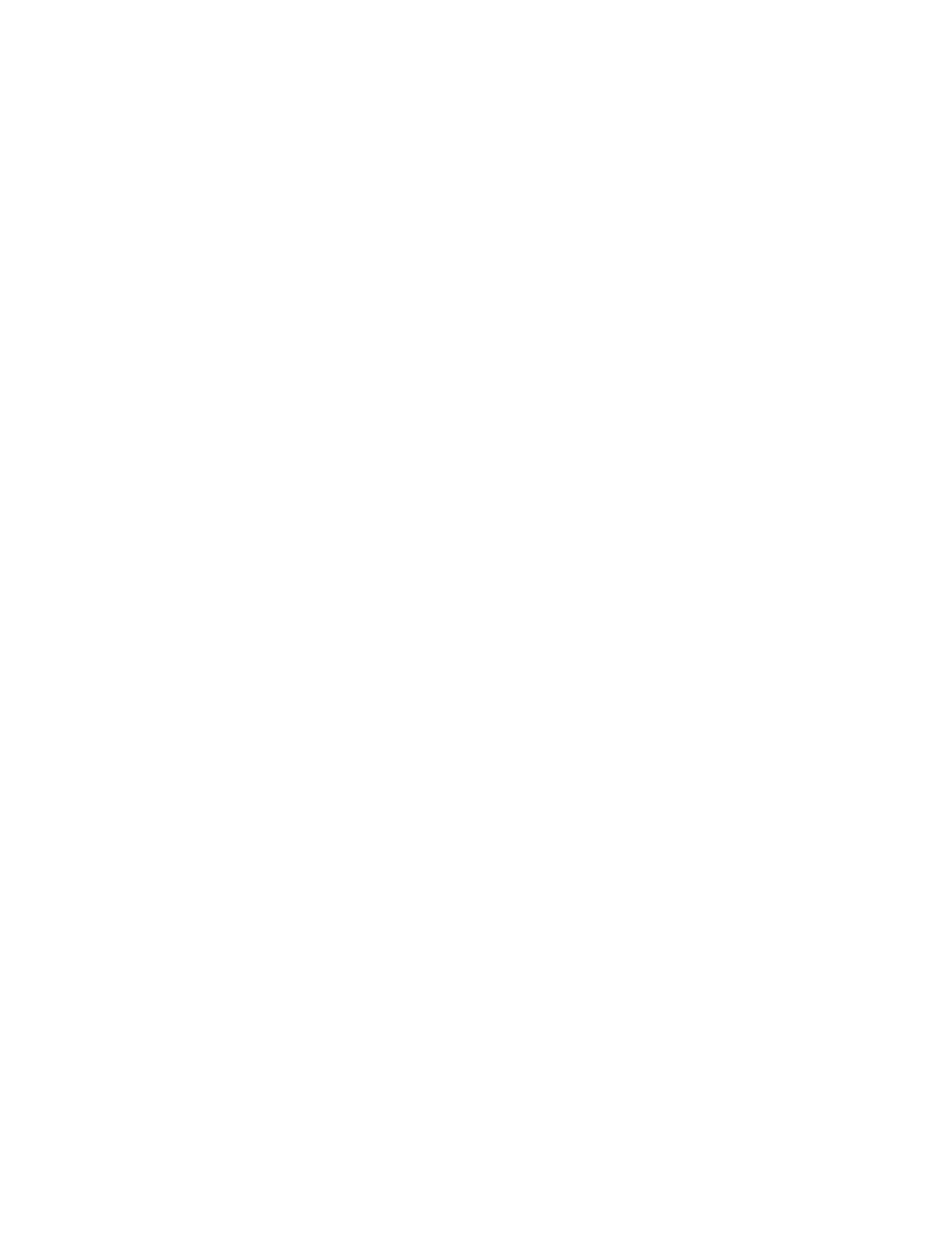
CRS-400 1:8 Redundancy Switch
Revision 0
Installation and Setup
MN/CRS400.IOM
32
2.14 C
ONFIGURING
A
UTOMATIC
O
PERATION
M
ODE
After the IF cabling is finished, the system should be completely operational; however, it
is still operating in Manual mode. While in Manual mode, the switch does not
automatically react to any traffic Mod/Demod failures it detects.
Comtech EF Data recommends that an unattended system be set to operate in Auto mode.
2.14.1 S
ET
A
UTO
M
ODE
O
N
When Auto mode is enabled, the first active Mod/Demod that fails is first bridged by the
redundant Mod/Demod, then backed up. To enable Auto mode:
1
Go to the CONFIG, AUTO menu and turn on Auto mode.
2
Verify that the Stored Event LED stops blinking.
Additional configuration settings are useful for fine-tuning the switch’s Auto mode.
These settings, Backup Holdoff, Restore Holdoff, Alarm Mask, and Restore Time are
described next.
2.14.2 B
ACKUP
H
OLDOFF
O
PERATION
When in Auto mode, additional delays may be introduced to the backup procedure by
setting the number of seconds for a “backup holdoff”. The default backup holdoff period
is five seconds (a minimum of 2 seconds is allowed).
If a traffic modulator or demodulator fails, the switch waits for the backup holdoff time to
determine two things: 1) does the traffic Mod/Demod remain faulted, and 2) is the
redundant Mod/Demod not exhibiting the same fault? If the answer is yes to both
questions for the entire backup holdoff time, then the switch places the traffic onto the
redundant Mod/Demod.
The switch performs the actual backup as follows: First, the faulty unit is bridged.
Second, the faulty unit is backed up. Holdoff times prevent unwarranted backups due to
an intermittent fault, or due to a transmit fault detected by both demods, which cannot be
resolved by switching.
2.14.2.1 S
ET THE
B
ACKUP
H
OLDOFF
P
ERIOD
1
Go to the CONFIG, OPTIONS, HOLDOFFS menu.
2
Change the BACKUP HOLDOFF to any number in the range of 2 to 99 seconds.
