Administrative tools, Using the taskbar lockdown option, Locking the taskbar – Avery Dennison Platinum 6039 System Administrator Guide User Manual
Page 7: Administrative tools -1, Using the taskbar lockdown option -1, Locking the taskbar -1
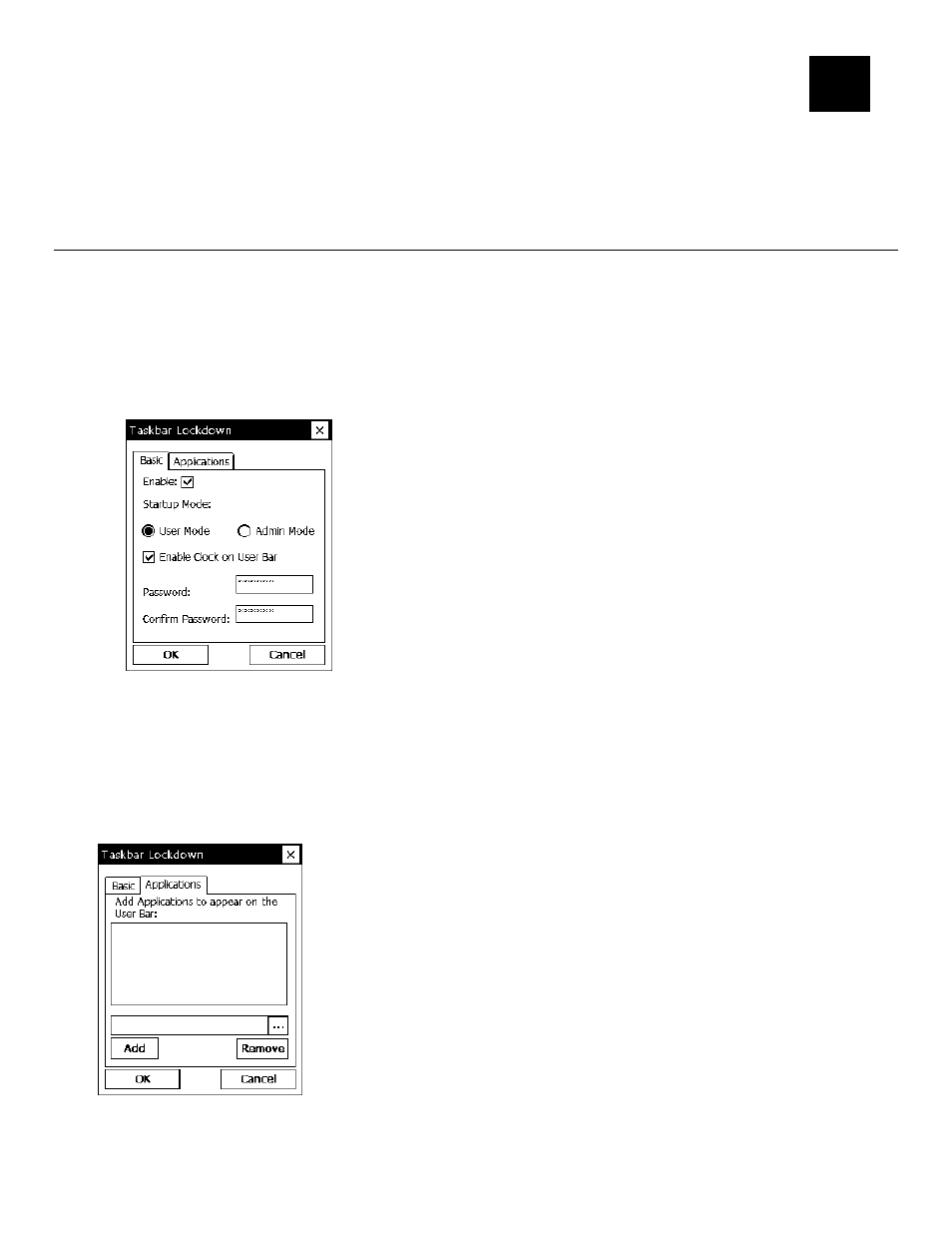
A D M I N I S T R A T I V E T O O L S
2
Use these tools to
lock the taskbar to restrict user access
♦
♦
♦
identify and track your printers
send MPCLII packets directly to the printer.
U s i n g t h e T a s k b a r L o c k d o w n O p t i o n
The Taskbar Lockdown option prevents access to the Start Menu or any unspecified
applications without a password. The system administrator selects which applications are
accessible when the taskbar is locked.
Locking the Taskbar
1. From the Start Menu, tap Settings, Control Panel, Taskbar Lockdown.
2. Check Enable under the Basic tab.
3. Select the Startup Mode for the user or administrator.
To disable the clock display on the taskbar, uncheck the Enable Clock on User Bar.
4. Enter and confirm a password. The default password is 123321.
Note: Make a note of the password if you change it. You must have the current password to
unlock the taskbar.
5. Tap the Applications tab.
6. Tap the browse button (…) and select an application that the user has permission to run.
7. Tap OK. The selected application path appears in the browse field.
Administrative Tools 2-1
