Testing the print engine, Checking machine totals, Testing the print engine -2 – Avery Dennison Platinum 6039 System Administrator Guide User Manual
Page 24: Checking machine totals -2
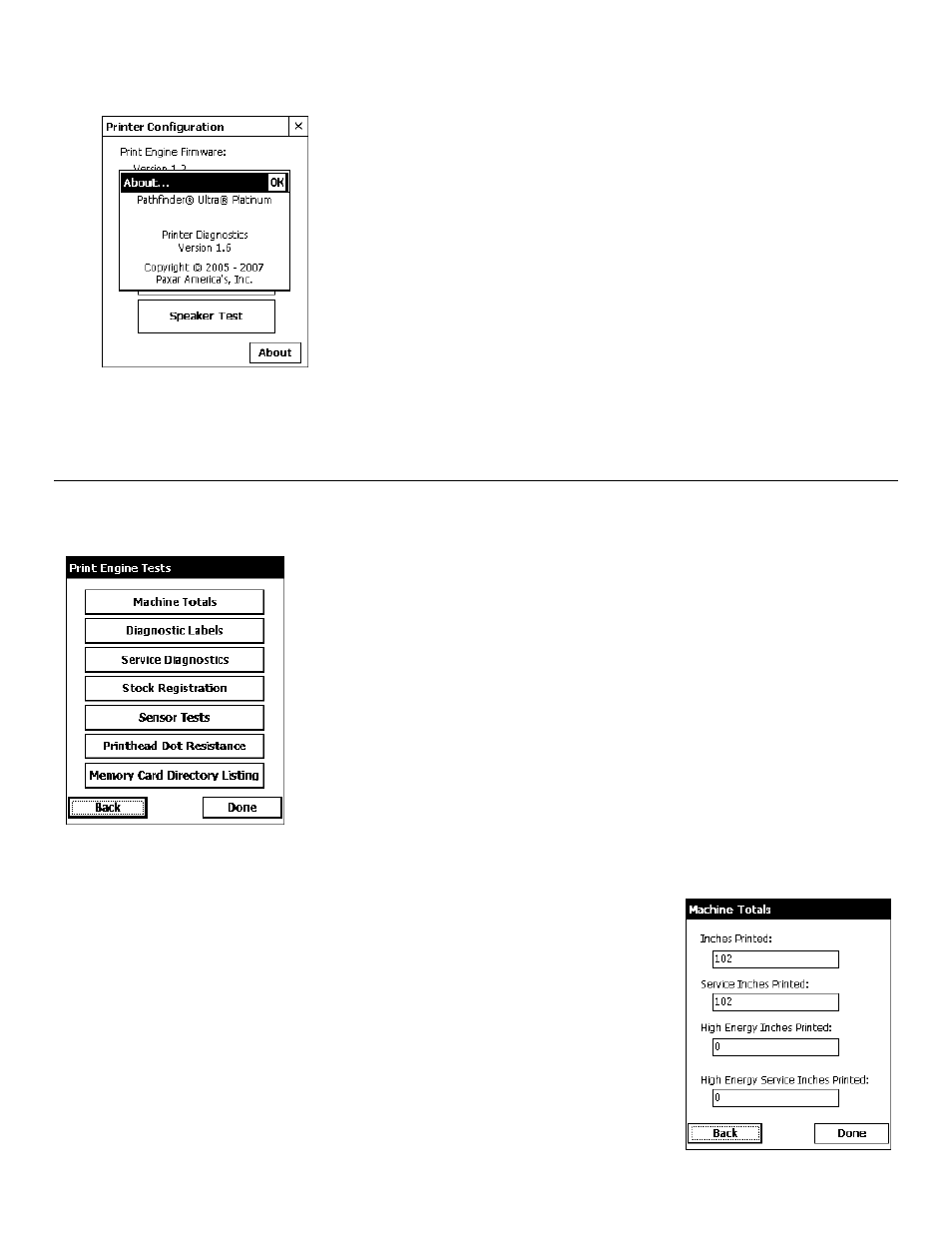
You can tap
About to see the printer’s software version and other information.
Tap OK to close the About box.
♦
♦ Tap X in the upper-right hand corner of the screen to quit Printer Diagnostics and return
to the desktop.
T e s t i n g t h e P r i n t E n g i n e
1.
Tap Print Engine Tests from the Printer Diagnostics screen.
2.
Decide which of the following tests to perform:
For Machine Totals, see “Checking Machine Totals” for more
information.
♦
♦
♦
♦
♦
♦
For Diagnostic Labels, see “Printing Diagnostic Labels” for
more information.
For Stock Registration, see “Checking the Stock Registration”
for more information.
For Sensor Tests, see “Performing Sensor Tests,” for more
information.
For the Printhead Dot Resistance, see “Testing the
Printhead,” for more information.
For the Print Engine memory expansion directory, see
“Memory Card Directory Listing,” for more information.
The Service Diagnostics Menu can only be accessed by a Service
Representative because it requires a separate password.
Checking Machine Totals
1.
Tap Machine Totals from the Print Engine Tests screen. You see
the machine totals for inches printed, service inches printed, high
(for synthetic supply) inches printed, and service high inches
printed.
The printer tracks how many inches of supply it prints.
2.
Tap Back to return to the Print Engine Tests screen.
OR
Tap Done to return to the desktop.
4-2 System Administrator’s Guide
