Setting the scanner mode, Continuous, Compatible – Avery Dennison Platinum 6039 System Administrator Guide User Manual
Page 44: Setting the trigger mode, Drop, Forward, Setting the scanner mode -2, Setting the trigger mode -2
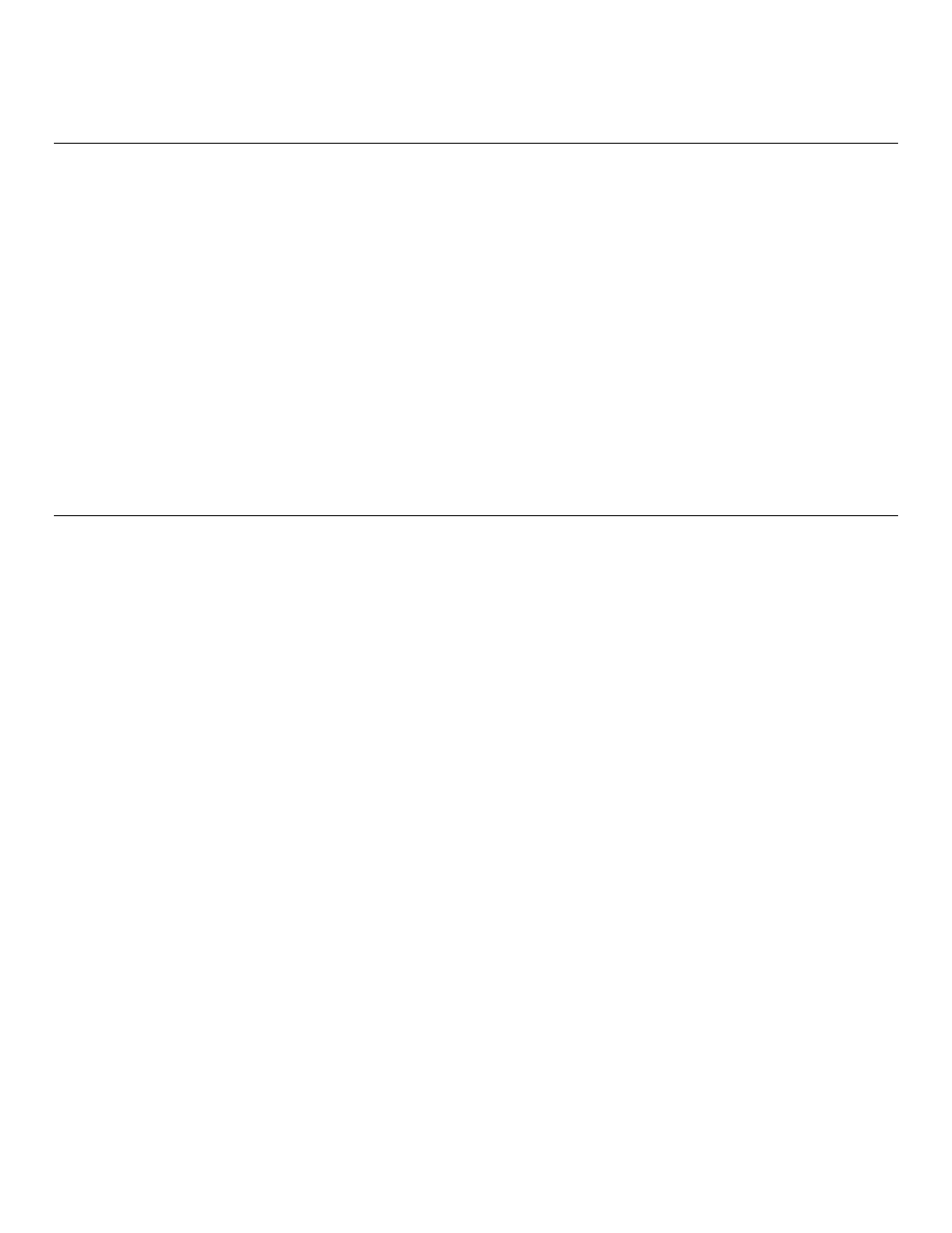
5.
Tap OK to close the About box.
6.
Tap X in the upper-right hand corner of the screen to return to the desktop.
S e t t i n g t h e S c a n n e r M o d e
To set the scanner mode without using the Scanner Configuration menu:
1.
Tap the printer icon in the System Tray.
2.
Set the Scanner Mode: Momentary, Continuous, or Compatible.
1.
The scanner is on as long as the trigger is pressed and goes off when
the trigger is released.
Continuous
The scanner is always on. A good scan causes the scanner to reset and
continue scanning.
Compatible
The scanner operates in Monarch® 6037
compatible mode. The
scanner is on as long as the trigger is pressed and goes off after a
successful scan or a predetermined timeout period.
Note: A bad scan turns off the scanner and activates the tone (.wav file) set in Scanner
Configuration.
S e t t i n g t h e T r i g g e r M o d e
To set the trigger mode without using Scanner Configuration:
1.
Tap the printer icon in the System Tray.
2.
Set the Trigger Mode: Scan, Drop, or Forward. The default is Forward.
2.
Pressing the trigger activates the scanner.
Drop
The printer ignores the trigger press and does NOT activate the scanner.
Forward
The printer passes the trigger press to the application, which simulates
pressing F11.
6-2 System Administrator’s Guide
