Testing the sensors, Testing the sensors -5 – Avery Dennison Platinum 6039 System Administrator Guide User Manual
Page 27
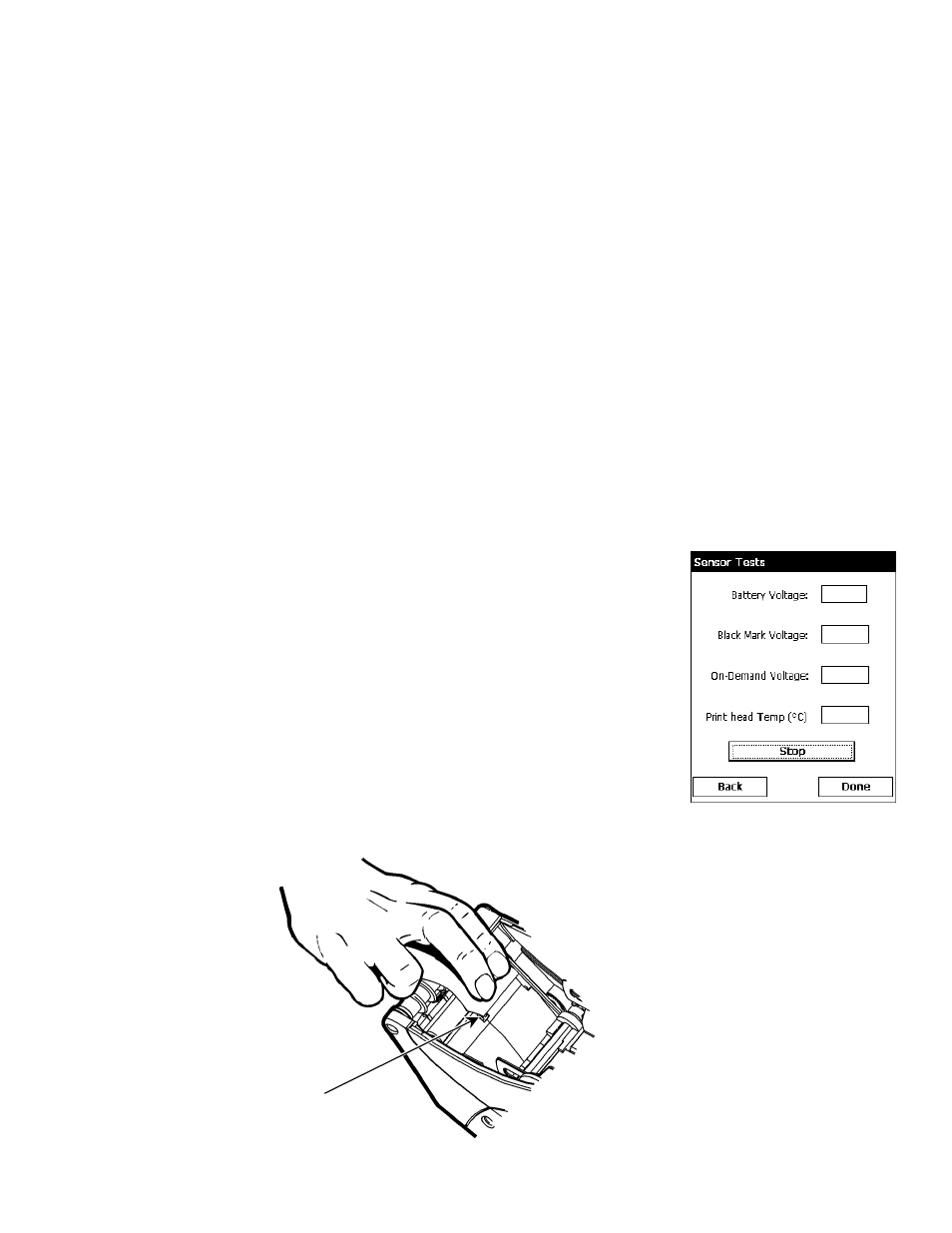
3.
Select the sensor to calibrate (either Black Mark or On-Demand). The black mark sensor is
used with black mark supplies (supplies with rectangular marks on the back side of the liner
or on the supply). The on-demand sensor is for peeled supplies, either die-cut or black
mark.
4.
Tap Calibrate Sensor to calibrate the selected sensor.
If you select the Black Mark sensor, the printer feeds supply until it detects a black mark
to calibrate the sensor. When the calibration is successful, a label prints: “Stock
Sensor Calibration Successful.”
If you select the On-Demand sensor, the printer feeds one or two labels to calibrate the
on-demand sensor.
As these tests are successfully performed, a window appears that tells you if the
calibration was successful or unsuccessful. Tap OK.
If you calibrate the sensor, there is no need to calibrate the supply. However, if you tap
Calibrate Stock, two or three labels are fed to calibrate the supply.
Note: If you want to feed a blank label, tap Feed.
5.
Tap Back to return to the Print Engine Tests screen.
OR
Tap Done to return to the desktop.
Testing the Sensors
1.
Tap Sensor Tests from the Print Engine Tests screen.
2.
You see the values for battery voltage, black mark sensor, on-
demand sensor, and printhead temperature. The battery voltage
range is between 7.0 and 8.4 volts. The printer will not print if the
voltage is below
7.0.
3.
Open the cover to test the sensors.
For the Black Mark sensor, hold a black mark against the sensor
as shown. When you place the black mark on the sensor, the
values change on the screen. If white is over the sensor, the
values shown for the sensor are higher. The range is between 0
and 5.0.
♦
Black Mark Sensor
Place black mark on
supply over sensor.
Using Printer Diagnostics 4-5
