About the motorola® 802.11b/g wireless card, Using fusion, Finding a network – Avery Dennison Platinum 6039 System Administrator Guide User Manual
Page 14: About the motorola® 802.11b/g wireless card -4, Using fusion -4, Finding a network -4
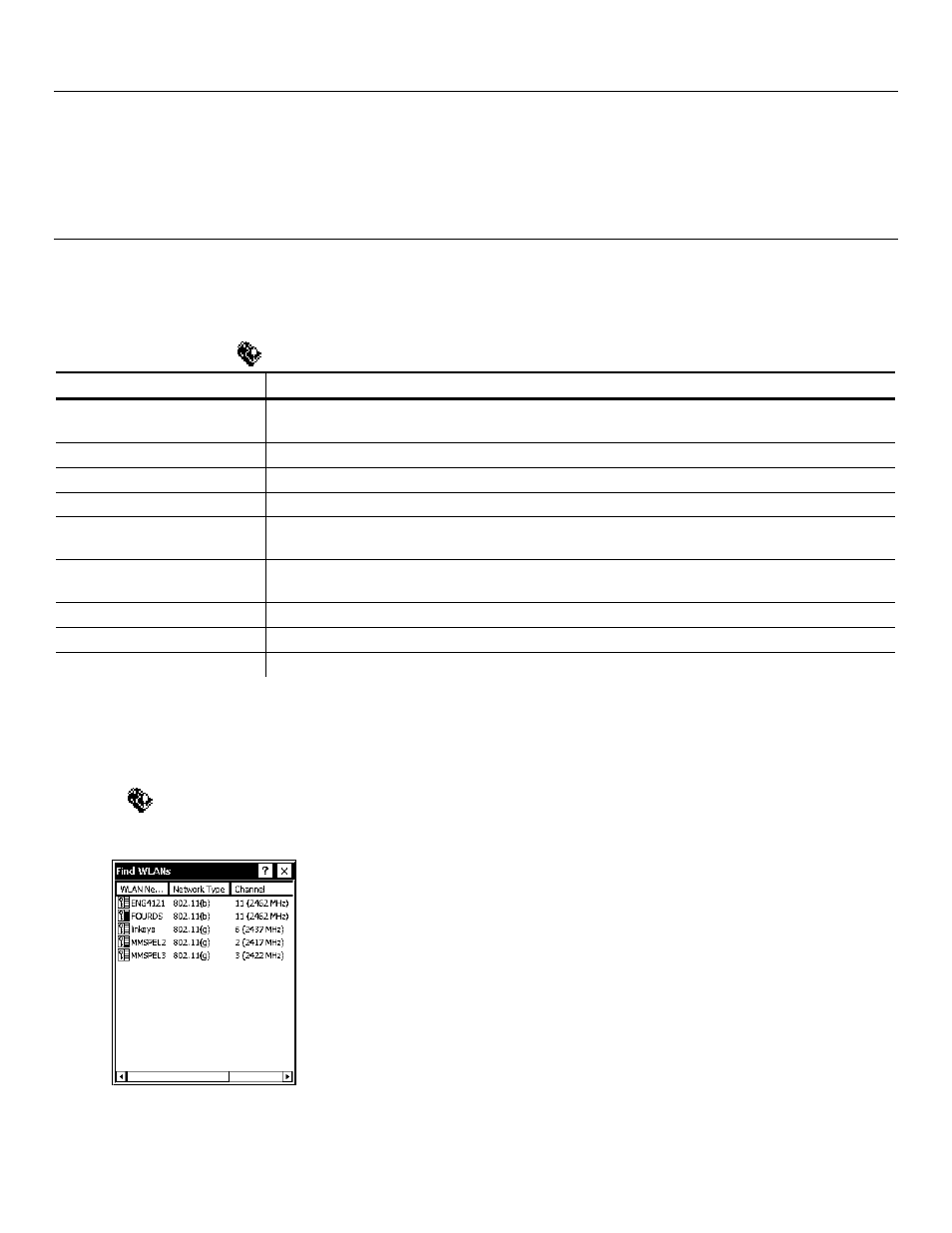
A b o u t t h e M o t o r o l a ® 8 0 2 . 1 1 b / g W i r e l e s s C a r d
The Motorola® LA-5127 802.11b/g wireless card operates at speeds of up to 11Mbps in 802.11b
mode and 54Mbps in 802.11g mode on any wireless-compatible network. You can use the
printer in Ad-Hoc (peer-to-peer) or Infrastructure (access point) wireless mode. Use the Fusion
utility available on your printer to configure your wireless card to communicate with your
network.
U s i n g F u s i o n
The Fusion utility starts automatically when you turn on the printer and an icon appears in the
System Tray.
Note: You may need to be in Admin Mode to access wireless features.
See Chapter 2, “Administrative Tools” for more information.
Tap the Fusion icon in the System Tray. You see the main menu.
Menu Option
Description
Wireless Status
Displays the current connection’s signal strength, IP address, and version
information.
Wireless Diagnostics
Troubleshoots your connection using ping tests and trace routes.
Find WLANs
Searches for available networks, signal strength, and any encryption.
Manage Profiles
Lists existing profiles for connecting or editing.
Options
Enables or disables wireless mode, (Ad-Hoc or Infrastructure), roaming, and
other system options, import/export settings, and set/change passwords.
Log On/Off
If you have a password-protected profile, select this option to enter your
username and password.
Enable/Disable Radio
Turns the radio on and off.
Cancel Menu
Closes the menu.
Exit
Closes Fusion and removes the icon from the System Tray.
Finding a Network
The printer searches for available networks and lists the SSIDs, signal strength, and encryption.
You can connect to an existing network profile if you have the required network security
information.
1.
Tap
, Find WLANs.
The printer searches for all networks in range and lists them alphabetically by SSID.
This may take a few minutes.
3-4 System Administrator’s Guide
