System manager layout, Main user menu – Auto-Zone Control Systems Auto-Zone Plus Systems Installation & Operation (Version 03A) User Manual
Page 90
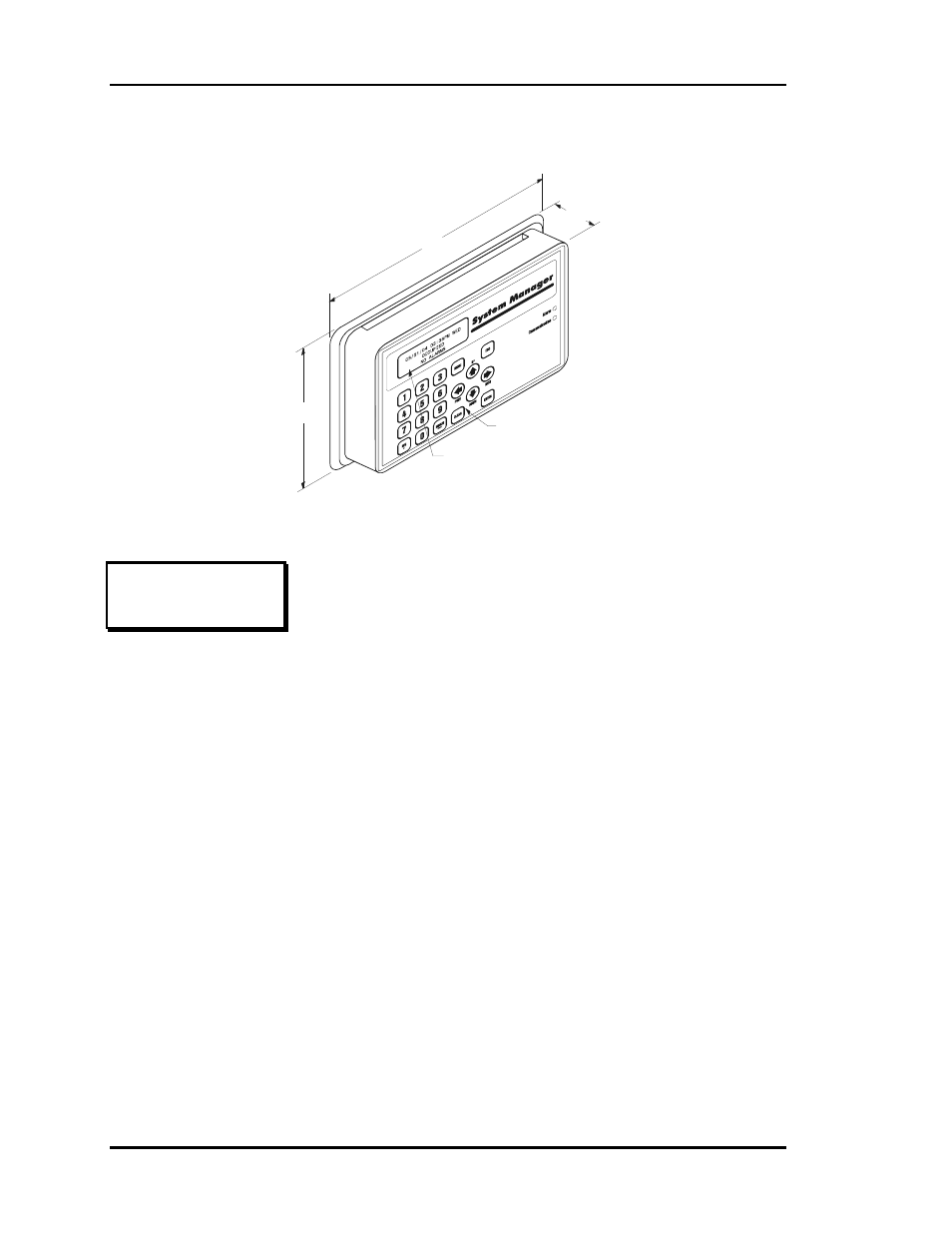
Section 3
Auto-Zone Plus
3-4
Programming
System Manager Layout
1.90
9.00
6.25
Membrane
Keypad
Four Line by 20 Character
Backlighted Display
Main User Menu
1) View/Change Zone
2) View Alarms
MENU) Full Access
ESC) Main Screen
1) View/Change
Zone
For quick access to an individual zone,
select this menu item. Any Zone or
Constant Volume unit can be selected.
The user can view the room
temperature and change the current
cooling and heating setpoints. You
must be at least a Level 1 user to
change the setpoints.
2) View Alarms
If the System Manager has been
configured for Alarm Polling, the user
can select this item to get a list of unit
addresses that are currently in alarm. If
an alarm exists, the Alarm LED will
be active on the right side of the panel.
MENU) Full
Access
If you are a Level 2 user, the full system
Read/Reset capabilities are available to
you. These capabilites are accessed via
this Menu button.
ESC) Main
Screen
When you have finished viewing the
system you can exit this menu and return
to the Main Screen by pressing the ESC
button.
