Adobe Elements Organizer 12 User Manual
Page 54
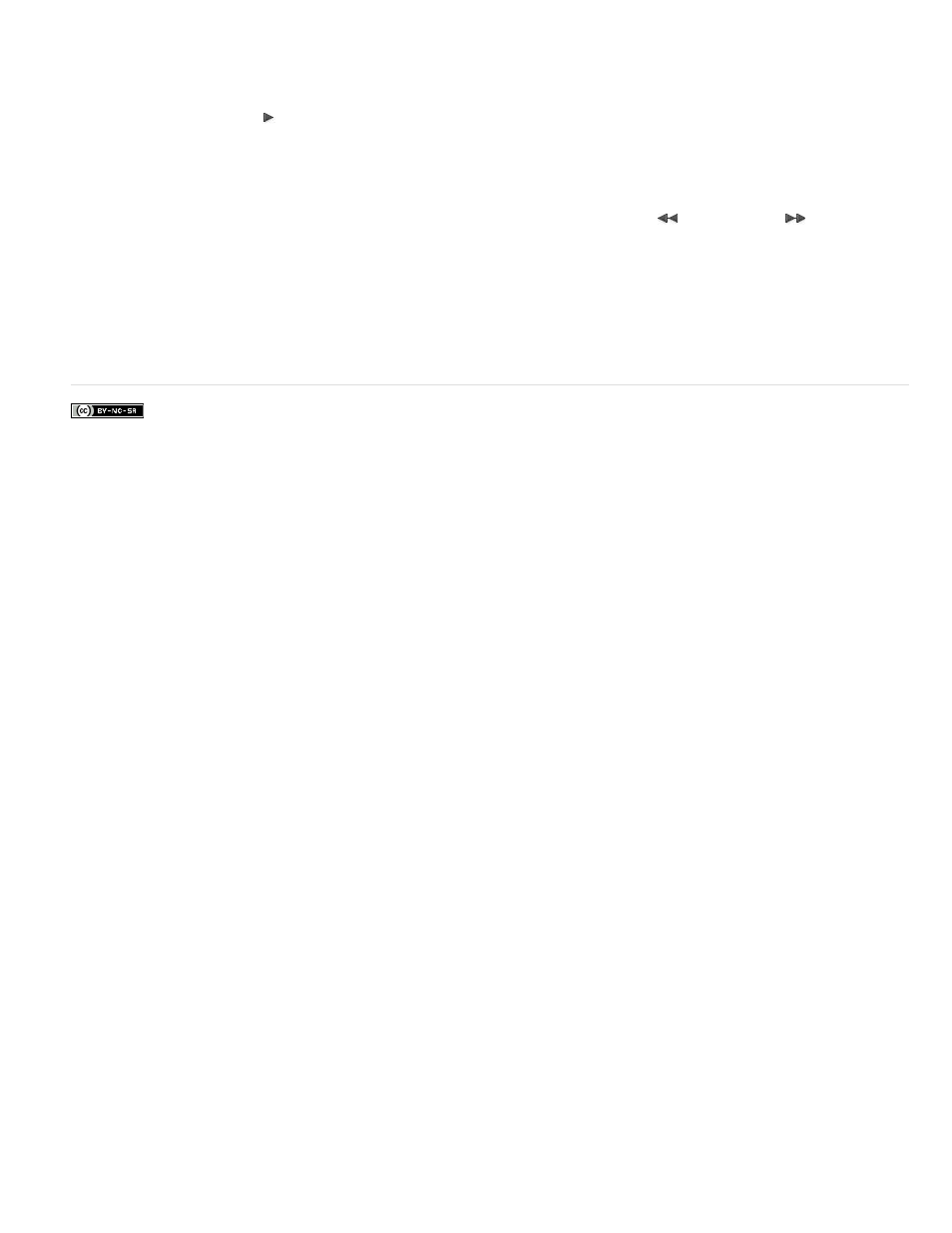
Facebook posts are not covered under the terms of Creative Commons.
Note:
2. In the Frame From Video dialog box, click Browse to navigate to the video from which you want to acquire still frames, and then click
Open.
3. To start the video, click Play
.
4. To get a frame of the video as a still image, click Grab Frame or press the spacebar when the frame is visible on the screen. You can
move forward and backward in the video to capture additional frames.
Some video formats don’t support rewinding or fast-forwarding. In these cases, the Rewind
and Fast Forward
buttons are
not available.
5. When you have all the frames you want, click Done.
6. Select File > Save to save each still file to a folder on your computer.
51
This manual is related to the following products:
