Adobe Elements Organizer 12 User Manual
Page 135
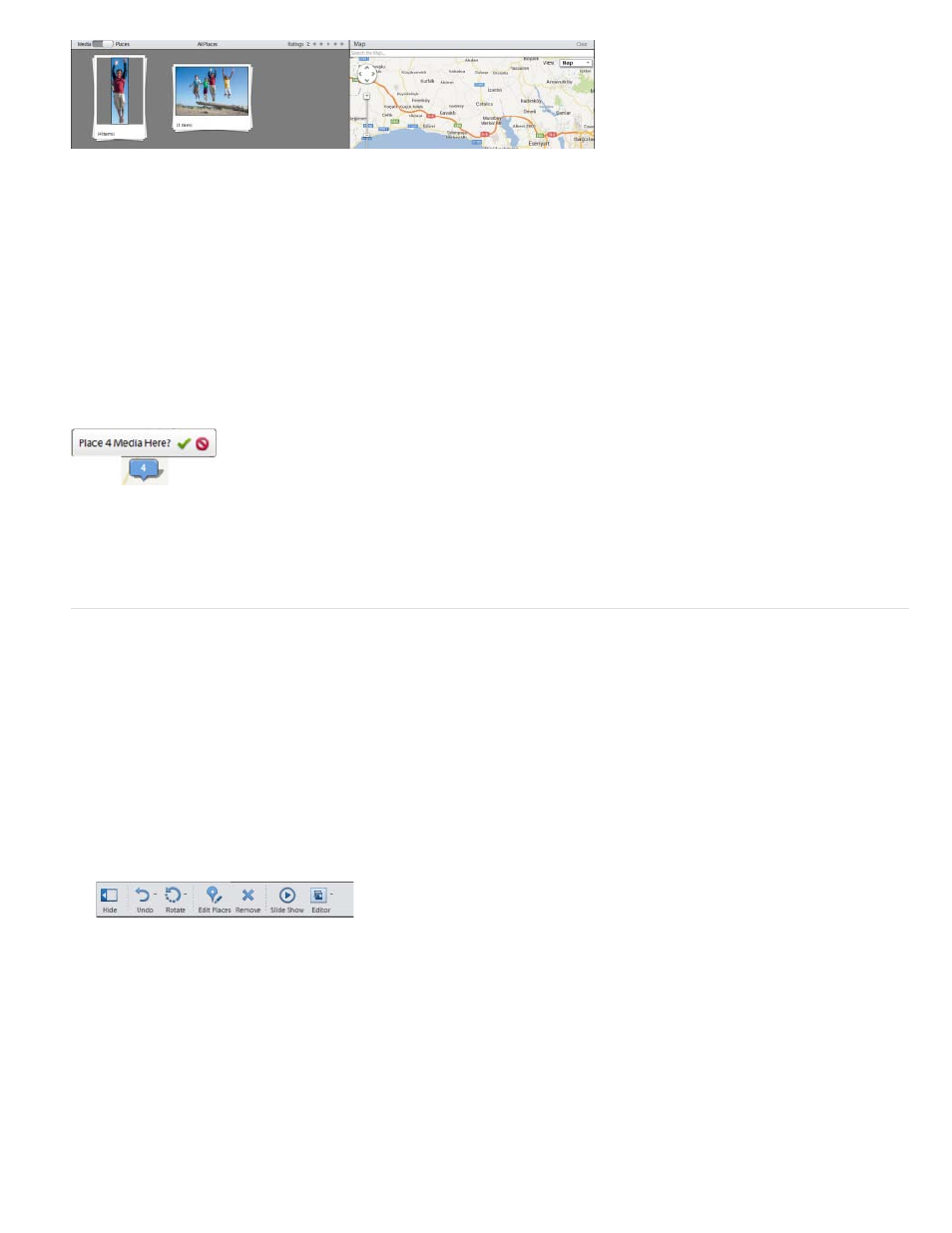
Note:
Note:
Media stacked by place
Media is stacked by place only when you are connected to the Internet.
Choose a new location for a stack
1. In the Places view, select a place stack.
2. Click Edit Places in the taskbar.
3. In the Edit Places dialog, search for a location or drag the pin corresponding to the stack to the new location.
4. Confirm that you want to tag the media with the new location.
5. Click Done.
Editing place (location) data added to photos and videos
You can manage the location information added to your media by changing the places tagged in the media.
1. Click the Places tab.
2. Select the media. You can hold the Ctrl key and select multiple photos and videos.
3. From the taskbar, click Edit Places or right-click on the photo and select Edit Places.
4. You can either drag-and-drop media on a location in the map.
Or
Search for a location and update the location information for the media.
5. In the Edit Places dialog box, enter the name of the location. Just give a moment for the search engine to prompt the places. Select the
location from the results displayed and press Enter. The map refreshes, and the location pointer points to the location you selected.
You should be connected to the Internet so that the map can search and display accurate location information.
132
