Tag your media – Adobe Elements Organizer 12 User Manual
Page 140
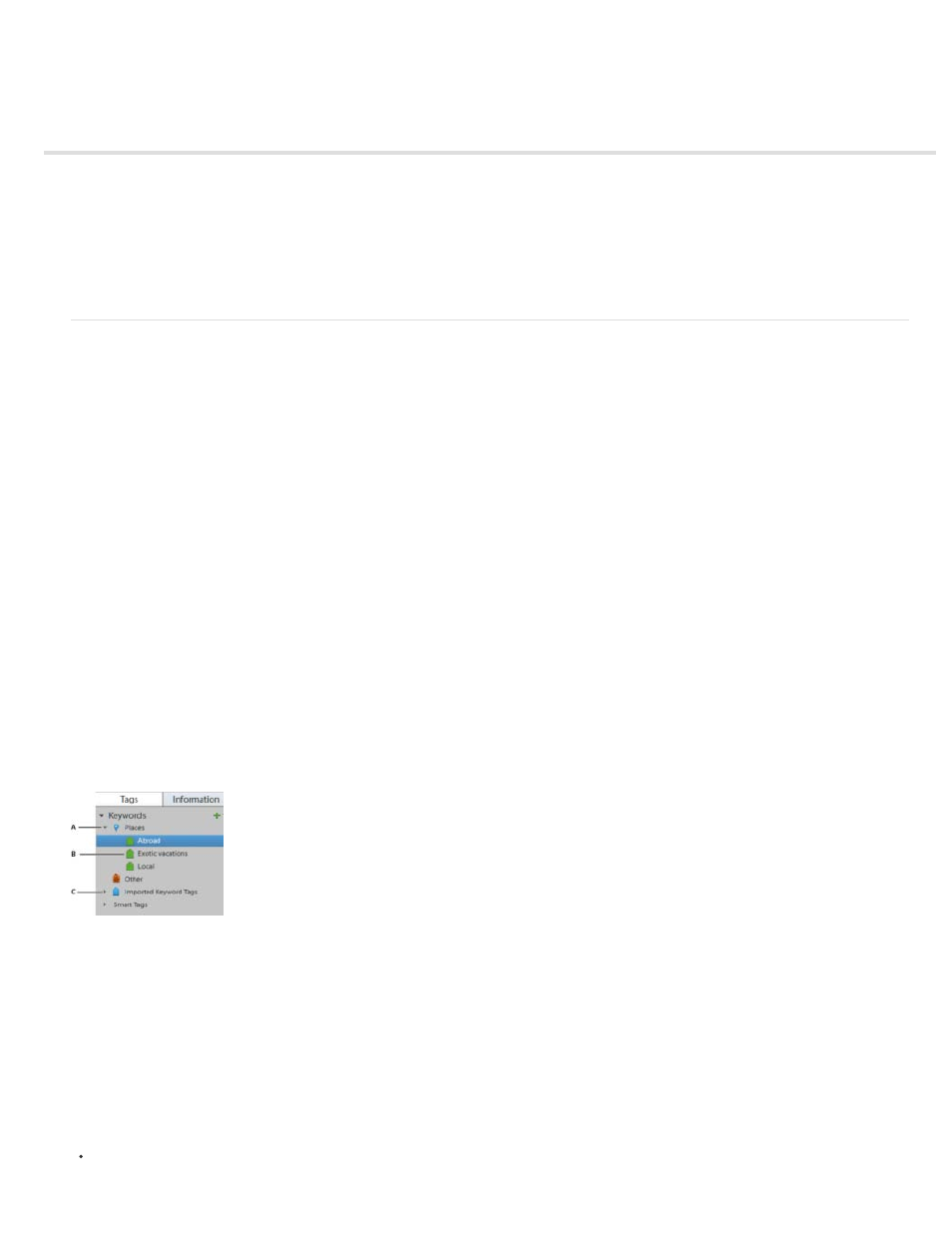
Tag your media
Work with keyword tags
Work with people, place, or event tags | Elements 12
Tagging makes your media easier to manage and search-friendly. You can use keyword tags to identify photos and videos with keywords and
retrieve individual media files or albums. Additionally; people, place, or events tags let you easily organize your media.
Work with keyword tags
About keyword tags
Keyword tags are personalized keywords, such as “Dad” or “Florida,” that you attach to photos, video files, audio clips, PDFs, and projects in the
Media view. Keyword tags enable you to easily organize and find the tagged files. When you use keyword tags, there’s no need to manually
organize your media files in subject-specific folders or rename files with content-specific names. Instead, you can simply attach one or more
keyword tags to each media file. Then, you can retrieve the media files you want by selecting one or more keyword tags in the Keyword Tags
panel. You can also find media files with specific keyword tags when you type a keyword in the Search textbox.
For example, you can create a keyword tag called “Anna” and attach it to every media file featuring your sister, Anna. Then, to instantly find all the
media files of Anna that are stored on your computer, select the tag ‘Anna’ in the Keyword Tags panel.
You can create keyword tags using any keywords you want. When media files have multiple keyword tags, you can select a combination of
keyword tags to find a particular person at a particular place or event. For example, you can search for all “Anna” keyword tags and all “Marie”
keyword tags to find all pictures of Anna with daughter, Marie. Or search for all “Anna” keyword tags and all “Cabo” keyword tags to find all the
pictures of Anna vacationing in Cabo San Lucas.
Using the Keyword Tags panel
You create and work with keyword tags in the Keyword Tags panel of the Organize tab.
The Keyword Tags panel
A. Category B. Sub category C. Triangle expands or collapses the keyword tags in that category or subcategory.
In the Keyword Tags panel, Elements Organizer includes the following default category: Travel. In addition, if you import media files that already
have tags attached, those tags appear under an Imported Keyword Tags category. You can organize tags under these categories and create your
own categories and subcategories.
You can perform the following tasks in the Keyword Tags panel:
View all the keyword tags, tag categories, and tag subcategories. Click the triangle next to a category or subcategory to expand or collapse
137
