Order prints – Adobe Elements Organizer 12 User Manual
Page 218
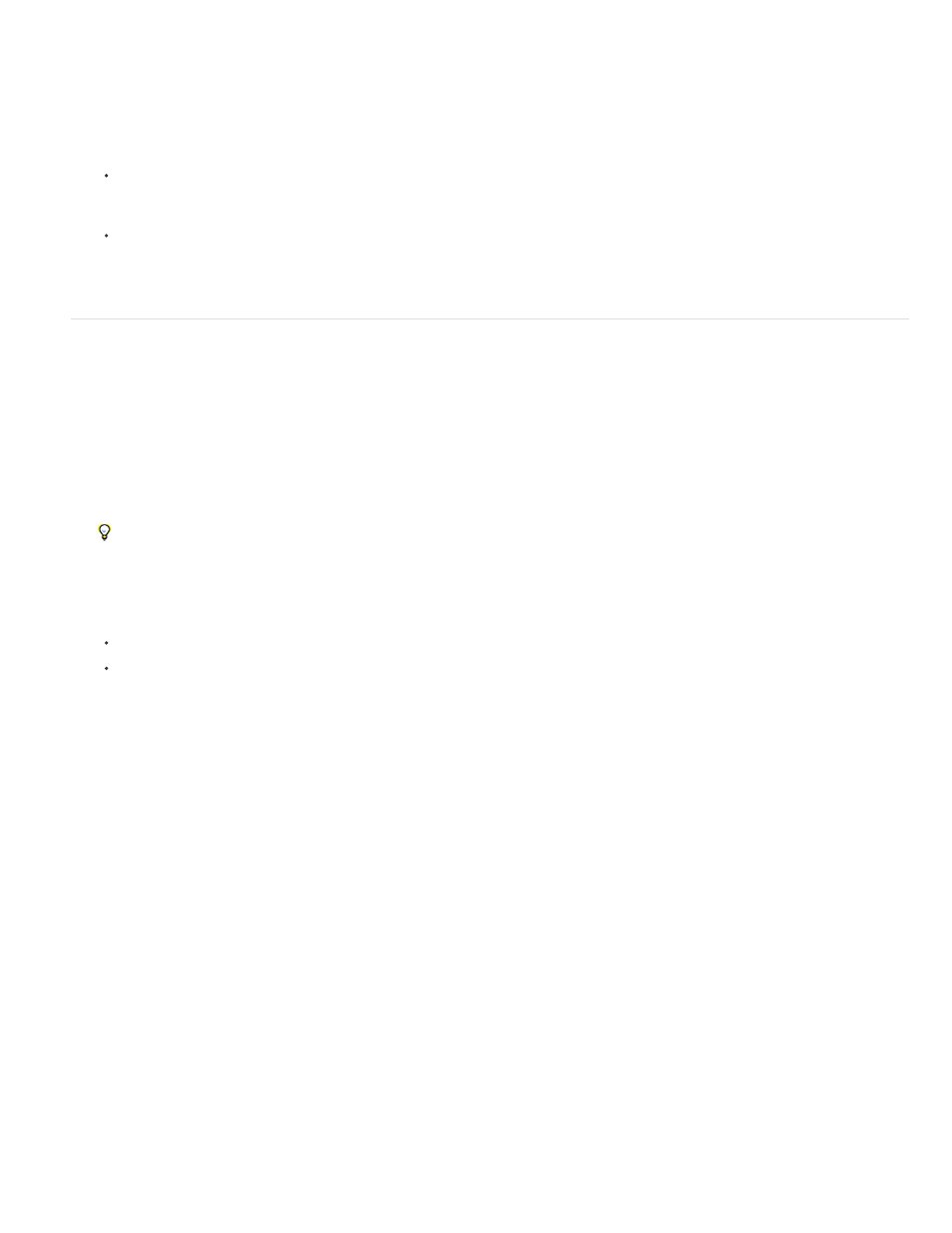
Clear Online Service Data
Note:
Note:
Deletes messages from Adobe.
3. After setting your Services preferences, notifications and updates display as they become available. Do one of the following:
Click the View Notification button on the status bar (at the bottom of the Elements Organizer workspace). You can view a complete list of
announcements, new services, and updates. In the Notifications window, select a notification and click the View button, or select an
update or service, and click the Run button.
Click the Envelope button to access the latest announcement, service, or update displayed in the status bar of Elements Organizer.
Connect to the Internet to view updates and notices.
Order prints
The online print services available to you depend on your location. Some options differ between Asia, Europe, and North America. The online print
services options do not appear if the service is not available in your locale.
Elements Organizer enables you to order professionally printed photos and have them mailed to specified recipients. Make any desired changes to
photos before ordering prints; the online print service web pages do not allow you to enhance photos.
1. Select the photos you want to order. Photo projects (in PSE format) can be ordered as prints.
Optimize your projects before ordering photo books.
2. Do one of the following:
If you chose United States as your country during install, select File > Order Prints > Order Shutterfly Prints.
If you chose a country other than United States during install, select File > Order. The option for your country is displayed. Select the
option.
Ensure that you have the required membership with the selected online print services.
3. Follow the onscreen instructions to create and order prints.
215
