View video and full‑screen images, View video and full-screen images – Adobe Elements Organizer 12 User Manual
Page 223
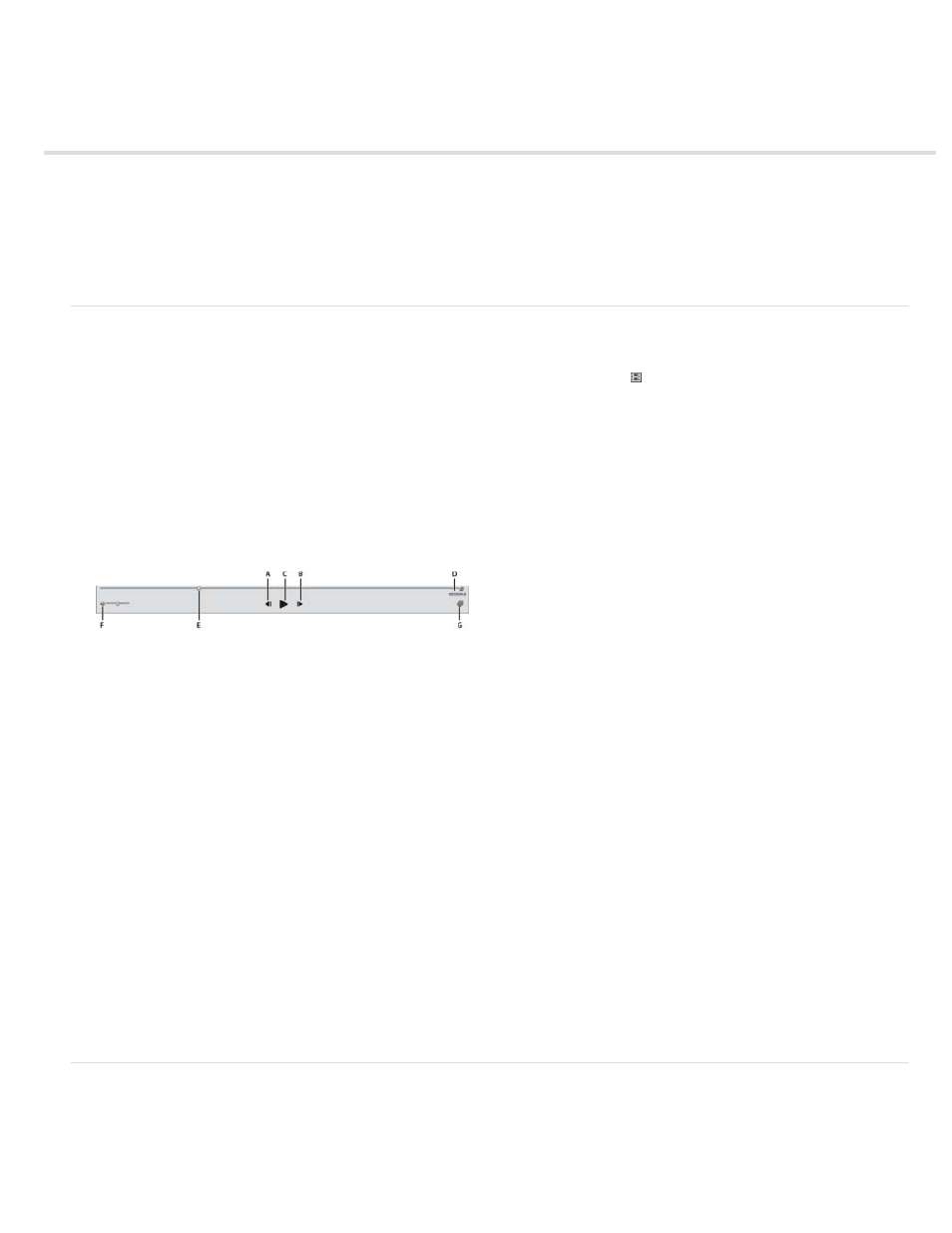
View video and full-screen images
Note:
View video files
Viewing media files in full screen or side by side
Full-screen display options
Properties panel options
Applying transitions to media files
View video files
In the Media view, the first frame of a video clip appears as the clip’s thumbnail. The filmstrip icon identifies a video clip in the Media view.
1. Double-click the video clip in the Media view.
To view QuickTime movies in Elements Organizer, you must have the QuickTime player installed on your computer. If it is not already
installed, download and run the QuickTime installer from
2. When the Elements Organizer Media Player appears, click the Play button to start the video. To view it frame-by-frame, drag the position
slider. If you have a long video clip, it could jump over a few frames.
Photoshop Elements Media Player
A. Start and End buttons B. Play button C. Elapsed time D. Drag the position slider through the video clip E. Volume control F. Add Keyword
tags
3. Click the Close button to close the Elements Organizer Media Player.
The file formats that can be played in the Elements Organizer depend on the applications installed, as follows:
Only Photoshop Elements is installed
In this case, only file formats (video and audio) that can be played using non-royalty based filters play in Elements Organizer. If a particular
file format gets any other supported filter (for example, QuickTime) on the system, then it plays in Elements Organizer as well. On Mac OS,
the videos are played using the codecs installed with Photoshop Elements. If the codecs are not available in the applications, QuickTime
codecs are used.
Only Adobe Premiere Elements is installed
In this case, all file formats (video and audio) play in Elements Organizer.
Both Photoshop Elements and Adobe Premiere Elements are installed
In this case, all file formats (video and audio) play in Elements Organizer.
Viewing media files in full screen or side by side
The Full Screen and Compare Photos Side By Side views enable viewing media files without the distraction of interface items, such as windows
and menus. You can use mouse scroll to zoom/pan media.
220
