Adobe Elements Organizer 12 User Manual
Page 24
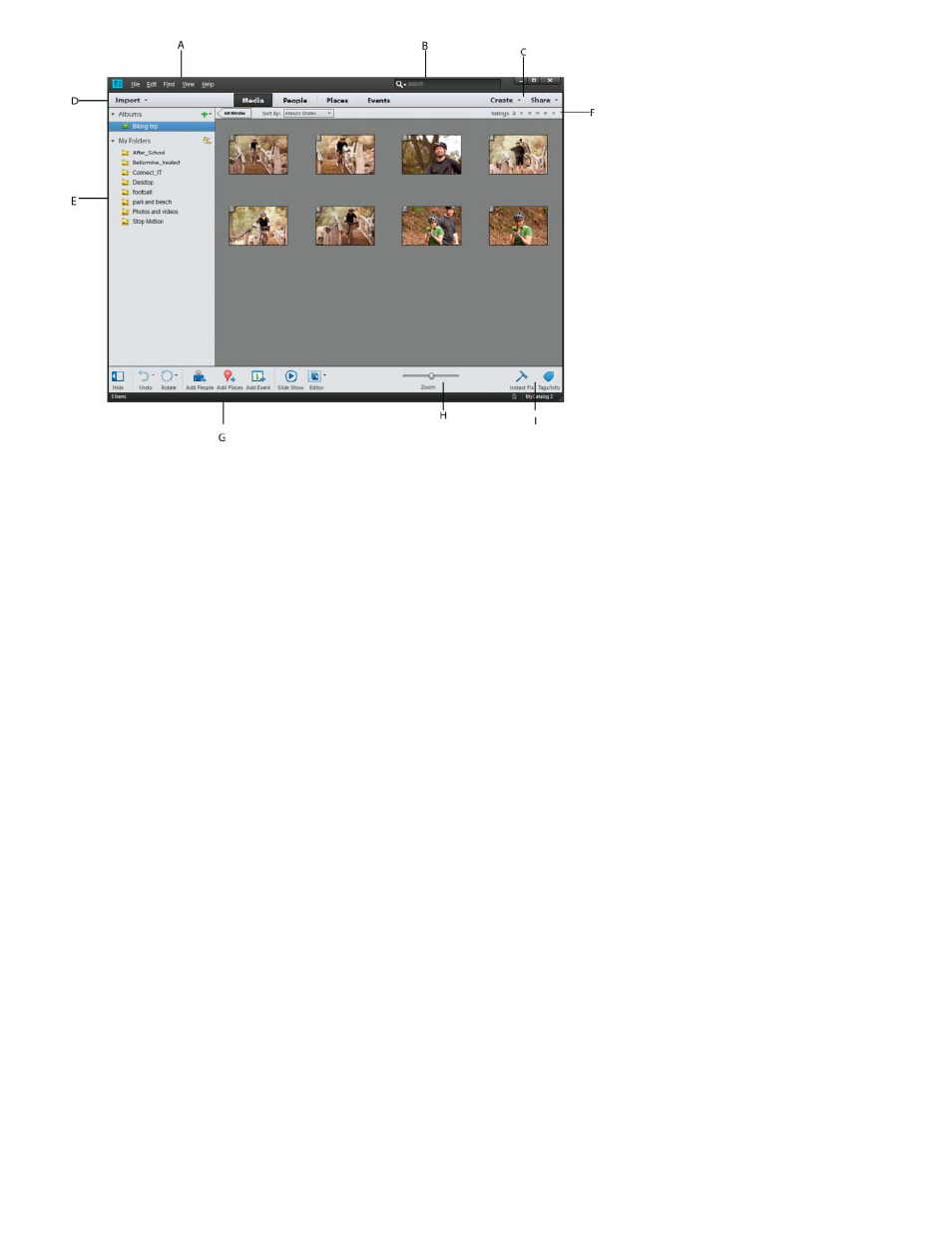
Menu bar
Search bar
Create and Share
Import button
Albums and Folders panel
Star ratings filter
Sort media
Task pane
Elements Organizer buttons and menu bar
A. Menu bar B. Search bar C. Create and Share tabs D. Import button E. Albums and Folders panel F. Star ratings filter G. Task pane H. Zoom
bar I. Instant Fix and Tags/Info
The Elements Organizer workspace has the following components:
Contains menus for performing tasks. Elements Organizer organizes the menus by topic: File, Edit, Find, View, and Help.
Enter a criteria or select a particular search from the drop-down list to search for photos or media files.
Click Create to explore ways on how to create, creative projects using your media files. Click Share to see various ways in
which you can share media files with friends and family.
Click Import to start importing media into Elements Organizer.
The Albums created or imported from previous version’s catalogs are displayed in the Albums panel. You can create
albums and manage media inside the albums panel to organize media in Elements Organizer.
The Folders panel lists all the physical folders from which you have imported media to Elements Organizer. You can hide/show by clicking the
respective buttons in the task pane.
You can give a star rating to your media files. This helps you sort and organize media. For example, you can give five stars to
a photograph for various reasons such as it has your favorite subject or is an excellent photograph.
You can later then sort all such photos with a five star rating.
You can sort media in Elements Organizer by the following parameters:
Newest: Orders the media by date from the most recent to the oldest
Oldest: Orders the media by date from the oldest to the most recent
Name: (Elements 12) Orders the media alphabetically by name (A-Z)
Import Batch: Orders the media by the batches in which they were imported
Album Order: Orders the media by user's choice. You can manually drag and reorder the media.
Contains buttons to add places, people, events, and create slide shows. You can also launch editors for fixing photos and videos from
the Editor button. See Workspacefor more information.
21
