Share photos as embedded images (windows only), Using the contact book – Adobe Elements Organizer 12 User Manual
Page 208
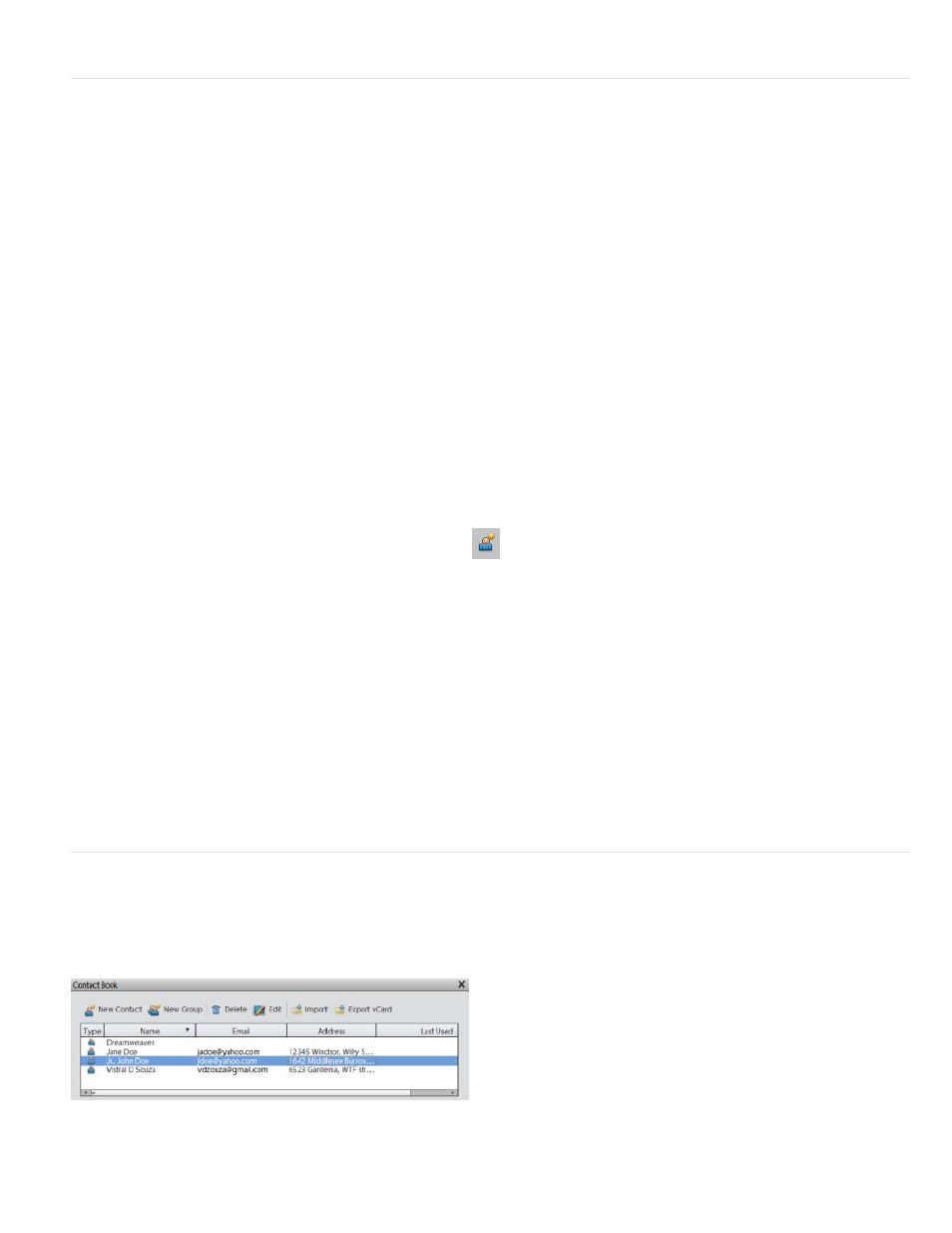
Share photos as embedded images (Windows only)
Use Photo Mail if you want to embed your photos in the body of an email message. The wizard enables you to select photo size, stationery colors,
text color and effects, and layouts.
After you select your options, Elements Organizer automatically converts all images to JPEG, then generates the email. You can send Photo Mail
through Microsoft Outlook, Outlook Express, Windows Live Mail, or Adobe E-mail Service.
1. Select the Photos that you want to email.
2. Select Share > Photo Mail.
3. To include captions associated with the photos, select Include Caption.
4. If you have configured your email client, select recipients for the email by doing one of the following:
a. Select a name from the Select Recipients list (the names you see are from your contact book).
b. If you do not find the recipient in the list, click Edit Recipients
In Contact Book.
5. Click Next.
6. In the Stationery and Layouts wizard, select a background for your photo, and click Next Step.
7. Specify the layout and font options for the image, and click Next.
Elements Organizer opens your default email client along with the embedded image.
8. Edit the email and recipients as required, and click Send.
Using the contact book
The contact book helps you maintain a listing of your commonly used email addresses. Configuring your contact book in Elements Organizer helps
you quickly send photos to a person or group of people.
Contact book
205
