Using the find menu – Adobe Elements Organizer 12 User Manual
Page 161
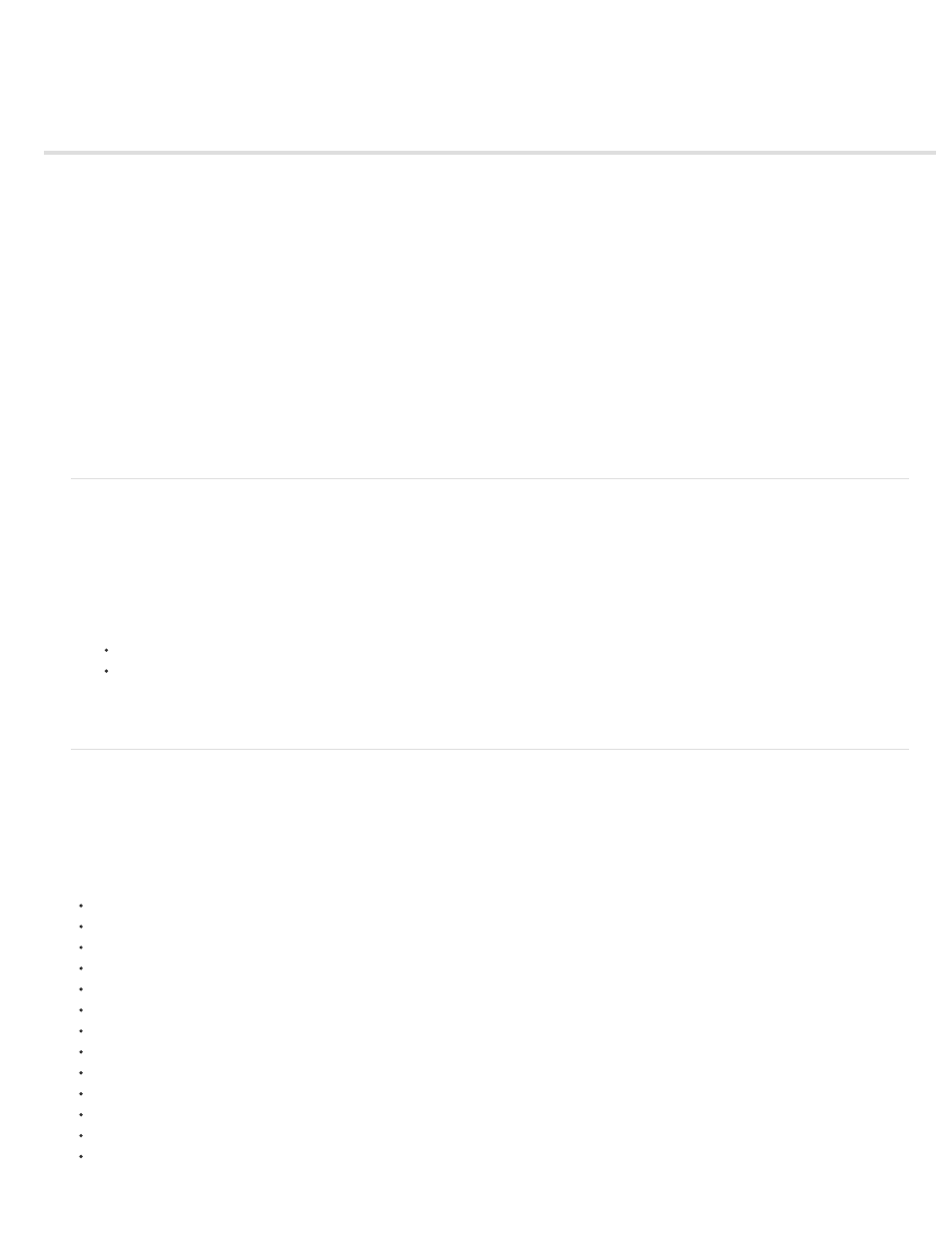
Using the Find menu
Find media items using Advanced Search
Find media files by details (metadata)
Find files by media type
Find media files by history
Find media files by caption or note
Find media files by filename
Find all missing files
Find all version sets
Find all stacks
Find using visual searches
Find media files with unknown dates or times
Find untagged items
Find unanalyzed content
Find items not in any album
Find photos used in projects (Windows only)
Find media items using Advanced Search
Elements Organizer offers Advanced Search, using which Tag search has been extended to include Keyword tags along with People, Places and
Events. When you start a search from Keyword tags panel, Advanced Search is launched with the selected keyword tag being checked and grid
shows the search results. Use Advanced Search to quickly search for media based on various tags.
1. Choose Find > Using Advanced Search. The Advanced Search bar displays.
2. Specify the search criteria for Keywords, People, Places, and Events.
Click an item to include it in the search criteria.
Right-click/Control-click an item and choose Exclude to remove it from the search criteria.
The media items that match the search criteria are displayed.
Find media files by details (metadata)
You can search by file details or metadata available in your images. Searching by metadata is useful when you want to search using multiple
criteria at once. For example, if you want to find all photos taken on 12/31/2011 that include the “Mom” tag, you can search for both capture date
and keyword tags in the Find By Details (Metadata) dialog box.
Searchable metadata includes criteria such as the following:
people
places
events
filename
file type
tags
albums
notes
author
capture date
camera model
shutter speed
F-stop
158
