Adobe Elements Organizer 12 User Manual
Page 101
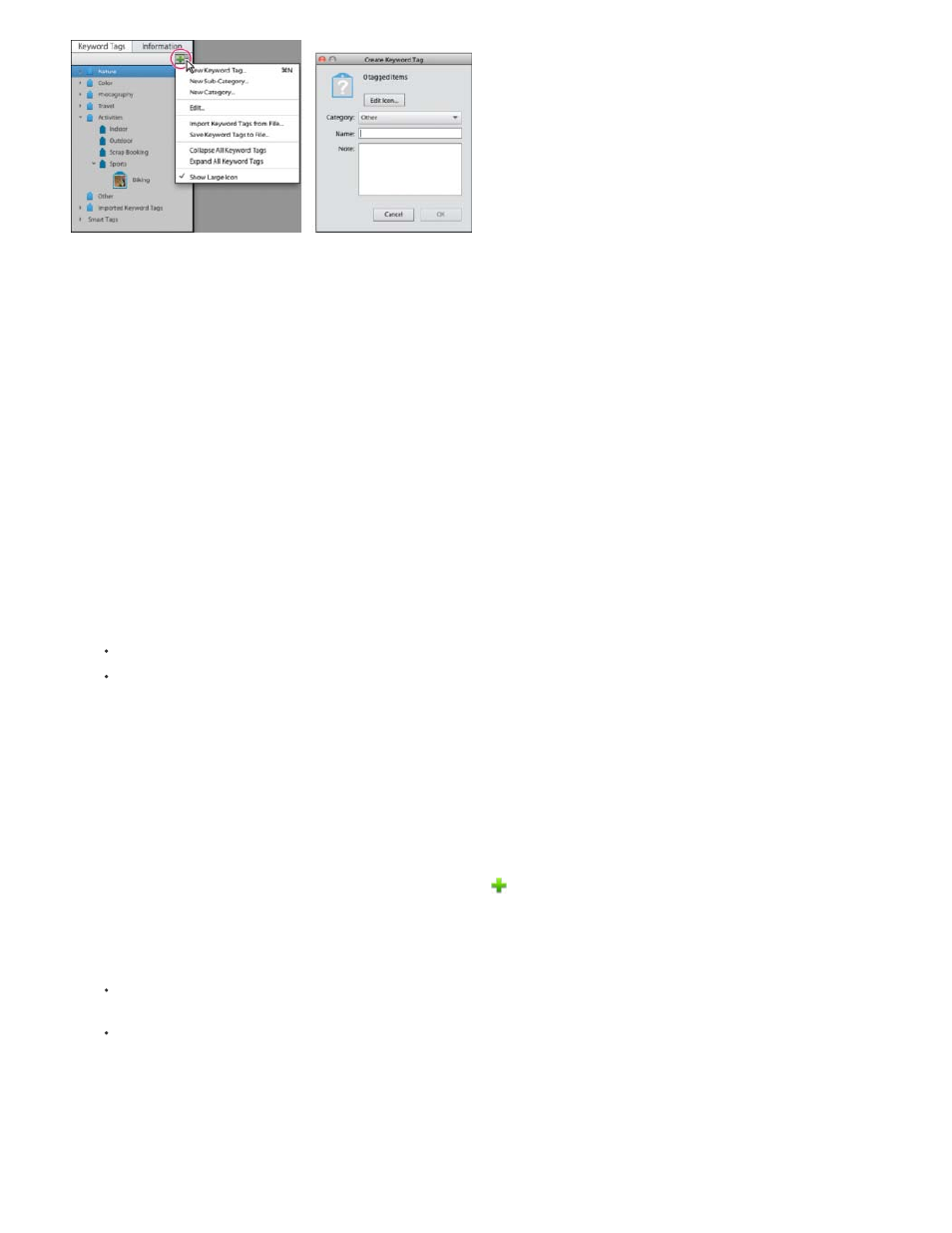
Creating and applying tags
Create tags quickly
1. Select a media file.
2. Type the name of the tag in the Image Tags field.
3. Click Add.
Apply tags quickly
1. Select the assets you want to tag, and do one of the following:
Type the name of the tag in the Keyword Tags textbox.
Type a letter, for example, A, to view a list of tags beginning with the letter A. Select the tag you want to use.
2. Click Add.
The tags are applied to the selected assets.
Create new keyword tag category or subcategory
1. In the Keyword Tags panel of the Organize tab, click the New button
and choose either New Category or New Sub-Category.
2. Do one of the following:
To create new category, type its name in the Category Name box. Click Choose Color and specify the color you want to appear on the
keyword tags in that category. Then click to select an icon from the Category Icon list.
To create new subcategory, type its name in the Sub-Category Name box. Then use the Parent Category Or Sub-Category menu to
choose a category in which to place the subcategory.
3. Click OK.
The new category or subcategory appears in the Keyword Tags panel.
98
