Set camera and card reader preferences – Adobe Elements Organizer 12 User Manual
Page 44
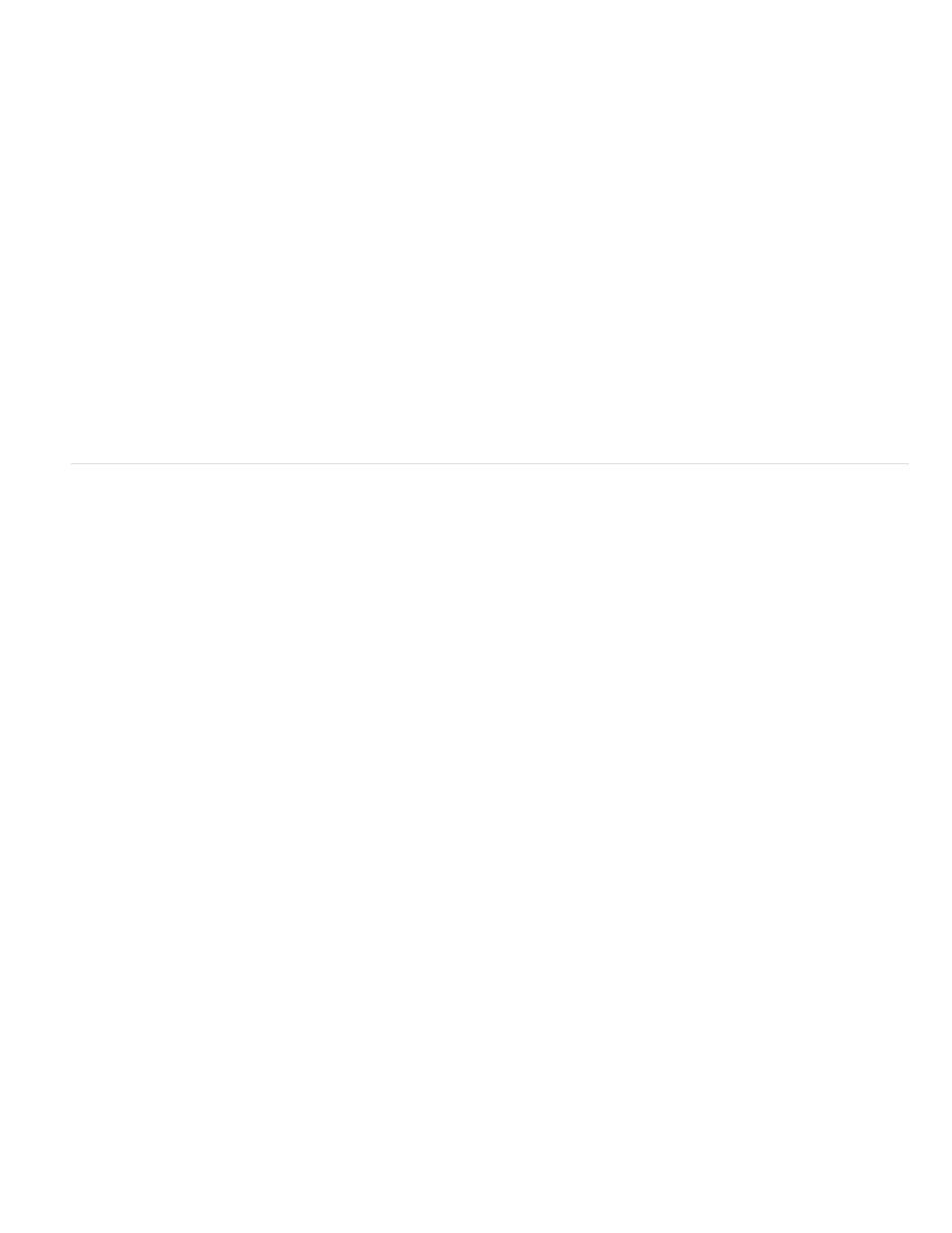
Creator
Copyright
Save Files In
Automatically Fix Red Eyes
Automatically Suggest Photo Stacks
Make Group Custom Name A Keyword Tag
Begin Download
Create Subfolder(s) Using
7. From the menu at the bottom of the Advanced Options section, choose an option to specify what Elements Organizer should do after
copying photos: leave the original files alone, verify that the import was successful and then delete the original files, or immediately delete
the original files.
8. To add metadata, select a template to use and type in the following fields:
Specifies the file creator. Information typed into this field is appended to the creator metadata in the file.
Specifies the date and other relevant information to protect your photos. Information typed into this field overwrites any data
already in the copyright metadata in the file.
9. (Optional) (Windows only) To automatically download media files in Elements Organizer after a device is connected, select Automatic
Download. Automatic download options are set in the Camera Or Card Reader preferences.
10. Click Get Media.
Set camera and card reader preferences
Elements Organizer enables you to set preferences for a device. These preferences apply if you select the Elements Organizer 11 option in the
Windows AutoPlay dialog box that appears when a device is connected. The preferences remain intact until you change them. If you use a
different camera or card reader, make sure to set preferences specifically for that device.
1. In Elements Organizer, (Windows), select Edit > Preferences > Camera Or Card Reader. In Mac OS, select Adobe Elements Organizer 11 >
Preferences > Camera Or Card Reader.
2. Set file-specific import options:
Specifies where the files are copied to on your hard drive. Click Browse to specify a new location.
Fixes red eye problems as the files are downloaded.
Suggests photo stacks for you according to date and visual similarity.
Applies the custom name tag of the specified group to the selected photos. Use this option
only if you have specified custom names to custom groups. Applying tags while downloading helps you find photos more easily in
Elements Organizer.
3. To edit the options for a specific device, select the device profile, and click Edit. Choose a download option from the menu that appears, and
click OK. To delete a device from this list, select it, and click Remove.
4. (Windows only) To specify default values for automatic downloads, set any of the following:
Specifies when a download begins after a device is connected.
Specifies if and how to separate and name folders containing media files shot on different dates.
41
