Email photos as pdf file – Adobe Elements Organizer 12 User Manual
Page 221
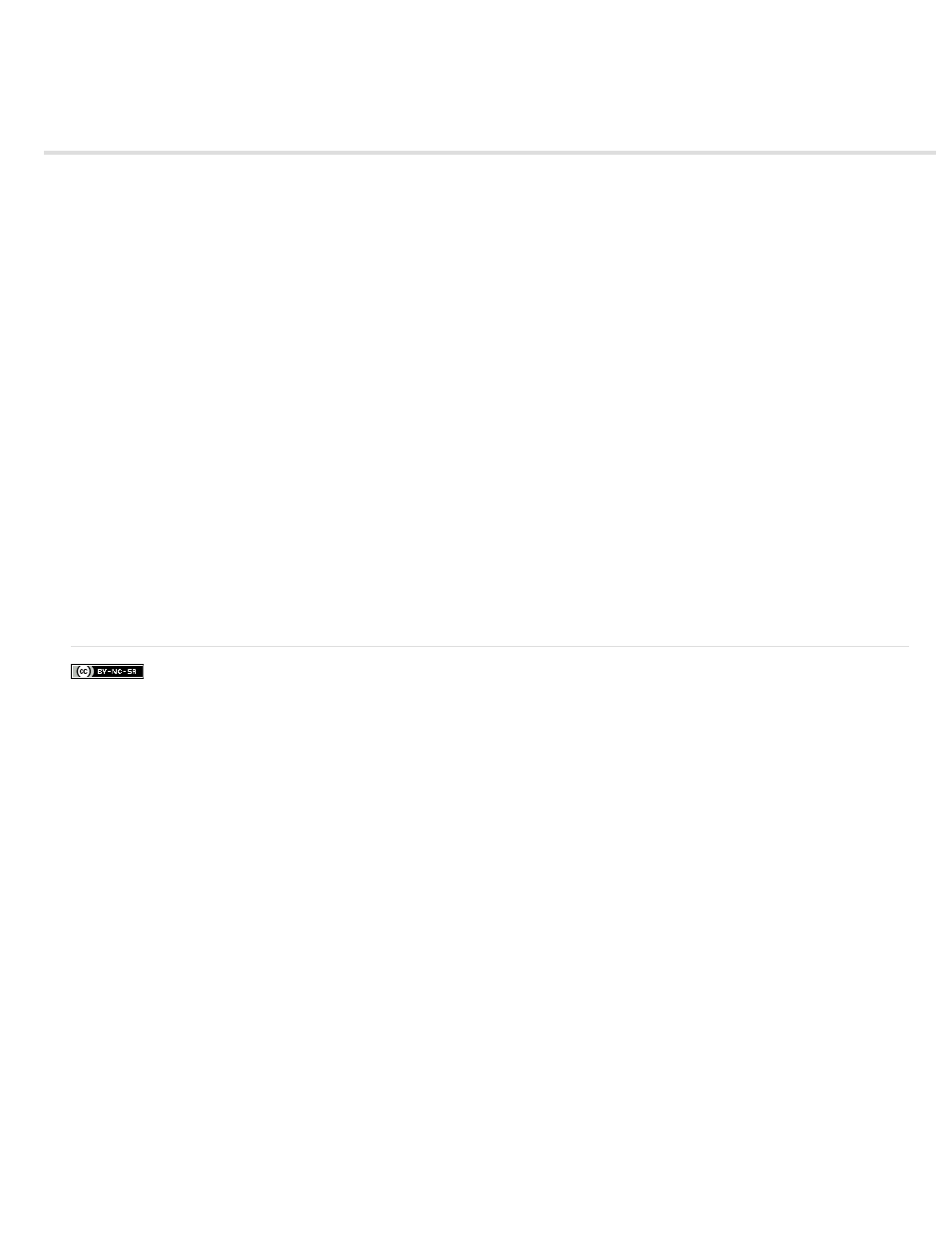
Email photos as PDF file
Facebook posts are not covered under the terms of Creative Commons.
You can create a PDF file using the selected photos and share it using email. The photos in the PDF file play as a slideshow when the PDF file
is opened.
1. Select photos that you want to share.
2. Select Share > PDF Slide Show.
3. Specify the file size and quality for the exported files. When you specify higher values, the size of the PDF file correspondingly increases.
4. Enter a name for the PDF file.
5. If you have created a contact book for your email client, the list of contacts is displayed. Select the recipients from the list.
6. Click Next.
Your default email client (set in Sharing > Preferences) opens. The generated PDF file can be found as an attachment.
7. Edit the contents of your email and send it.
218
