Mark missing faces in videos – Adobe Elements Organizer 12 User Manual
Page 129
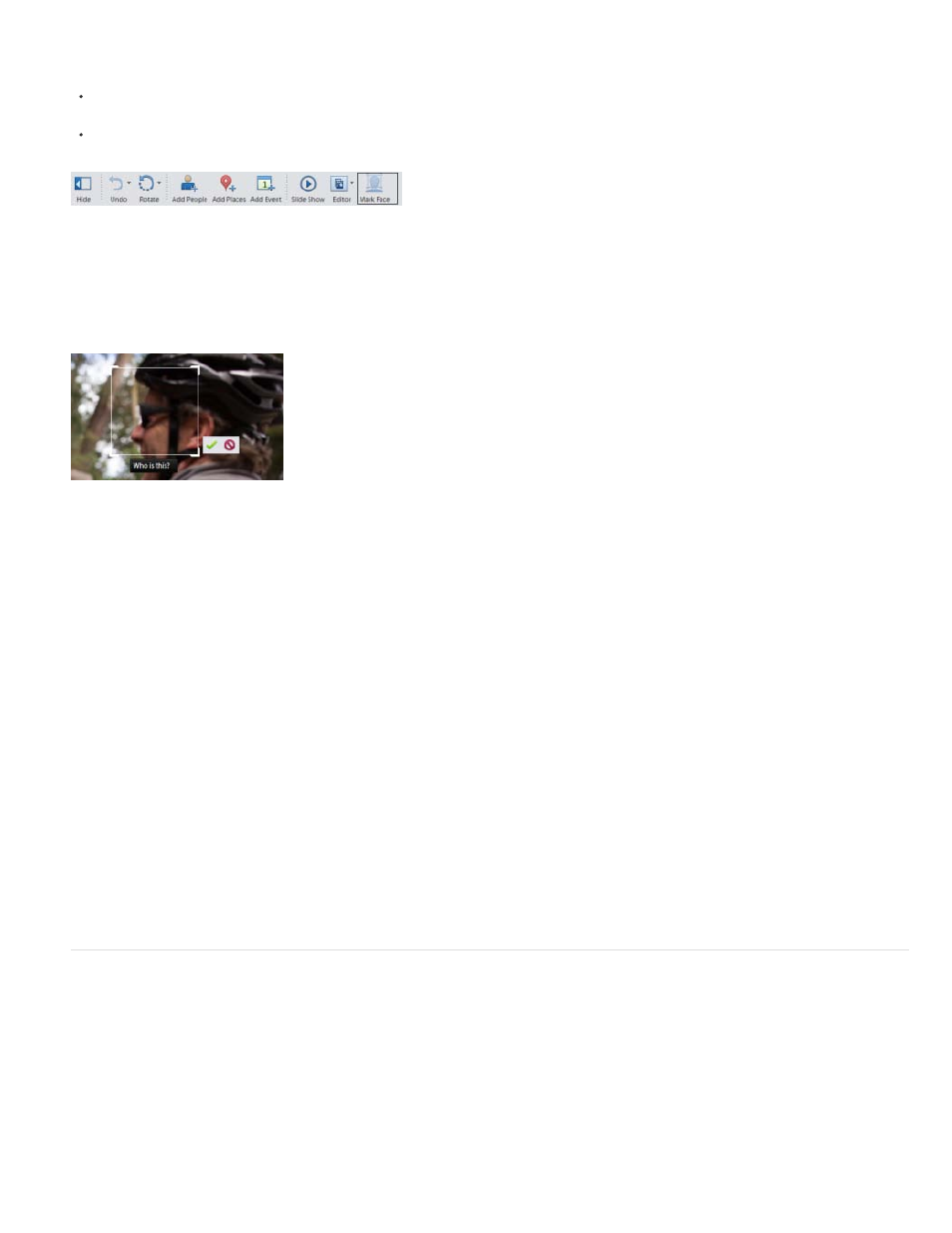
Note:
from a distance or turned away faces.
You can identify such missing faces by marking them.
In the Media view, select the photo in which a missing face has to be marked. The Mark Face button is present only when viewing images in
full zoom Single Image View.
Double-click on the photo to open it in an expanded view and click Mark Face button in the task pane.
The photo opens in a wider view. If the Who Is This? selection box is not placed over the person you want to label, select the box and drag it over
the face of that person.
Enter the name of the person and click the confirm icon.
Automatic face recognition is supported only in photos. For videos and audios we need to label people manually using the Add a Person
button. Double-click on a photo or video and click Add a Person and enter the name of the person.
Find more faces of a person
Once you have identified faces in the photos of a person, you can also find more photos of the same person. There can be photos that you have
shot, downloaded, or imported after identifying the person's face in a set of photos.
1. Switch to People view by clicking on the People tab.
2. Click Find More.
3. A set of photos is displayed with the faces of the person selected. Select the photos which you want to tag to that person.
4. Click Save.
Mark missing faces in videos
You can identify faces appearing in videos too.
1. Select the video file and double-click to open the file.
2. Click Add a Person.
126
