Adding and managing place (location) data – Adobe Elements Organizer 12 User Manual
Page 132
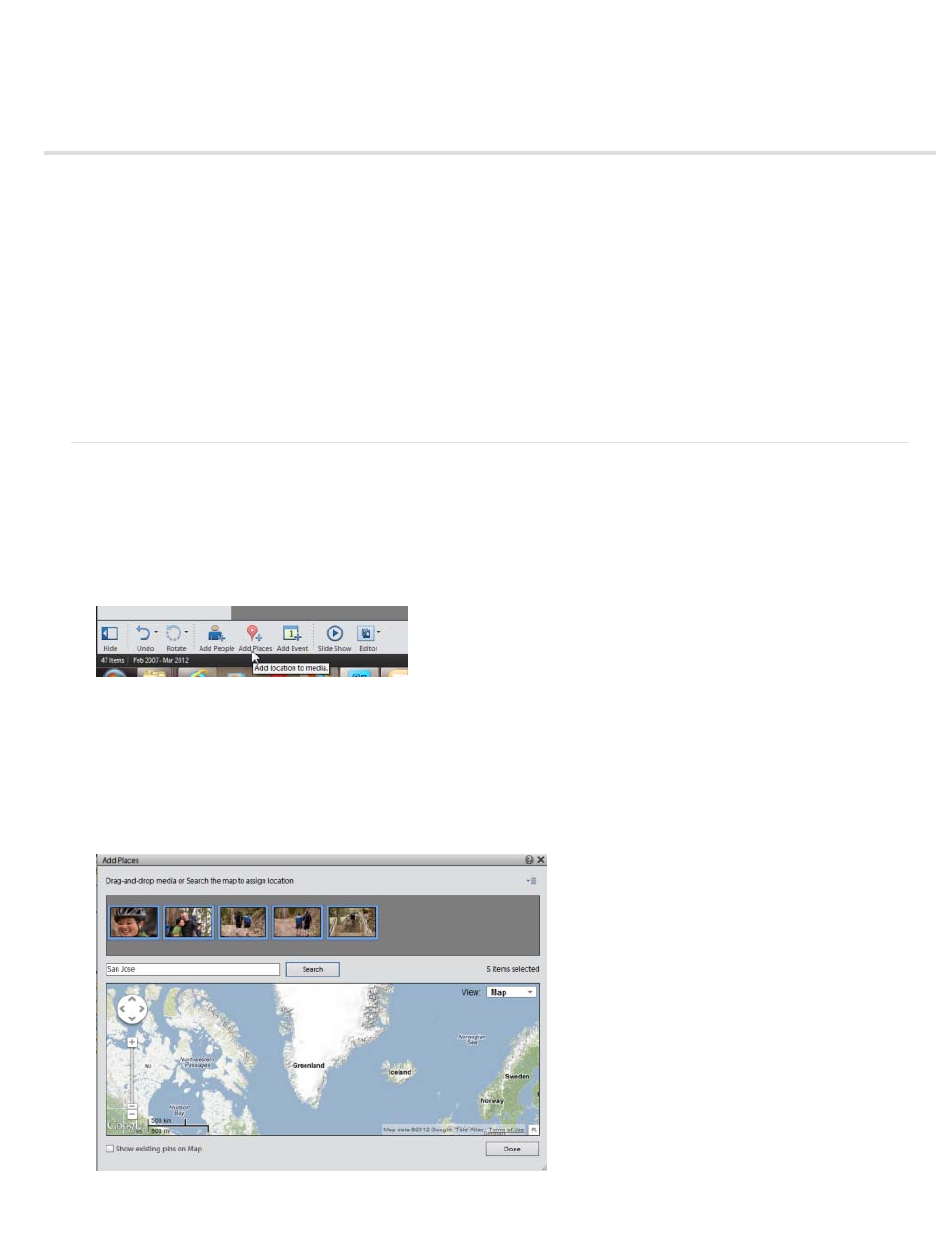
Adding and managing place (location) data
Note:
Note:
Adding places in the Media view
Adding places in the Places view
Viewing place stacks in the Places view | Elements 12
Editing place (location) data added to photos and videos
Viewing place (location) data in the Map pane
Map pane in places view
An important attribute of a photo or video is the place where it is taken. By adding location information to media, you can easily create stacks of
photos and videos taken in different places.
You can add location information to the media in two views, the Media view and the Places view.
An active Internet connection is required for the map functionality to work accurately.
Adding places in the Media view
While working with photos and videos in Media view, you can add location information. You can add this information to one or multiple images.
1. Select the photos and videos to which you want to add location information. Click Add Places on the taskbar.
2. In the Add Places dialog box, enter the name of the location. In the search results, the places corresponding to the search are displayed.
Select the location from the suggestions displayed. The map refreshes and pans to the searched location. The location pointer points to the
location you selected.
You should be connected to the Internet so that the map can search and display accurate location information.
129
