Adding and managing event data – Adobe Elements Organizer 12 User Manual
Page 153
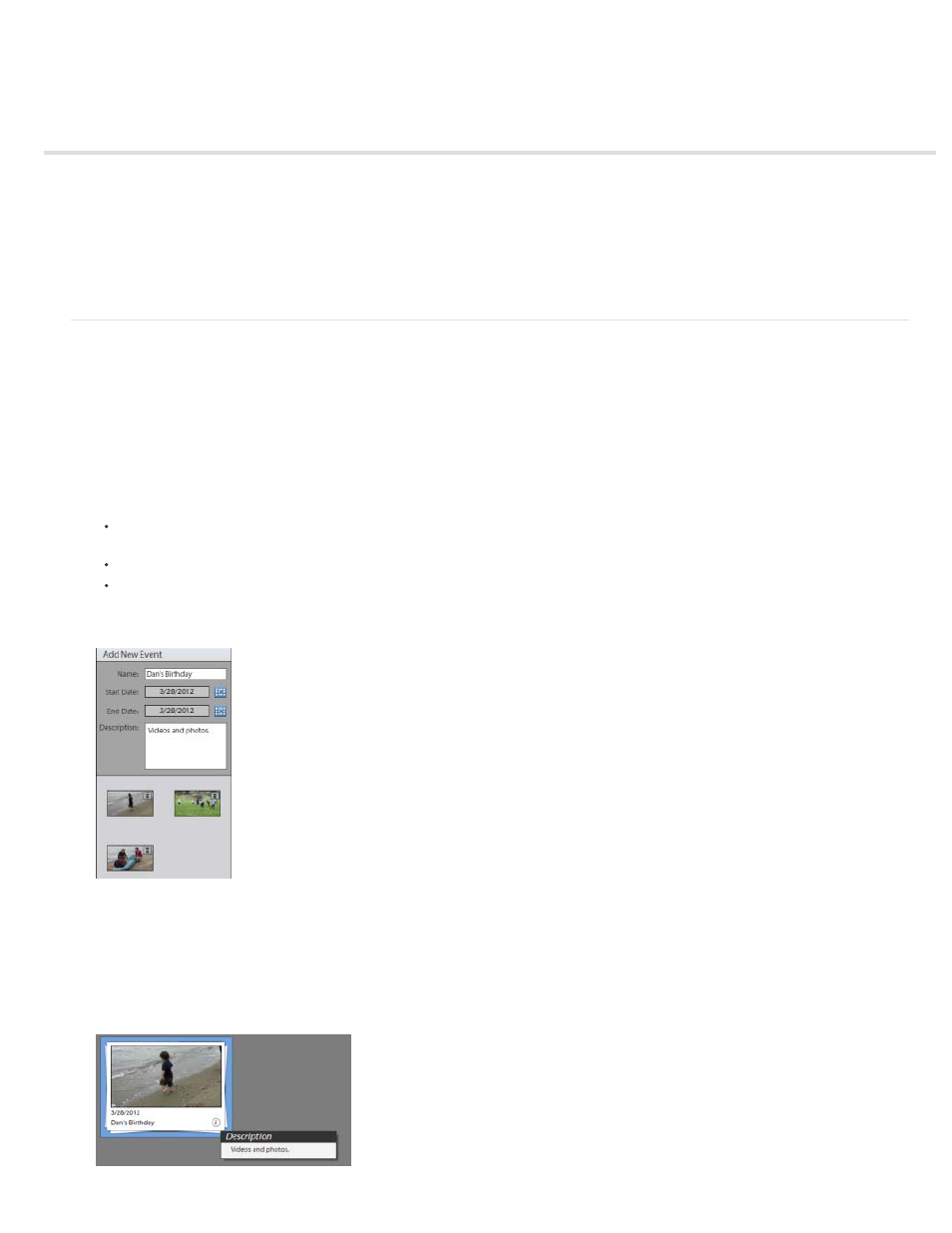
Adding and managing event data
Adding information about events helps you create stacks of photos that were taken on various occasions. You can quickly access these stacks of
photos in the Events view, create photo projects, and share them with friends.
Adding Events in Events view
Editing an Event
Adding Events in Events view
Click Add Event from the task pane.
1. To add an Event, click Add Event button in the task pane.
2. In the Add New Event pane, enter the following information:
Name: The name of the event, for easier recollection and organization of photos in an Event stack, you should provide apt names of
events. For example, "My daughter's 2nd b'day" or "Singapore visit 2011 Jan27-29".
Start Date/End Date: Click on the calendar icon and select the start and end date of the event.
Description: Enter a description of the event.
Drag and drop media in the Media bin to add media to the event. You can add both photos and videos to an event.
Add event
3. An event stack is created. You can hover the mouse and move the mouse slowly to view a slideshow of the photos inside the Event stack.
Also, you can click the information icon to view the description entered for the event.
150
