Fixing photos and videos using other applications, Specify editor to fix selected media, Edit photos with adobe photoshop – Adobe Elements Organizer 12 User Manual
Page 231
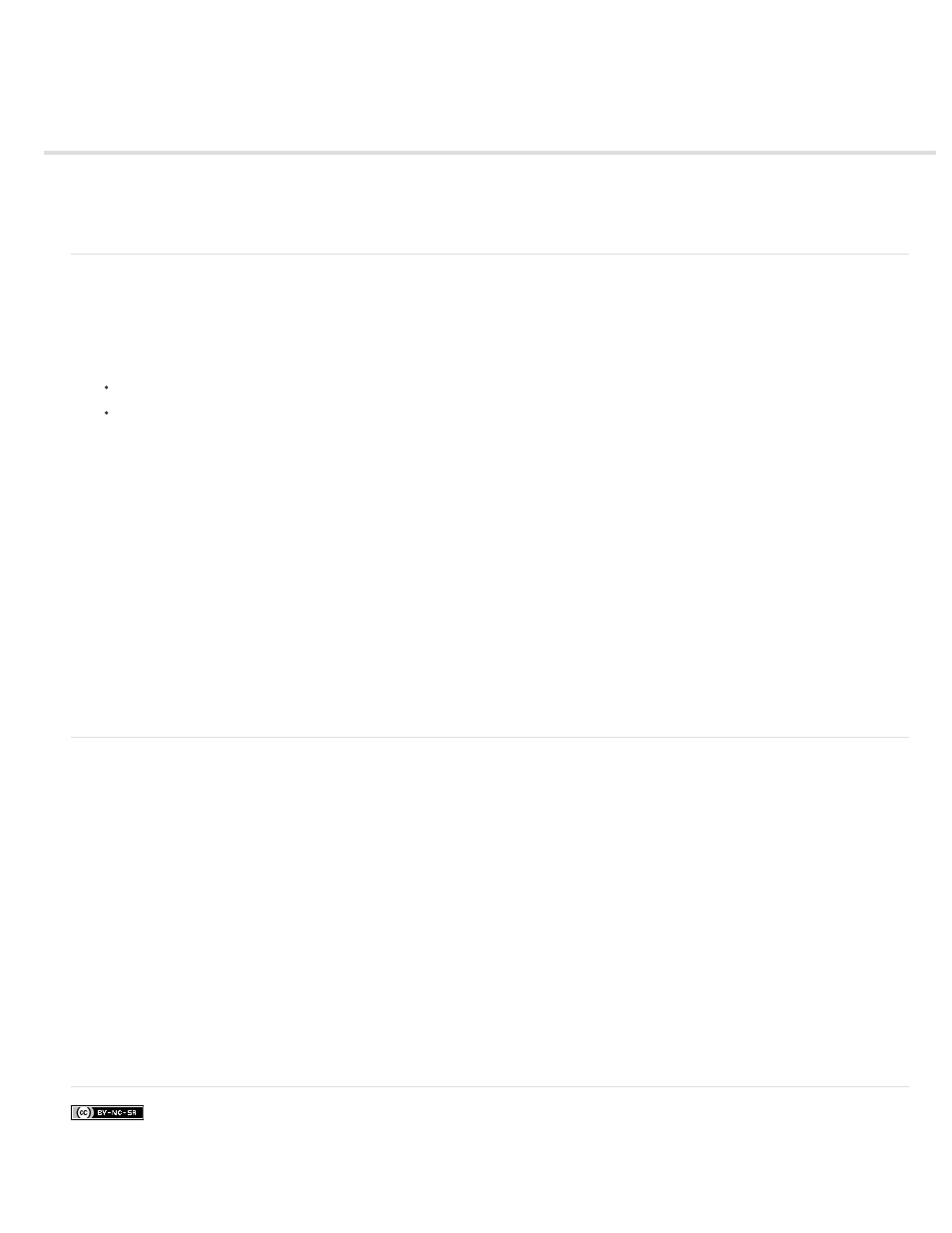
Fixing photos and videos using other applications
Facebook posts are not covered under the terms of Creative Commons.
Note:
Note:
Specify editor to fix selected media
Edit photos with Adobe Photoshop
Specify editor to fix selected media
1. Do one of the following:
In Windows, select Edit > Preferences > Editing.
In Mac OS, select Adobe Elements Organizer 11 > Preferences > Editing.
2. To edit photos in Photoshop Elements only, select Show Photoshop Elements Editor Options Only. Only the option to edit using Photoshop
Elements is displayed when you right-click/control-click a photo in Elements Organizer.
3. To edit videos in Premiere Elements only, select Show Premiere Elements Editor Options Only. Only the option to edit using Premiere
Elements is displayed when you right-click/control-click a clip in Elements Organizer.
4. To enable editing a media file by both Premiere Elements and Photoshop Elements select Show options for both Editors.
5. You can also enable another application for editing photos. Select Use A Supplementary Editing Application and click Browse to select that
application.
Edit photos with Adobe Photoshop
You can select photos and edit using Adobe Photoshop.
1. Select a photo.
You can select and launch the photo for editing in any of the four views.
2. Click the triangle next to Editor in the action bar. Select Photoshop from the editing options.
3. If Adobe Photoshop is installed and activated, the photo is launched for editing in the latest version of Adobe Photoshop.
Adobe Photoshop cannot be added as an external editor. However, it is displayed as an editing application in the Edit menu as well
as on action bar.
228
