WaveWare Adaptive AlphaNet User Manual
Page 85
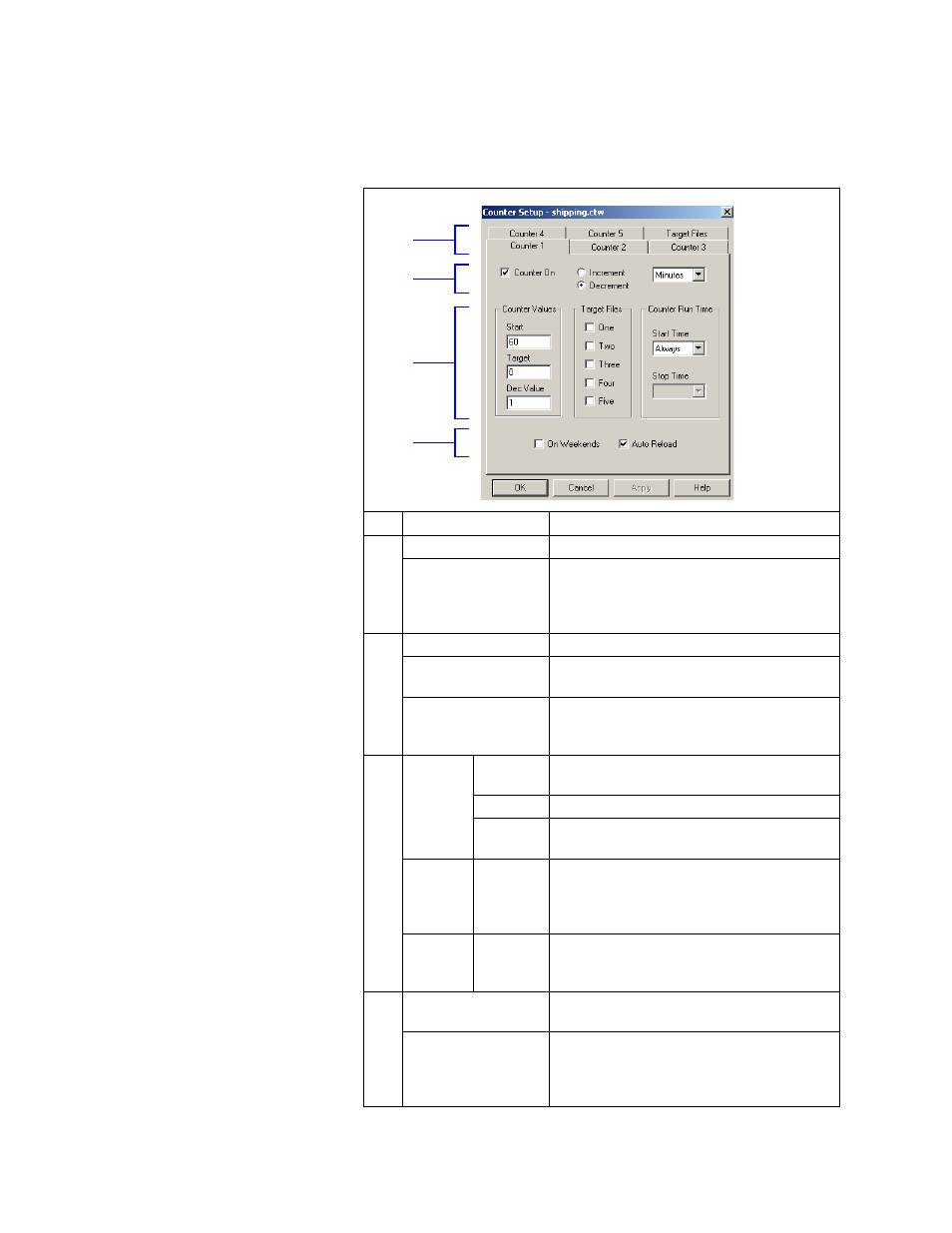
How to edit a counter file
3 — Creating and sending messages
85
6. W
hen the Counter Setup window appears, select the Counter 1
tab. Then type in the values as shown below:
Table 15: Counter Example 1 — Counter 1 setup
Item
Name
Directions
A
Counter 1–5
Select Counter 1 tab.
Target Files
This is where a message is assigned to a target
file. One to five messages can be displayed on a
sign when counter 1 reaches its target value. (No
target files are used in this example.)
B
Counter On
Make sure this box is checked for this example.
Increment Decrement
In this example, select Decrement because we
want counter 1 to count down, not up.
Minutes
Hours
Days
Select Minutes because we want counter 1 to
count in units of minutes.
C
Counter
Values
Start
Enter 60 because we want counter 1 to start at 60
minutes and then count down to 0.
Target
Enter 0.
Dec
Enter 1 because we want counter 1 to count down
1 minute at a time—60, 59, 58, and so on.
Target
Files
One–Five
This is where you would select which target file
messages to display when counter 1 reaches its
target value. (No target files are used in this
example, so none are checked.)
Counter
Run Time
Start TIme
Stop Time
In this example, Always is selected because we
want counter 1 running continuously. Since
Always is selected, Stop Time is not available.
D
On Weekends
Since we do not need our counter running on
weekends, this is unchecked.
Auto Reload
This box is checked because we want our counter
to count down continuously. If this box was not
checked, counter 1 would count down from 60 to
0 just once.
C
D
A
B
