Creating a gif – WaveWare Adaptive AlphaNet User Manual
Page 77
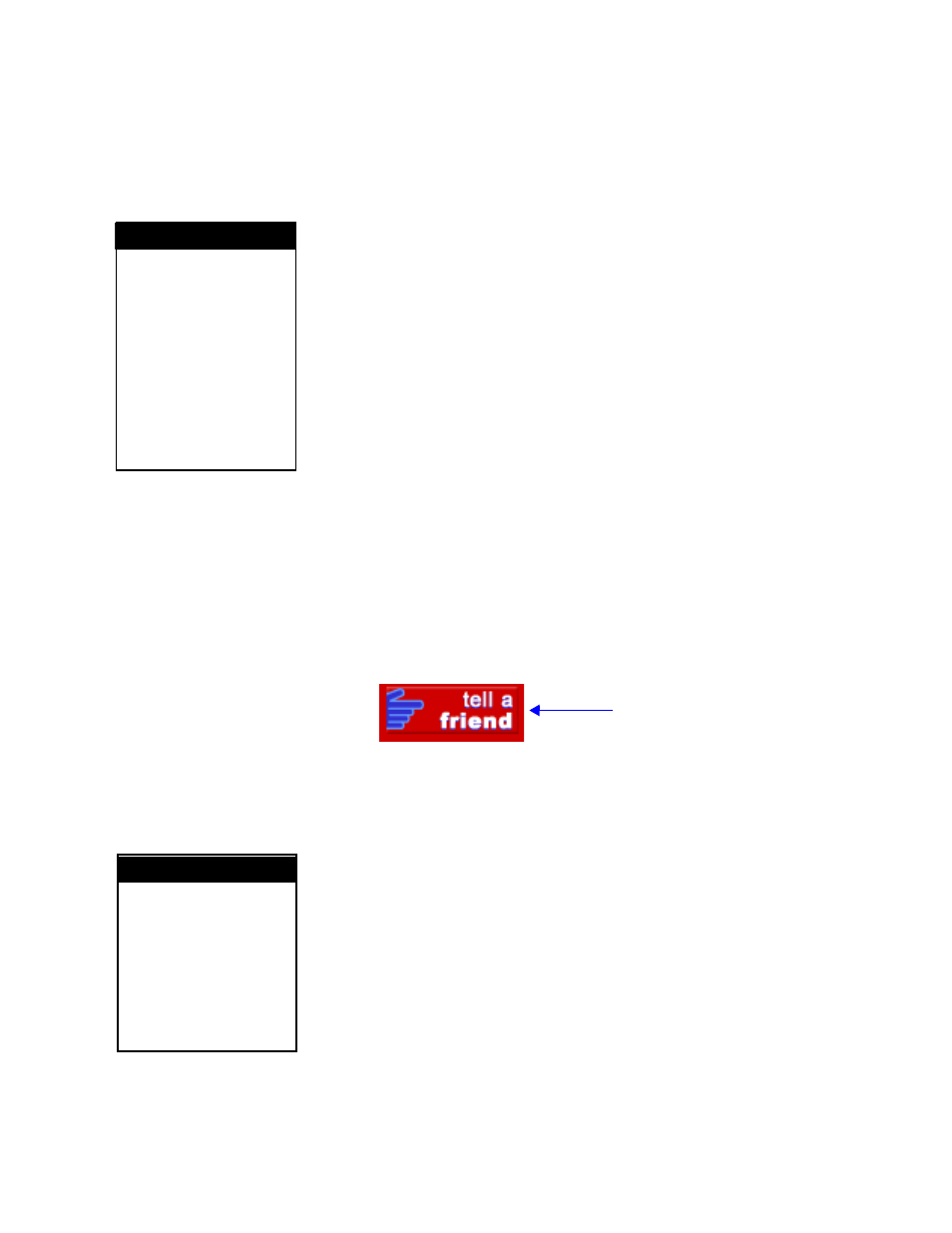
How to use graphics in messages
3 — Creating and sending messages
77
Creating a GIF
NOTE:
The GIF option will only work with the 7000 series, 9000
series, AlphaVision
™
(full matrix), and AlphaEclipse
™
signs. If a different sign is used, Extended Memory must
be checked on the Sign Info tab of Site Editor in order for
this feature to work.
A GIF contains multiple images in one file that simulate animation,
such as a hummingbird hovering above a flower. The GIF option is used
to put moving animation in messages, and you can use the GIF files
provided or create your own (see the example below). Note that GIF files
are available on Adaptive’s Web site at http://www.ams-i.com/Pages/
gif.htm, free and formatted.
You will need a program to create and edit your GIF images. Image
editing software examples in this manual illustrate version 5.03 of Paint
Shop Pro (the steps are similar for newer versions of Paint Shop Pro).
Any image editing program can be used (See “Paint Shop Pro — an
The following instructions explain how to create a GIF using Paint
Shop Pro Animation.
1. U
sing your Internet browser, log onto the Adaptive Micro Systems
Web site at http://www.adaptivedisplays.com/sample.htm.
2. I
n the upper right-hand corner of Adaptive’s main page, right-click
on the Tell a Friend graphic and select Save Picture As.
3. S
ave the file as a GIF file to your C:\Program Files\Adaptive
Micro Systems\AlphaNET directory.
4. S
elect Start>Programs>Paint Shop Pro>Animation Shop, or open
the image editing program you are using.
5. S
elect File>Open and select your GIF file. Then click Open.
6. C
hange any colors in the GIF file if they are incompatible with
your sign.
Note:If black or white is used in a GIF or BMP file, the sign thinks
you want it to turn off those particular LEDs. Try using a different
color.
H I N T
Most image editing
programs can create GIF
images similar to Paint
Shop Pro Animation.
However, if you are not
using Paint Shop Pro
Animation, consider using
software that has a zoom
feature so you can
increase the size of the
bitmap for ease of editing.
Right-click on this graphic and
select Save Picture As.
H I N T
Depending on the model of
the sign some colors do
not effectively appear on
the sign display.
For more information see
“A graphic may be the
wrong color for some
signs” on page 149.
