TelVue HyperCaster® User Manual
Page 93
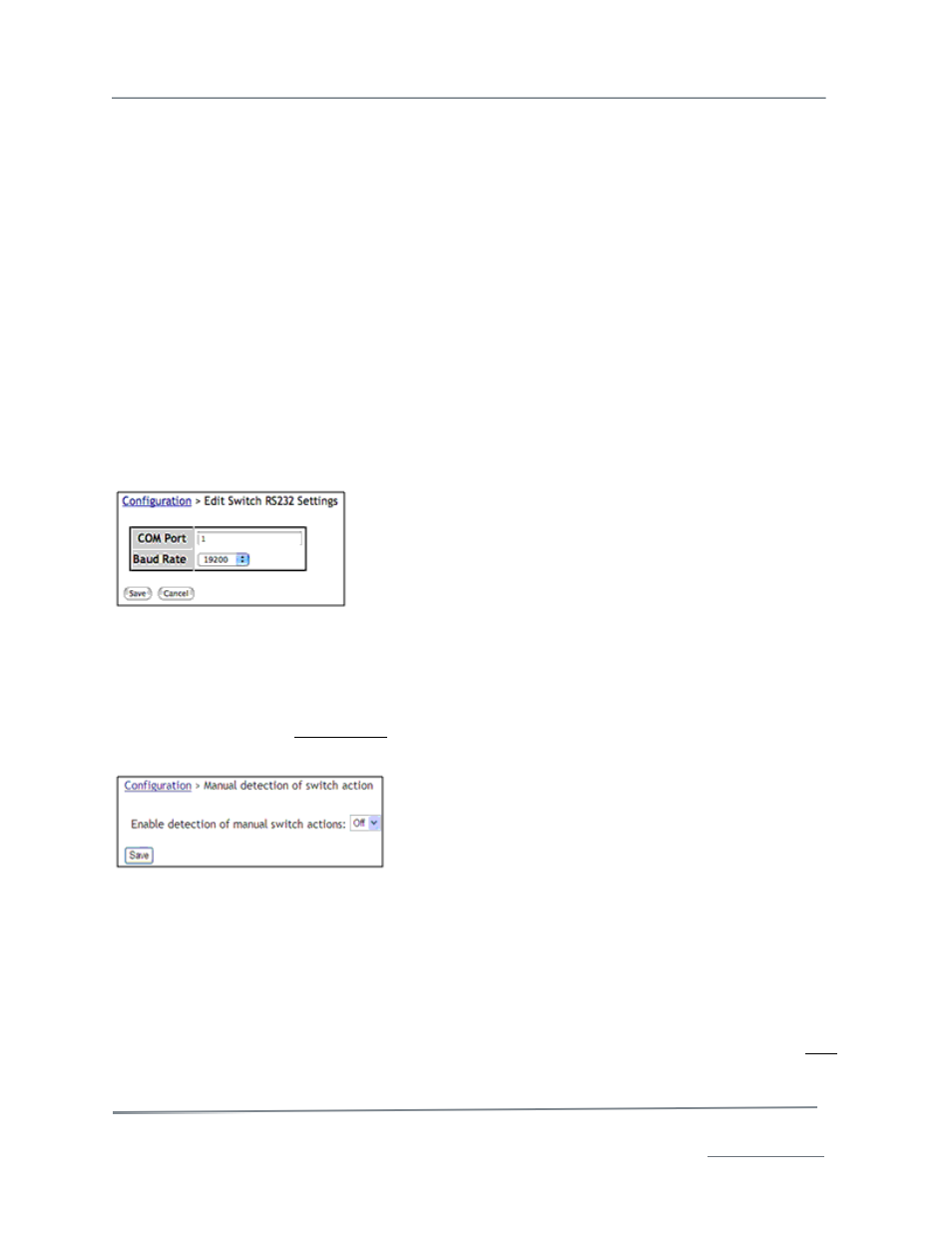
TelVue HyperCaster
®
User Manual / v5.0 / October 2014
© 2014 TelVue Corporation 16000 Horizon Way, Suite 500, Mt. Laurel, NJ 08054
HyperCaster
®
is a registered trademark of TelVue Corporation 800-885-8886 / www.telvue.com
92
•
Description – Enter a longer description about the switch that will distinguish it from the
others at your installation.
•
Enable Breakaway? – To enable breakaway, check this box. Enabling breakaway allows
separate audio and video input ports to be routed to the same switch output port.
•
Switch Outputs – The names and brief descriptions of the available switch output ports are
listed. To change any of them, type the new name and brief description in the fields for that
output port.
•
Video Switch Inputs – The names and brief descriptions of the available video switch input
ports are listed. To change any of them, type the new name and brief description in the fields
for that input port.
•
Audio Switch Inputs – The names and brief descriptions of the available audio switch input
ports are listed. To change any of them, type the new name and brief description in the fields
for that input port.
When you have finished entering the configuration information for this switch, click the Save button at
the bottom of the screen. To return to the Config page without making any changes, click the Cancel
button.
Configure RS232 Settings
To change the RS232 settings for the switch, click on the RS232 option. The application displays the
Edit Switch RS232 Settings screen.
The following fields are editable.
COM Port – Enter the COM port number this switch will use.
Baud Rate – Select the baud rate for this switch from the drop-
down list.
When you have finished entering the configuration information for
the RS232 switch, click the Save button at the bottom of the
screen. To return to the Config page without making any changes, click the Cancel button.
Change Switch Configuration
The switch configuration option lets you control whether the HyperCaster will acknowledge or ignore a
manual switch (a switch using the buttons on the switch faceplate). To change the switch
configuration click on the configuration option.
To enable the HyperCaster to acknowledge a manual (faceplate) switch, select On from the drop-down
list. When the server detects a manual switch, it will ignore
programmed switch events until the operator returns the
switch to its home path manually.
To prevent the HyperCaster from acknowledging a manual
(faceplate) switch, select Off from the drop-down list. The
server will then ignore manual (faceplate) switches.
Click the Save button at the bottom of the screen. To return to the Config page without making any
changes, click on the Config tab.
Lock the Switch
When manual detection of switch action is on and the operator wants the switch to hold the same path
regardless of what events have been scheduled, the operator locks the switch. There are two ways to
lock the switch.
With the switch away from the home port, go to the Switch section of the Dashboard and click on Lock
for the output port you want to lock.
