TelVue HyperCaster® User Manual
Page 46
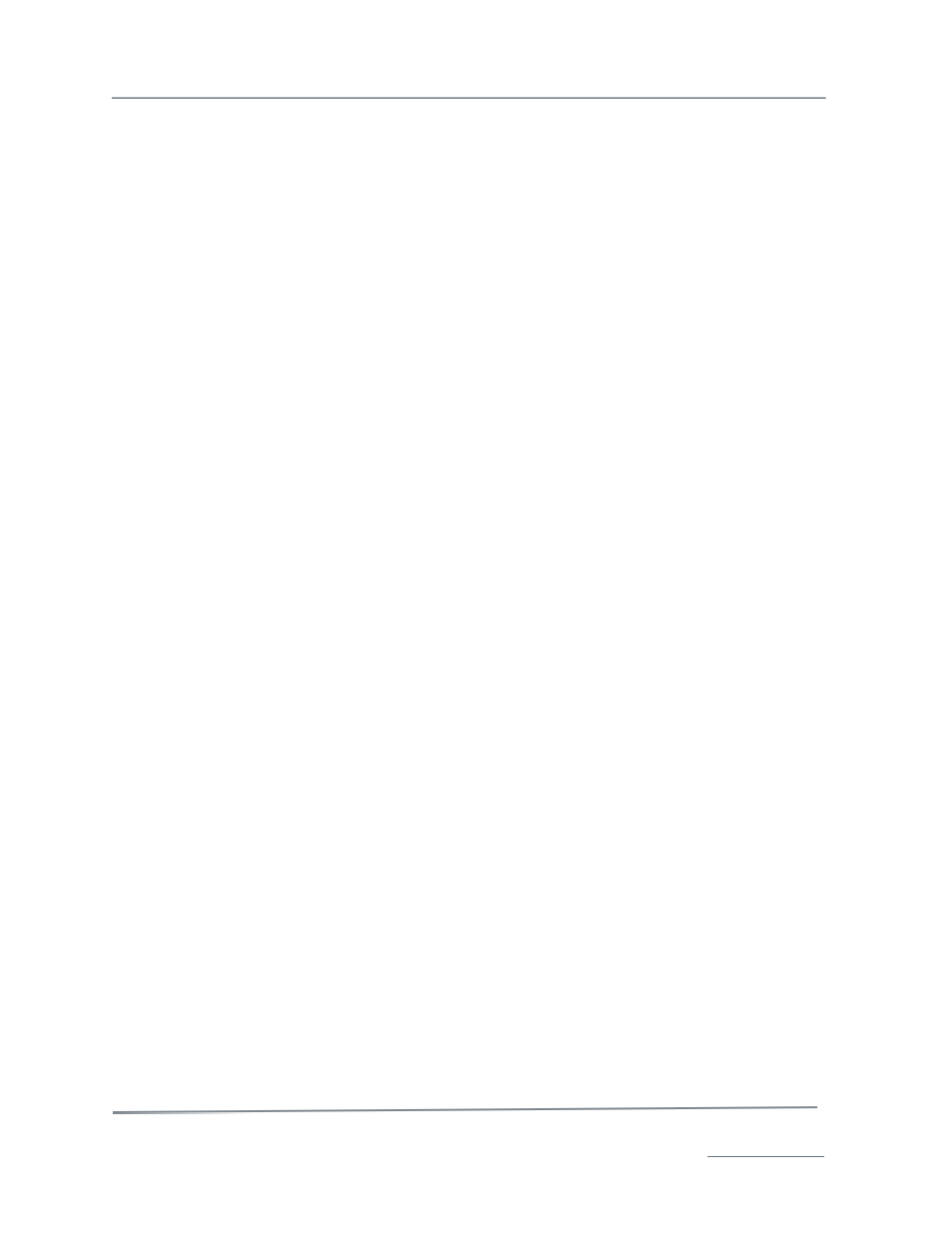
TelVue HyperCaster
®
User Manual / v5.0 / October 2014
© 2014 TelVue Corporation 16000 Horizon Way, Suite 500, Mt. Laurel, NJ 08054
HyperCaster
®
is a registered trademark of TelVue Corporation 800-885-8886 / www.telvue.com
45
2. Fill in the fields on the screen as described below.
Channel & Content
•
Channel – If this is a multi-channel installation select a channel from the drop-down list. If
this is a single-channel installation the channel will already be selected.
•
File –Select any file from the drop-down list. Metadata, or information about the file, is
automatically displayed.
Offset – Duration or Start Trim – End Trim
Depending on the schedule settings you chose in Config ◊ Schedule Configuration,
your TelVue
®
server uses either Offset and Duration or Start Trim and End Trim to
determine where file playout should start and stop and how long the playout should
be.
•
Offset –The application fills in the content file’s duration from the metadata. To change the
offset for this playout only, enter a new offset in the form HH:MM:SS. The offset in the
playout’s metadata remains the same.
•
Duration – The application fills in the content file’s duration from the metadata. To change
the duration for this playout only, enter a new duration in the form HH:MM:SS.
•
Calculate Max Duration – This utility subtracts the offset from the untrimmed length of the
file to get the duration without any end trim. Click on the words Calculate Max Duration to use
it. If you want the runtime to be less than the max duration, change the entry in the Duration
field after calculating the Max Duration.
Note: To store an offset and duration to be used every time this file is scheduled, edit
and save the file’s properties.
•
Start Trim –The application fills in the content file’s start trim from the metadata. To change
the start trim for this playout only, enter a new trim in the form HH:MM:SS. To play the file
from its beginning, leave this field blank.
•
End Trim –The application fills in the content file’s end trim from the metadata. To change the
end trim for this playout only, enter a new trim in the form HH:MM:SS. To end the playout
when the file ends, leave this field blank.
•
Actual Duration – The original, untrimmed duration of the file. Offset + Duration = Actual
Duration.
Note: To store a start trim and end trim to be used every time this file is scheduled,
edit and save the file’s properties.
•
Program Number – If the video is out of a series, the episode number would be entered
here.
Date & Time
•
Start – Use a Calendar icon to select a start date or enter a date in the form MM-DD-YYYY up
to one year from today.
•
Time – Enter the start time in HH:MM:SS format using 24-hour time. For example, 1:00 PM is
13:00:00.
•
Play Immediately – To start playout as soon as the Save button is clicked, check this box.
•
Cancel Conflicting Events – Check this box if you want the current event to take precedence
over any previously-scheduled events.
