TelVue HyperCaster® User Manual
Page 67
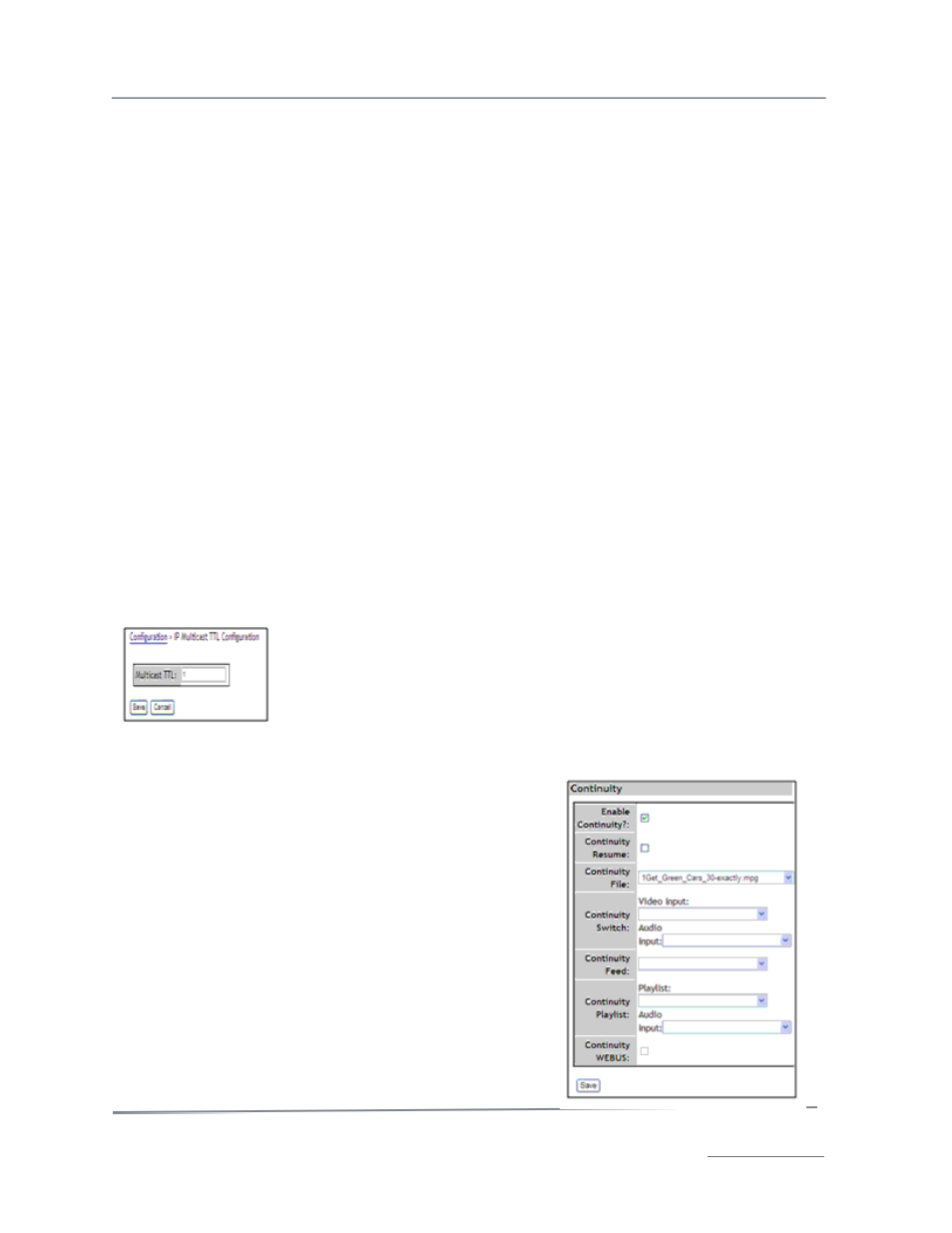
TelVue HyperCaster
®
User Manual / v5.0 / October 2014
© 2014 TelVue Corporation 16000 Horizon Way, Suite 500, Mt. Laurel, NJ 08054
HyperCaster
®
is a registered trademark of TelVue Corporation 800-885-8886 / www.telvue.com
66
•
Output Format – (HD-SDI) Select an output format from the drop-down list.
•
Destination IP Address – (IPTV) This is initially blank or set to a local IP address. Enter the
IP address of the device where you want the stream to play.
•
Destination IP Port – (IPTV) Enter a port number not used by any other streaming
applications that may send networked data to the video server.
•
Bit Rate – (ASI and IPTV) You can select a bitrate standard, or enter your own choice for the
bit rate. The bitrate you select or enter is displayed in the box. Files that exceed this rate as
their total mux rate cannot be played on the channel. The options you can pick from for a pre-
defined bit rate standard include:
CableLabs SD: 3.75 Mbps
CableLabs HD: 19 Mbps
ATSC: 19.396285 Mbps
•
Program Map Table – (IPTV) This feature is for advanced users. Depending on your
program map table the files and transport stream sources that play from your server will be
remapped to new PIDs and filtered so that certain elements are passed through. Select from
several predefined PMT options or make your own in the config tab.
When you have finished entering attributes for this channel, click the Save button at the bottom of
the section.
Set Multicast TTL
If the system is configured to use the Linux Multicast TTL, this option will be displayed in the Channel
Setup section. To change the setting, click on the Multicast TTL option. The IP Multicast TTL
Configuration screen is displayed. Enter the number of router hops the system should attempt when
forwarding a multicast packet and click the Save button. Entering 0 has the same effect as pressing
the Cancel button. The change will take effect next time the server is rebooted.
Continuity
Continuity is a file or feed that plays when no other
programming is scheduled for a channel. For example, some
installations play a bulletin board when no other
programming is scheduled. If you enable continuity, choose
one of the sources: file, switch, feed, or playlist. Only one
source may be selected; selecting another will automatically
cancel a previously selected source. On a multi-channel
system, you can have different continuity on different
channels.
•
Enable Continuity? – To enable continuity for this
channel, check this box.
•
Continuity Resume – Continuity resume controls
where in a file or stream the continuity begins to
play again after scheduled programming finishes.
