TelVue HyperCaster® User Manual
Page 70
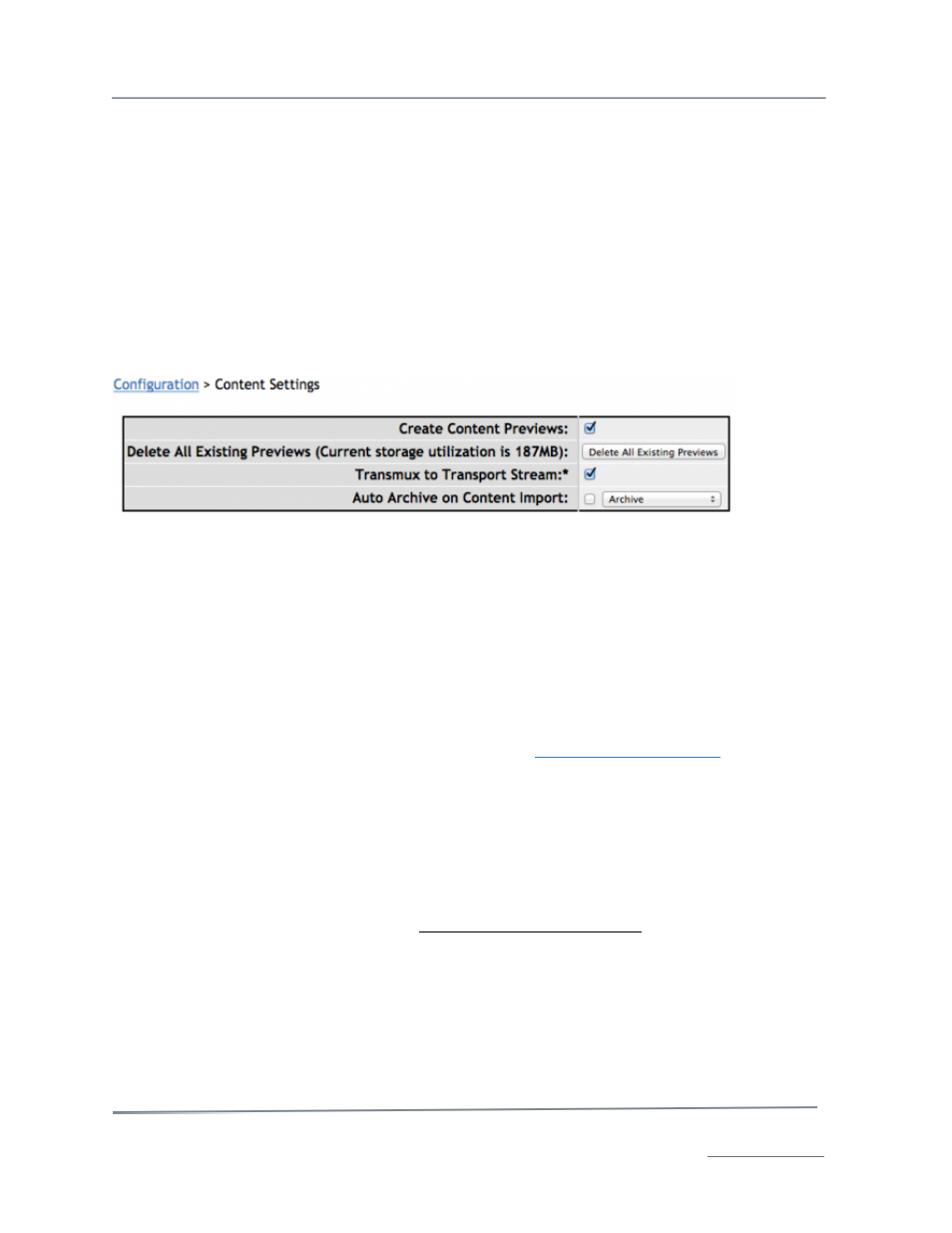
TelVue HyperCaster
®
User Manual / v5.0 / October 2014
© 2014 TelVue Corporation 16000 Horizon Way, Suite 500, Mt. Laurel, NJ 08054
HyperCaster
®
is a registered trademark of TelVue Corporation 800-885-8886 / www.telvue.com
69
•
Include in Guide– To include this category’s content in the Program Guide and external
schedule, choose Yes from the drop-down list. To omit this category’s content from the
Program Guide and external schedule, such as PSAs, choose No. If you change the default
from Yes to No, or No to Yes, you can apply that change to all future events in the category
that are already scheduled.
Click on the Add button at the bottom of the screen to add the category to the list. To return to the
Category Setup screen without adding a category, click the Cancel button.
You can add content to a category when adding the content file to the database, editing the content
metadata, or while displaying one or more content files on the Content page.
Content
There are several options available through the Config –> Content –> Content settings page:
1. Create Content Preview: when checked, will automatically create a preview version of all imported
content.
2. Delete all Existing Previews: is a housekeeping feature that will delete all previews previously
created in the HyperCaster.
3. The Transmux feature will look for any MPEG-2 Program Stream or MP4 mux containing H.264
(including most .mov formats) video, and transmux those to the MPEG-2 Transport Stream format
required to play out on the HyperCaster. To enable the Transmux feature, check the box “Transmux to
Transport Stream”. Re-multiplex supported MPEG-2 Program (with MPEG-2 video codec) and
MP4/MOV/AVI (with H.264/AVC video codec) files on import to Transport Stream. Produces a variable
mux rate output. Video preserved as-is from the original file including video bit rate. Audio preserved
as-is from the original file including audio bit rate for AC-3, MPEG-1 Layer II, and AAC audio. Other
audio formats converted to MPEG-1 Layer II for MPEG-2 video, and AAC for H.264 video. For more
detailed information on the Transmux feature, refer to the “
Organize and Add Content
” section of this
manual.
4. Auto Archive on Content Import: is a timesaving feature that will automatically push content to the
designated online or near-line storage location that was set up in the Config –> Remote Servers
settings.
Customize Metadata Fields
The media server lets you add your own metadata fields so you can tailor your content metadata to
your installation’s needs. For example your installation might track sponsors or certain producers. To
customize the metadata fields, click on the custom content metadata fields option. The application
displays the Metadata Setup screen. If there are no custom metadata fields, the box will be empty.
