Add program – using tbd – TelVue HyperCaster® User Manual
Page 32
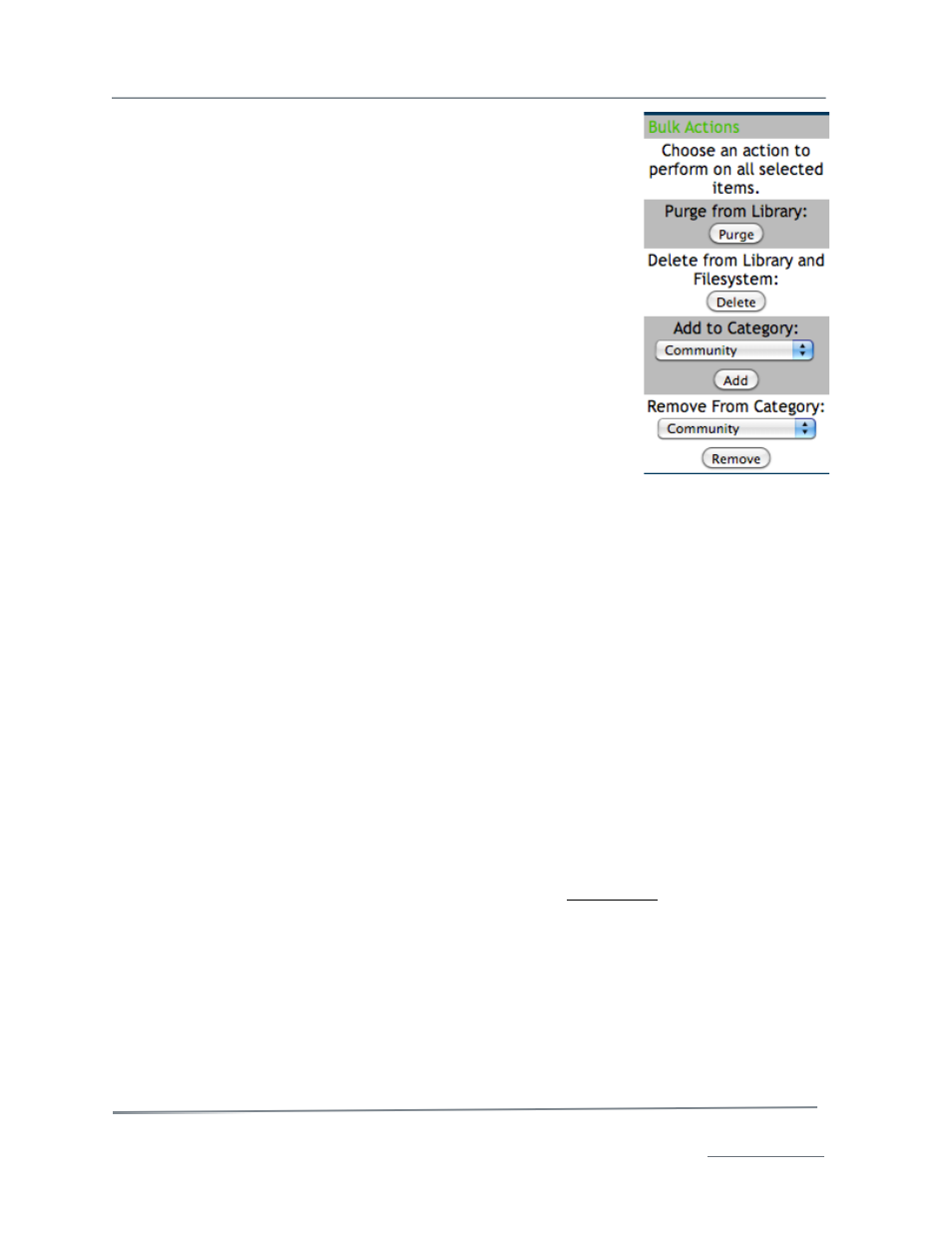
TelVue HyperCaster
®
User Manual / v5.0 / October 2014
© 2014 TelVue Corporation 16000 Horizon Way, Suite 500, Mt. Laurel, NJ 08054
HyperCaster
®
is a registered trademark of TelVue Corporation 800-885-8886 / www.telvue.com
31
page. Choose one of the following actions from the drop-down list. Not
all actions are available on all systems.
Note: If you used the Search features and want to take bulk action on
all search results, use the drop-down list at the top of the page to
display all the results (up to 100 titles). This will help prevent you from
performing a bulk action on only some of the titles you want.
•
Purge from Library – Purging files removes them from the
content list, but keeps them on the server. Content that is
scheduled, is used as continuity, or is part of any playlist cannot
be purged. Purging unattached content (TBD files) has the same
effect as deleting it, so you can reuse a TBD filename after
purging it.
To purge files, select them and click the Purge button. The application
asks for confirmation. If you are sure you want to purge these titles,
click Yes (OK). The application removes the selected files from the list
and unlocks the file on the server file system so it can be edited, written,
and deleted. Otherwise click No (Cancel), and the application leaves
the content list unchanged.
•
Delete from Library and Filesystem – Deleting files removes them from the content
database and the server. Use this option to remove outdated content from the server. Once a
file has been deleted you can reuse the filename. Content that is scheduled, is used as
continuity, or is part of a playlist cannot be deleted.
To delete files, select them and click the Delete button. The application asks for confirmation. If you
are sure you want to delete these titles from the content list and server, click Yes (OK). The
application removes the selected files. Otherwise click No (Cancel), and the application leaves the
content list unchanged.
•
Add to Category – Select a category from the drop-down list and click the Add button. The
application confirms that the selected titles have been added to the category.
•
Remove from Category – Select a category from the drop-down list and click the Remove
button. The application confirms that the selected titles have been removed from the category.
Add Program – Using TBD
Use the Add Program feature to make placeholders for programs that you want to schedule but do not
actually have yet. For example, you might want to schedule the zoning board meeting to play several
times over the next month, but the meeting won’t be recorded until tonight. Programming that has
been scheduled but is not yet on the server is called “unattached content” and its thumbnail is a
TBD. To make this placeholder for unattached content, click on Add Program on the left side of the
Content page. The Add Program screen is displayed.
