TelVue HyperCaster® User Manual
Page 48
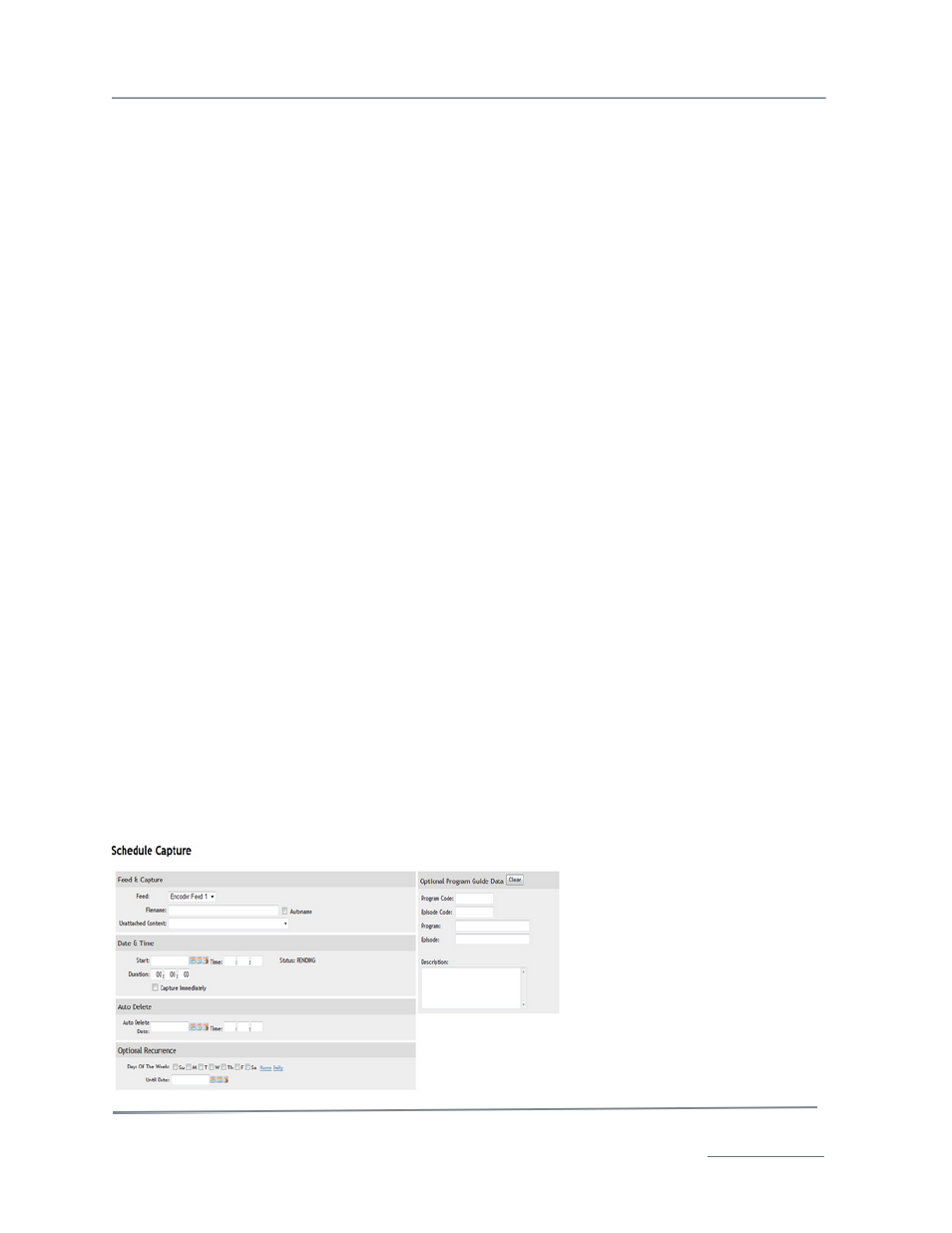
TelVue HyperCaster
®
User Manual / v5.0 / October 2014
© 2014 TelVue Corporation 16000 Horizon Way, Suite 500, Mt. Laurel, NJ 08054
HyperCaster
®
is a registered trademark of TelVue Corporation 800-885-8886 / www.telvue.com
47
1. Fill in the fields on the screen as described below.
Channel & Overlay
•
Channel – Select a channel from the drop-down list.
•
Overlay – Select either a Bug, Ticker of Snipe from the drop-down list.
•
Duration – Fill in the time you want to display the graphic Overlay on the channel in hours,
minutes, and seconds (HH:MM:SS).
Date & Time
•
Start – Use a Calendar icon to select a date for the Overlay event to begin.
•
Time – Enter a start time for the stream event in HH:MM:SS format using 24-hour time. For
example, 1:00 PM is 13:00:00.
•
Play Immediately – To display the graphic Overlay as soon as the Save button is clicked,
check this box.
Optional Recurrence
•
Day of Week – Check one or more boxes to the left of the day of the week to repeat the
Overlay on that day. To repeat this Overlay every day, click Daily, which will check all the
boxes. To uncheck all the boxes, click None. There is a one-year limit on scheduling Overlay
events.
•
Until Date –Use a Calendar icon to select the last day for the Overlay to recur up to one year
from today. If you scheduled the Overlay to play several days per week, it will occur up to and
including the date you select.
2. Click the Save button to add the playout to the schedule.
3. The server checks for errors. If none are detected, the Programming page is displayed with the new
entry.
Programming Functions: Add Capture Event
The Add Capture Event feature is available only at installations with the IP Capture feature. Use this
action to set up the captures.
1. On the Programming page, click the Add Capture Event button. The Schedule Capture page is
displayed.
