TelVue HyperCaster® User Manual
Page 52
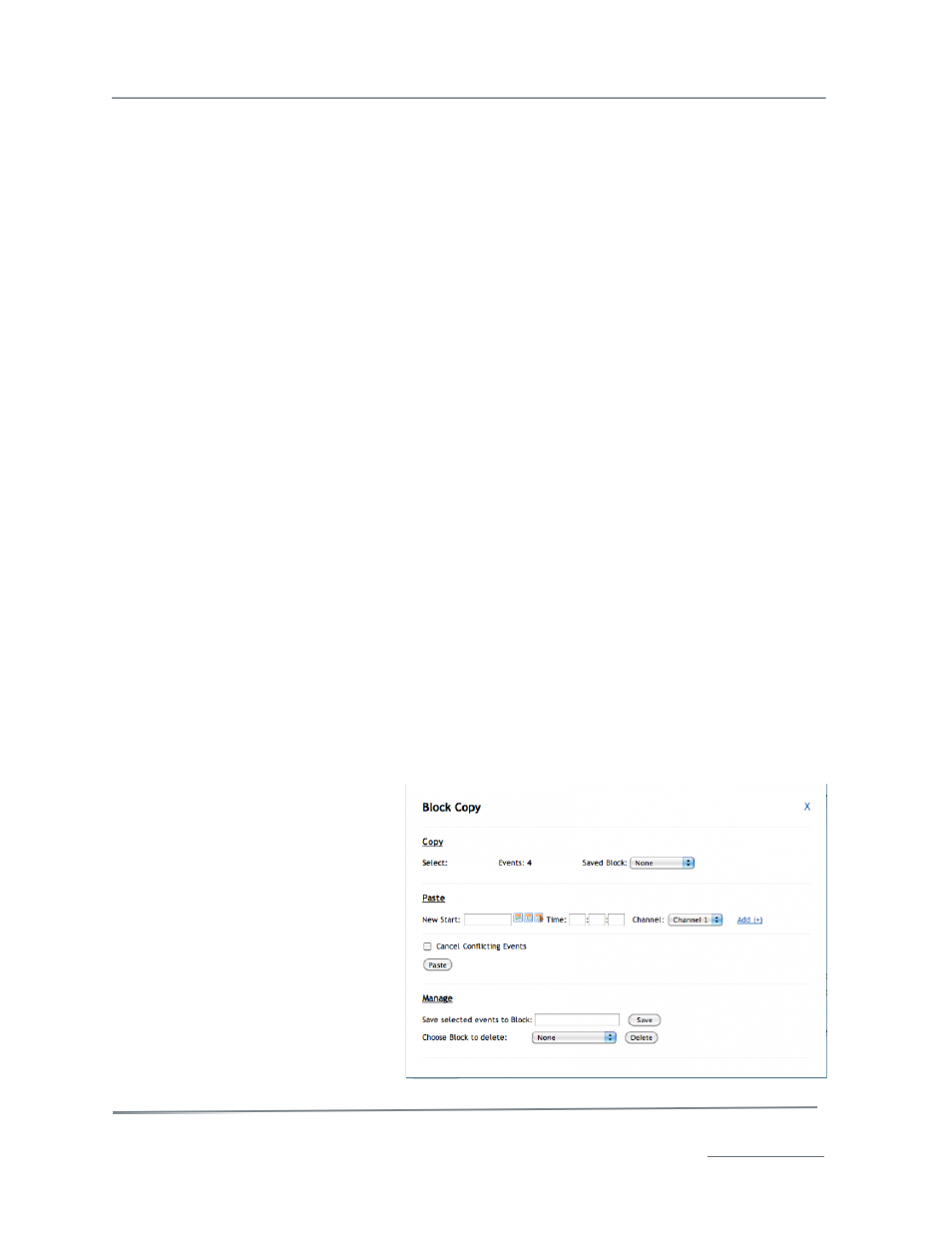
TelVue HyperCaster
®
User Manual / v5.0 / October 2014
© 2014 TelVue Corporation 16000 Horizon Way, Suite 500, Mt. Laurel, NJ 08054
HyperCaster
®
is a registered trademark of TelVue Corporation 800-885-8886 / www.telvue.com
51
•
Start this Event Late – Let the event begin later than you tried to schedule it. If this is a
playout, viewers will not see the beginning of the file. Similarly, they will not see the intended
beginning of stream or switch events.
•
End this Event Early – Let the event end earlier than you tried to schedule it so the next
event can begin on time. If this is a playout, viewers will not see the end of the
file. Similarly, they will not see the intended ending of stream or switch events.
•
Cancel this Event – Remove the event you just tried to schedule. It might be best to begin
again, especially if you did not expect a conflict. For example, you might have scheduled a
playout for the wrong channel.
If you want to ripple any switch events or device events forward as well, check the boxes. However,
rippling switch and device events forward means they will start later than originally scheduled. For
example, suppose you scheduled a switch event to a live feed from town hall so you could broadcast
the mayor’s speech at 10:00 AM. Then suppose you schedule a playout at 8:00 AM that creates a 5-
minute conflict. If you ripple the schedule forward and include the switch event, you will switch to
town hall at 10:05 AM. If you do not include the switch event in the ripple, the event just before the
10:00 AM switch event will end 5 minutes early.
Programming Functions: Unschedule an Event
Single or multiple events can be removed from the programming schedule.
To unschedule an event:
1. Use the checkbox to select one or more events on the Programming page.
2. Click the Unschedule button. The application asks you to confirm the cancellation. If this is
a recurring event and you click Yes/OK, the application presents three choices.
•
Unschedule just the selected event – Cancels just this instance of the playout or other
event. If the event is a playout in progress, this will cancel the playout immediately.
•
Unschedule all recurrences linked to the scheduled event – Cancels all instances of the
playout or other event. All listings of the event are removed from the Programming
page. If the event is in progress, it is canceled immediately.
•
Do not unschedule any events – Allows you to halt the cancellation.
3. Click on the appropriate cancellation choice. The Programming page is displayed without the
event.
Programming Functions: Block Copy
The HyperCaster v4.3 and above
supports Block Scheduling, a time-
saving feature which allows the
programmer to copy groups of events
for insertion into different parts of the
programming schedule.
The “Block Copy” feature is accessible
from both the Classic and Calendar
Programming views.
•
To create a new block of
programming, flrst check off
the events that you want
to include in that block
•
Click on the “Block Copy”
button to open this pop-up
window:
