Organize and add content – TelVue HyperCaster® User Manual
Page 8
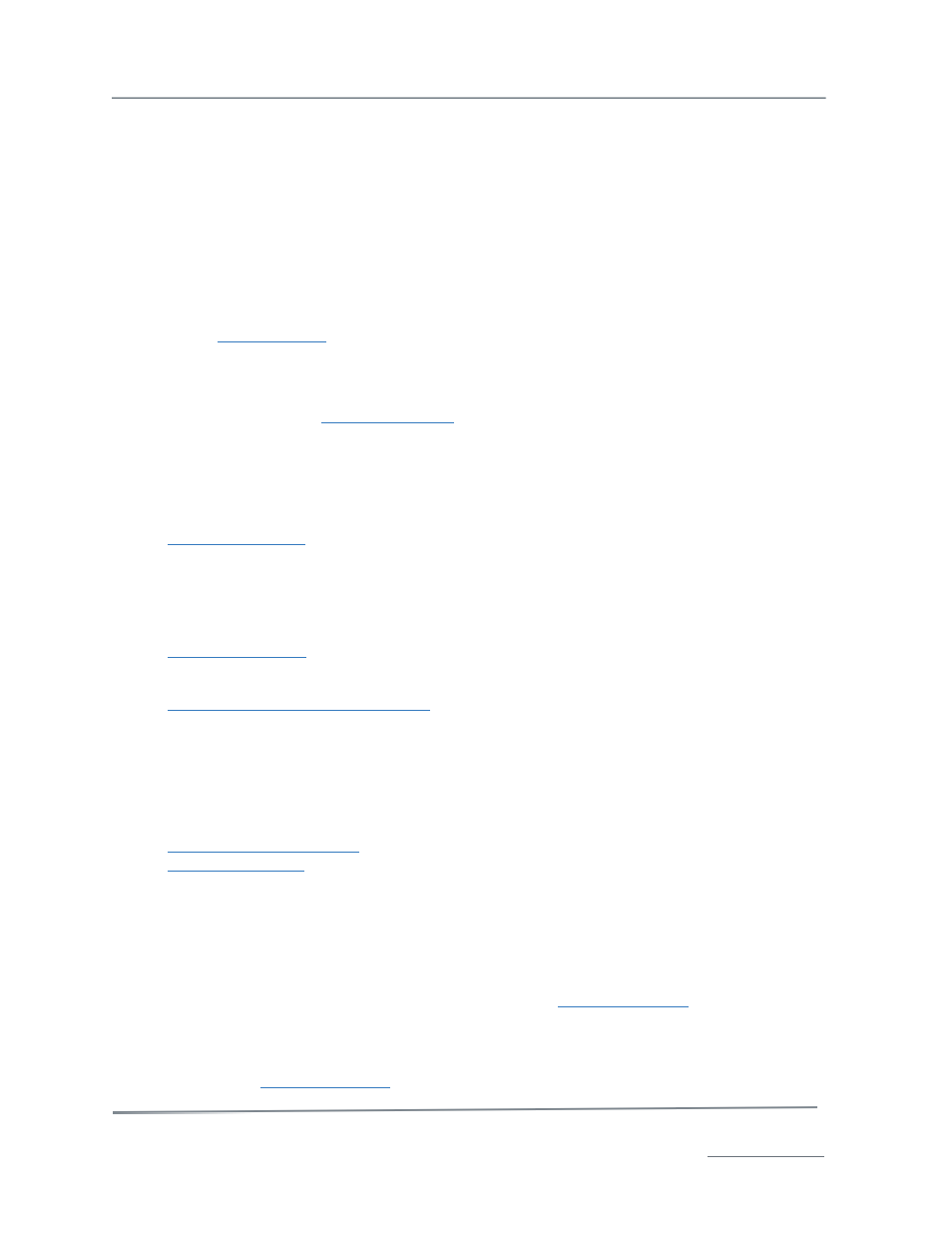
TelVue HyperCaster
®
User Manual / v5.0 / October 2014
© 2014 TelVue Corporation 16000 Horizon Way, Suite 500, Mt. Laurel, NJ 08054
HyperCaster
®
is a registered trademark of TelVue Corporation 800-885-8886 / www.telvue.com
7
particular specifications, you may be able to use any of the programs discussed in this section that are
listed as HyperCaster compatible.
H.264
The TelVue HyperCaster is optionally capable of sending Transport Streams that use the H.264 video
codec. However, no specific sub-standard similar to the CableLabs or ATSC standards has yet emerged
for H.264 settings. Most systems using H.264 will have specific requirements for things such as
profile, level and bit-rate. All of the transcoding and multiplexing programs mentioned below are
capable of working with Transport Streams that include H.264, though this sometimes requires an
upgraded version of the utility. If you are working with H.264 video, you should start from the
Transport Stream presets provided in the transcode programs below and then tailor it to your
system’s specific requirements. If you have any questions on H.264 presets for your HyperCaster,
please contact
TelVue Support
.
Programs for Creating Files for the TelVue HyperCaster
The simplest way to ensure that all files in your media library are compatible with the
TelVue HyperCaster is to use
TelVue
®
Connect™
for ingest and transcoding. TelVue customizes your
TelVue Connect transcoding profile to your station’s requirements, and files can be distributed directly
from the TelVue Connect service to your HyperCaster.
There are other options. The following program can create files that are compatible with the
TelVue HyperCaster:
•
Telestream Episode
(Microsoft Windows or Apple Macintosh)
Many others will be capable of creating constant mux rate MPEG-2 TS. TelVue has not extensively
tested the following programs but they are known to create constant mux rate Transport Stream, or in
some cases CableLabs or ATSC compliant streams:
•
PixelTools HDProQT
(Microsoft Windows or Apple Macintosh) – HDProQT also supports
preserving Closed Captioning data captured using a Black Magic Designs input card and Apple
Final Cut Pro.
•
Womble MPEG Video Wizard DVD 5.0
(Microsoft Windows)
You should always test some sample files with your broadcast server and downstream equipment prior
to committing to a workflow.
The following programs can not only create compatible content, but can also create or help create
CableLabs-compliant files (in all cases) or ATSC-compliant files (in some cases, see below).
•
Harmonic ProMedia Carbon
(formerly Rhozet Carbon Coder – Microsoft Windows)
•
Manzanita Systems
multiplexers (Microsoft Windows)
Many of the above systems, unless otherwise noted, include presets for ATSC or CableLabs compliant
streams, and you can just use those presets.
Organize and Add Content
The simplest way to add content to your HyperCaster is with a
TelVue
®
Connect™
account. With
TelVue Connect you can upload content to your Media Library by dragging and dropping the video files
over any Internet connection, and then distribute these videos to your HyperCaster channels with a
single click.
If you do not have a
TelVue
®
Connect™
account, the following instructions apply:
