Provue integration – TelVue HyperCaster® User Manual
Page 82
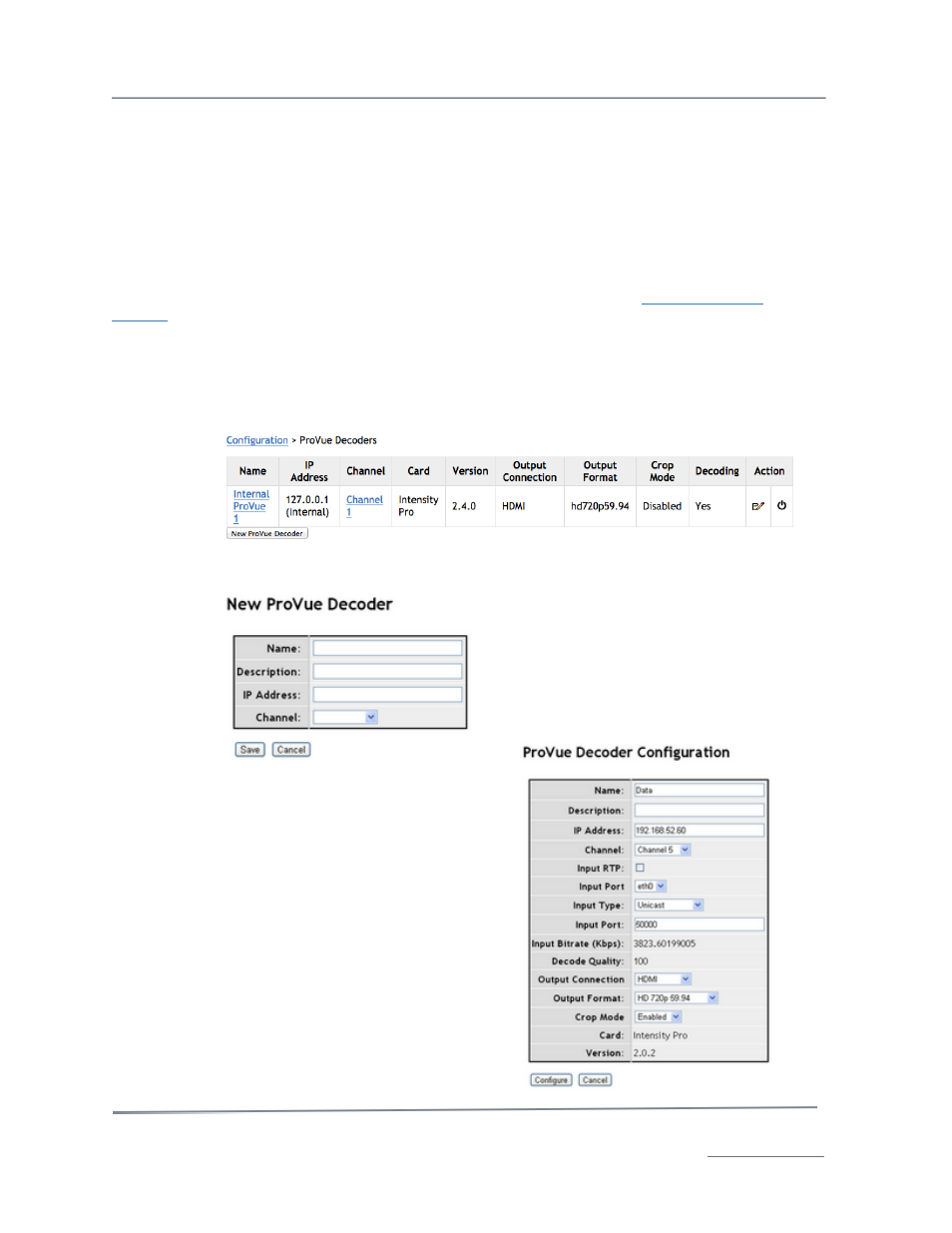
TelVue HyperCaster
®
User Manual / v5.0 / October 2014
© 2014 TelVue Corporation 16000 Horizon Way, Suite 500, Mt. Laurel, NJ 08054
HyperCaster
®
is a registered trademark of TelVue Corporation 800-885-8886 / www.telvue.com
81
Emergency users can edit their user profile, for example to change their password, by clicking their
username in the upper right of the page header.
An Admin can also access and use the Emergency Console via the Config tab under Overlays –>
Emergency Console.
*Note: This feature is only available in HyperCaster/ProVue configurations with the Graphic Overlay
add-on feature.
ProVue Integration
HyperCaster 4.0 and above allows internal or external integration with the
TelVue ProVue IP
decoder
. The B1000 supports up to 4 internal ProVue decoders. The B100 supports one internal
decoder. But you can control any number of external ProVue decoders and assign any one of your
channels to those decoders.
Configure the ProVue, whether external or internal, through the HyperCaster UI:
1. Navigate to the “ProVue Decoders” section under the Config tab, and you will see a list
of all ProVues, external or internal, that are integrated with your HyperCaster.
2.
At the extreme right of each ProVue listed, under the "Action" column, is a Restart
icon. This will reboot your ProVue with minimal interruption (no more than 3 seconds).
3. To add a decoder, click on New ProVue Decoder and fill out this template
4. To edit the decoder configuration, click
on the Action icon and fill out these
fields. (Note: if this is an internal
ProVue, some of these fields – like IP
address, port, unicast/multicast –
cannot be edited.)
For internal ProVue decoders, selecting a Channel will
automatically set that decoder to play that
HyperCaster channel. You can have more than one
ProVue decoder set to the same channel, for example
for Simulcast applications where one decoder is set to
HD, and one to SD.
For external ProVue decoders, selecting a Channel will
cause the application to validate that channel’s output
settings match the input settings in the ProVue. If
they don’t match, an alert will be displayed and it is up
to the user to address the incompatibility.
The HyperCaster will monitor any internal and external
