TelVue HyperCaster® User Manual
Page 23
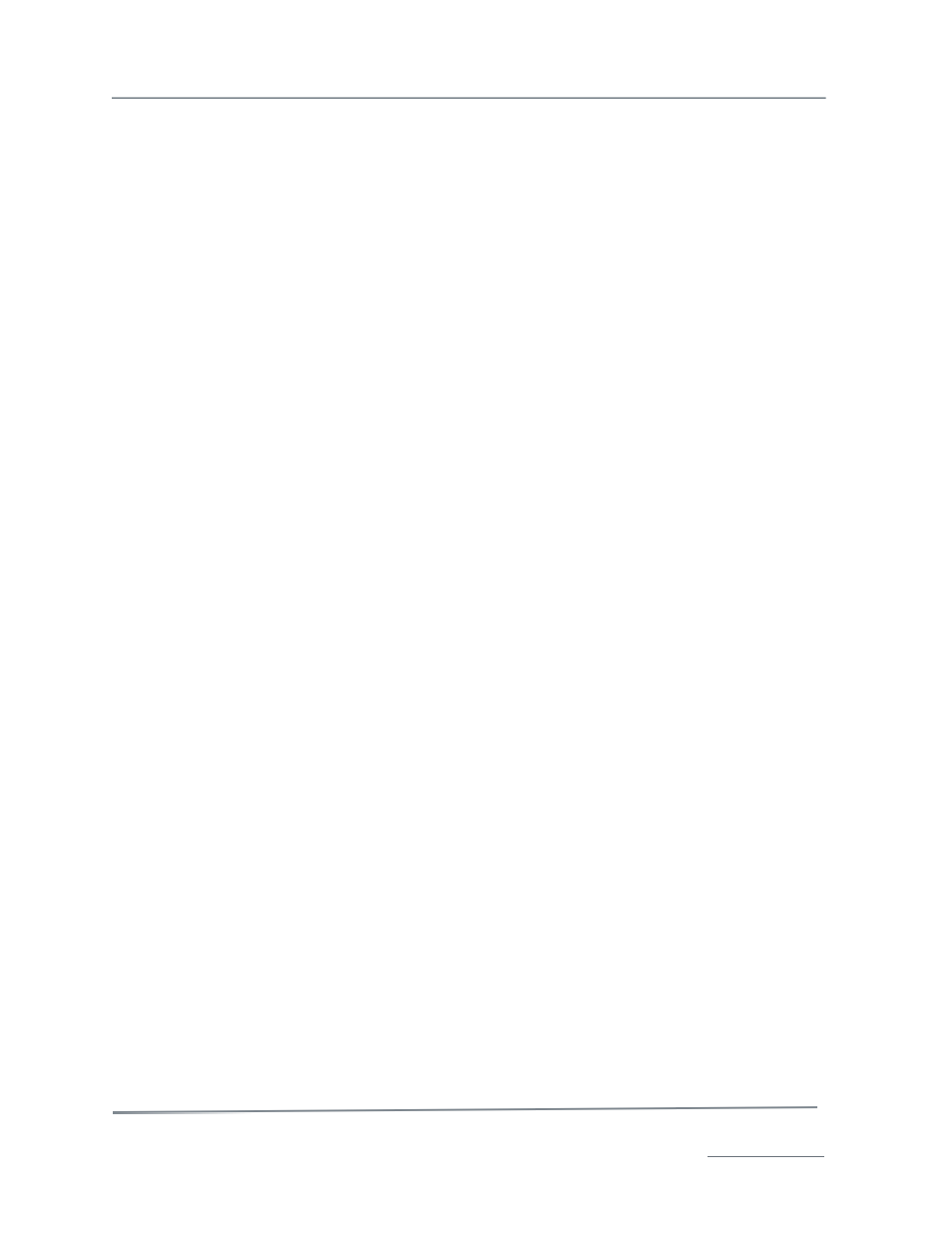
TelVue HyperCaster
®
User Manual / v5.0 / October 2014
© 2014 TelVue Corporation 16000 Horizon Way, Suite 500, Mt. Laurel, NJ 08054
HyperCaster
®
is a registered trademark of TelVue Corporation 800-885-8886 / www.telvue.com
22
The fields displayed for the file are described briefly below.
•
General – information about the file similar to what is displayed on the Content page, such as
filename, type, runtime, status, owner, size, creation date, play count, and delete date. To
change this information, click the Edit button at the right.
•
Categories – any programming categories in which this file appears, as selected by the
operator. To put this file in a category, click the Edit button at the right. To set up categories,
use the Content Management section of the Config page.
•
File Properties – the encoded video and audio properties of the file, including format, bitrate,
and type. The file properties cannot be edited.
•
Recurring Events – recurring times at which the file is scheduled for playout, such as every
Thursday at 9:00 AM. To schedule recurring events, click the Schedule button at the right.
•
Upcoming Events – the next few times the file is scheduled for playout, including both
recurring and single playouts. To schedule more events, click the Schedule button at the
right.
•
Recent Events – the last five times the file was scheduled for content. To see more history,
click on View More Past Events at the bottom of the page. The Recent Events section includes
status information for the content, such as whether it was completed, started late, or ended
early.
The video can be previewed from the thumbnail at the top right of the page. When a preview file is
created, a “play” arrow shows up in the top left of the thumbnail.
File actions for this content file are shown in the upper right of the page, below the thumbnail frame.
Not all actions are available for all content.
•
Play Now – to begin playing the file immediately, select a channel from the drop-down list
and click on Play Now. If nothing is playing on the HyperCaster, this is one way to play a file
immediately. To play this content on another channel on your system, choose it from the
drop-down list.
•
Schedule – takes you to the Schedule Playout page to schedule one or more times to play the
file. The Schedule Playout page is described in Content File Actions.
•
Edit – to change the file information for the content, click the Edit button. This takes you to
the Edit Content page as described in Content File Actions.
Note: Use caution when deleting content, since this permanently removes the file from the file
system.
•
Delete – to delete the content from the HyperCaster’s file system, click the Delete button.
This action is described more fully in Content File Actions.
•
Purge – to remove the content from the Web Application’s list, but preserve it on the
HyperCaster’s file system, click the Purge button. This action is described more fully in Content
File Actions.
•
Create Preview – if this content does not already have a preview, create one here.
•
Delete Preview – to delete the preview video of this piece of content only.
•
Archive – transfer this video to your integrated archive destination. The preview will remain
in the HyperCaster.
To return to the Content page from the Show Content page, click on the Content tab at the top of
the screen.
Show Content Page for Unattached Content
When you click on the filename or thumbnail for unattached content, which is programming that has
been scheduled but is not yet on the server, the information on the Show Content page is different
because the content is not yet on the server. The page shows the placeholder’s expected properties
and scheduled playouts, if allowed on this server.
