Content management – TelVue HyperCaster® User Manual
Page 68
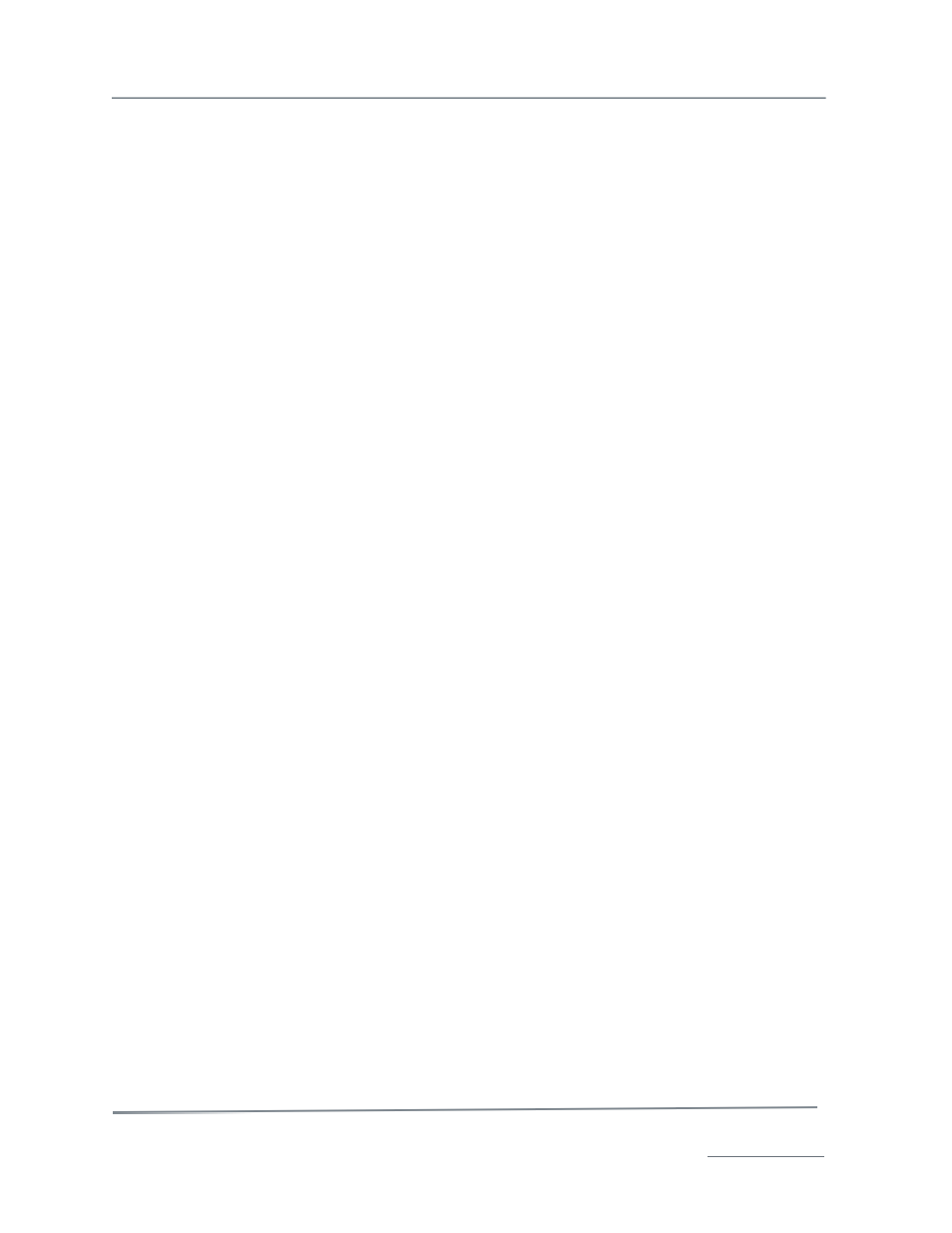
TelVue HyperCaster
®
User Manual / v5.0 / October 2014
© 2014 TelVue Corporation 16000 Horizon Way, Suite 500, Mt. Laurel, NJ 08054
HyperCaster
®
is a registered trademark of TelVue Corporation 800-885-8886 / www.telvue.com
67
Checking continuity resume will prevent viewers from seeing the same piece of the continuity
clip over and over again.
To restart the continuity at the beginning after the scheduled programming finishes, leave the box
unchecked.
Note: If continuity is a playlist, then unchecking the Continuity Resume box means
the playlist will resume at the start of the next item on the list. A playlist does not
resume at the very beginning.
To resume the continuity at the point where it left off, check the box.
Note: If the continuity file or playlist does not support random access (playing a file at
any point), then checking the Continuity Resume box means the continuity will resume
at the beginning of the file or the current item on the playlist.
Each channel’s continuity may come from one source: a file, a switch, a feed, a playlist, or a WEBUS
channel. When you choose one source, the others will be blanked out. Only continuity options that
are available for your system will be displayed.
•
Continuity File – If your continuity comes from a file, select it from the drop-down list. This
file will play when nothing else is playing on this channel.
•
Continuity Switch – If your continuity resides on a DVD player, satellite, or other device, use
this drop-down list to select the switch through which the continuity file will play. If breakaway
is enabled, select both the video and audio inputs.
•
Continuity Feed – If your continuity comes through a feed, such as a live source, select the
feed from the drop-down list. Only one channel on your system can receive continuity from a
feed.
•
Continuity Playlist – If your continuity is a playlist of files, select it from the drop-down list.
If breakaway is enabled, you can select the audio feed – such as a radio station –
separately. To enable breakaway, go to the Switch Configuration section.
•
Continuity WEBUS– If your continuity is a WEBUS channel, select it from the drop-down
list.
When you have finished entering the continuity information for this channel, click the Save button at
the bottom of the section.
To return to the Configuration menu page without making changes beyond what you have already
saved, click the Cancel button or the Config tab.
Content Management
Content Management requires admin-level privileges. To update content and import settings, add,
remove, and manage content categories and customize the content metadata fields, use these
options.
Content Categories
To manage the content categories, click on the categories option. The application displays
the Category Setup screen with the current category names, a brief description if one was entered,
and whether content in that category is listed in the Program Guide. If there are no categories yet, the
box will be empty.
The Include in Guide Default column tells whether content in that category will be listed in the
Program Guide and external schedule. If the default is set to Yes, content in that category will be
included in them. If the default is set to No or No Default, content in that category will not be
included. Content may be put in multiple categories, but if any category is set not to be included in
the Program Guide and external schedule, that piece of content will not appear in them unless you edit
the playout and check the Include in Program Guide option. For example, suppose you put a
