TelVue HyperCaster® User Manual
Page 50
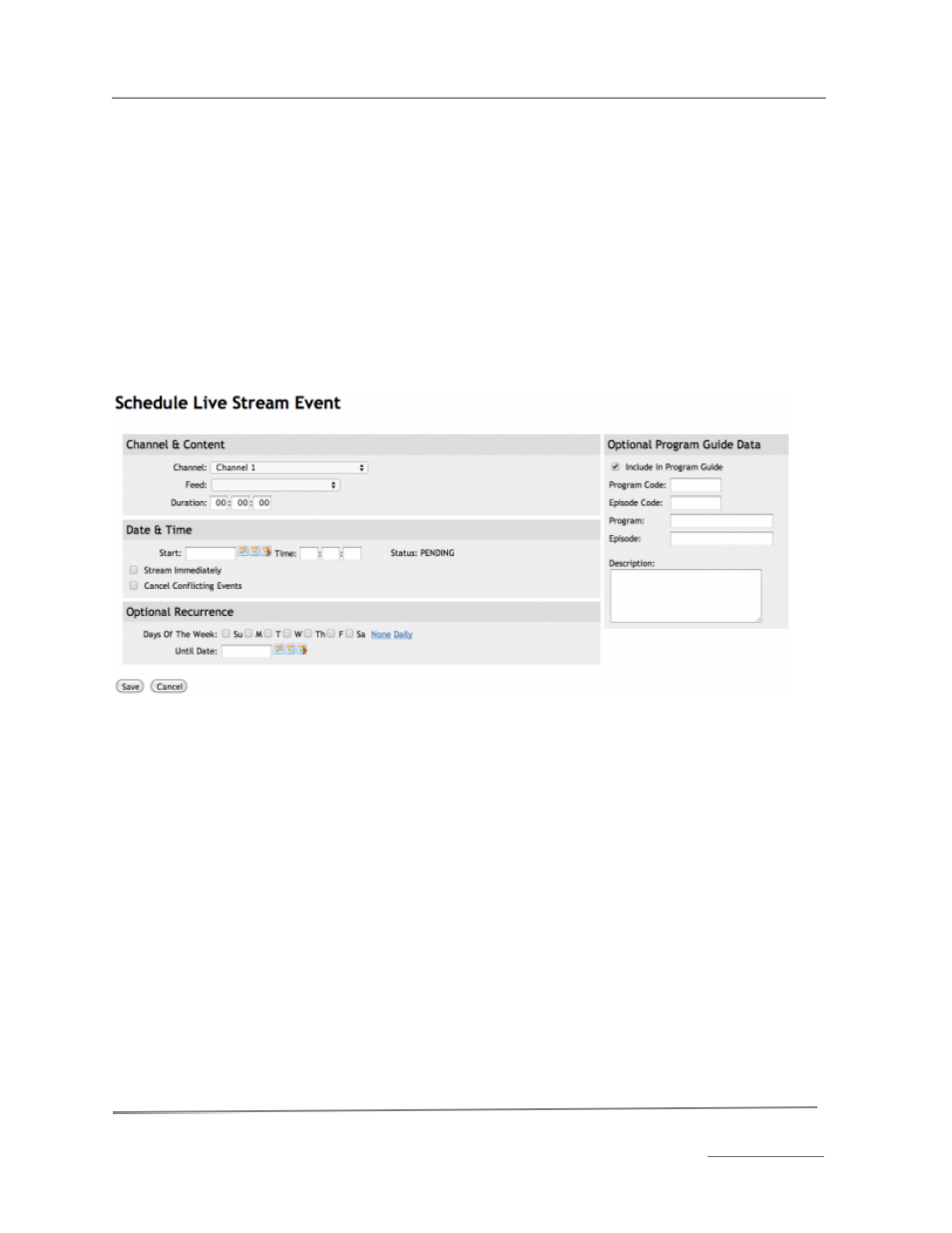
TelVue HyperCaster
®
User Manual / v5.0 / October 2014
© 2014 TelVue Corporation 16000 Horizon Way, Suite 500, Mt. Laurel, NJ 08054
HyperCaster
®
is a registered trademark of TelVue Corporation 800-885-8886 / www.telvue.com
49
•
Description – Enter a detailed description of the capture.
3. Click the Save button to add the capture to the schedule.
4. The server checks for errors. If none are detected, the Programming page is displayed with the
new capture.
Programming Functions: Add Stream Event
The Add Live Stream Event feature is available only at installations that are configured for streaming.
From the Programming page, click the Add Stream Event button and enter information about the
date and time.
1. On the Programming page, click the Add Stream Event button. The Schedule Live Stream
Event page is displayed.
2. Fill in the fields on the screen as described below.
Channel & Content
•
Channel – Select a channel from the drop-down list.
•
Feed – Select a feed from the drop-down list.
•
Duration – Fill in the time you want to stream from the channel in hours, minutes, and
seconds (HH:MM:SS).
Date & Time
•
Start – Use a Calendar icon to select a date for the stream event to begin up to one year from
now.
•
Time – Enter a start time for the stream event in HH:MM:SS format using 24-hour time. For
example, 1:00 PM is 13:00:00.
•
Stream Immediately – To start streaming as soon as the Save button is clicked, check this
box.
•
Cancel Conflicting Events – Check this box if you want the current stream to take
precedence over any previously-scheduled events.
