Server health – TelVue HyperCaster® User Manual
Page 15
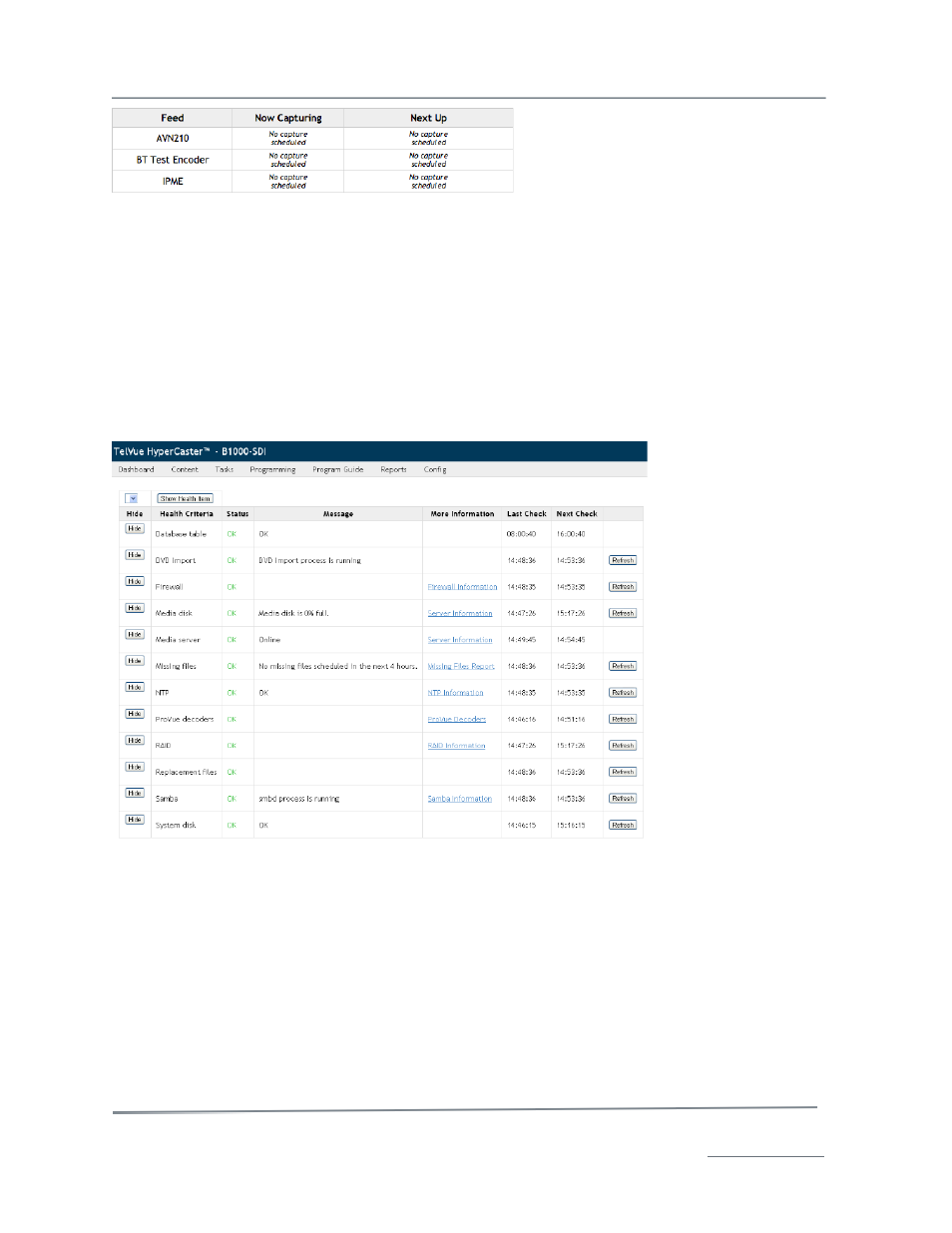
TelVue HyperCaster
®
User Manual / v5.0 / October 2014
© 2014 TelVue Corporation 16000 Horizon Way, Suite 500, Mt. Laurel, NJ 08054
HyperCaster
®
is a registered trademark of TelVue Corporation 800-885-8886 / www.telvue.com
14
Server Health
On the top bar of every UI screen is the Health Indicator. The server’s health can be:
•
OK
– All components are running normally, as shown in the illustration.
•
Warning
– A component is running but there is a problem such as a disk nearing capacity or
the lack of a spare disk drive that should be investigated and resolved. If any component has
a warning status, the Health Indicator will display Warning.
•
Critical
– One or more components is not running correctly. If any component is critical, the
Health Indicator will display Critical.
Click on the health indicator for more details. The Health Status screen is displayed.
•
Hide – Admin-level users can click the Hide button to remove this component from the health
check. For example, if an almost-full media disk is normal at certain times for your
installation, you might hide it so the media-disk warning does not mask other health issues. If
you want to include a component again, select it from the drop-down list at the top of the
column and click the Show Health Item button. If you do not have admin privileges, the Hide
column is not displayed.
•
Health Criteria – the name of the component.
•
Status – how the component is doing. As with the overall health, it can be OK if it is running
normally, Warning if the component needs attention, or Critical if there is a problem that could
adversely impact server performance.
•
Message – details on the component.
•
More Information – link to the Config section where Admin-level users can view details and
sometimes change settings for this component, if applicable.
