TelVue HyperCaster® User Manual
Page 51
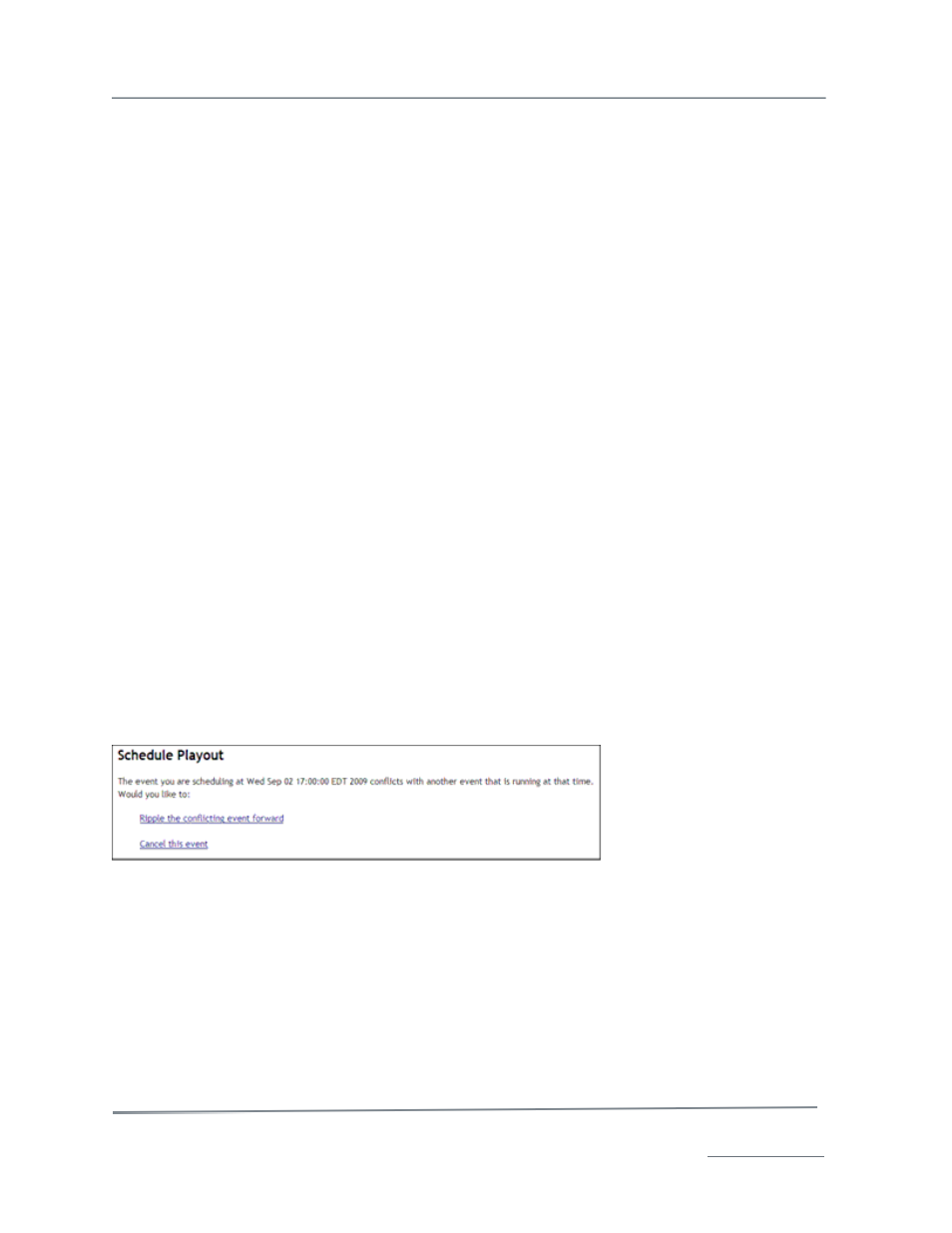
TelVue HyperCaster
®
User Manual / v5.0 / October 2014
© 2014 TelVue Corporation 16000 Horizon Way, Suite 500, Mt. Laurel, NJ 08054
HyperCaster
®
is a registered trademark of TelVue Corporation 800-885-8886 / www.telvue.com
50
Optional Recurrence
•
Day of Week – Check one or more boxes to the left of the day of the week to repeat the
stream on that day. To repeat this stream every day, click Daily, which will check all the
boxes. To uncheck all the boxes, click None. There is a one-year limit on scheduling stream
events.
•
Until Date –Use a Calendar icon to select the last day for the stream to recurup to one year
from today. If you plan to stream from this channel several days per week, it will occur up to
and including the date you select.
Optional Program Guide Data
This program guide data will become the metadata for the stream.
•
Program Code – Enter a code that distinguishes what program this is, if program codes are
used in this installation.
•
Episode Code – Enter a code that distinguishes what episode of a series this is, if episode
codes are used in this installation.
•
Program – If this installation does not use program codes, enter the name of the program.
•
Episode – Enter the name of the episode, if applicable and if this installation does not use
episode codes.
•
Description – Enter a detailed description of the stream event.
3. Click the Save button to add the stream event to the schedule.
4. The server checks for errors. If none are detected, the Programming page is displayed with the
new stream.
Scheduling Conflicts and Ripple
You can schedule several types of events at once, as long as they do not conflict with one
another. For example, you can schedule a playout and an overlay to run at the same time. Likewise
you can run a playout on one channel and a live stream on another channel. Scheduling a playout
and a live stream for the same channel at the same time, however, can cause a conflict.
If you schedule a conflict, the application will offer you options. Not all options are possible for all
conflicts.
Ripple – fit the event into the schedule and push everything else forward. This is a useful option if
the playout overlaps the next event by just a few seconds.
Ripple stops at midnight. If an earlier event is rippled, then any event scheduled over the
midnight hour will end at midnight, even if there is a schedule gap at 00:00:00.
If you ripple an event at 19:00:00 so the next event starts at 20:00:05, then all subsequent
playouts will start 5 seconds late until midnight or until the web application finds a gap of 5 or
more seconds, whichever comes first.
Ripple pushes playout events forward, but not overlay events.
