Event actions – TelVue HyperCaster® User Manual
Page 55
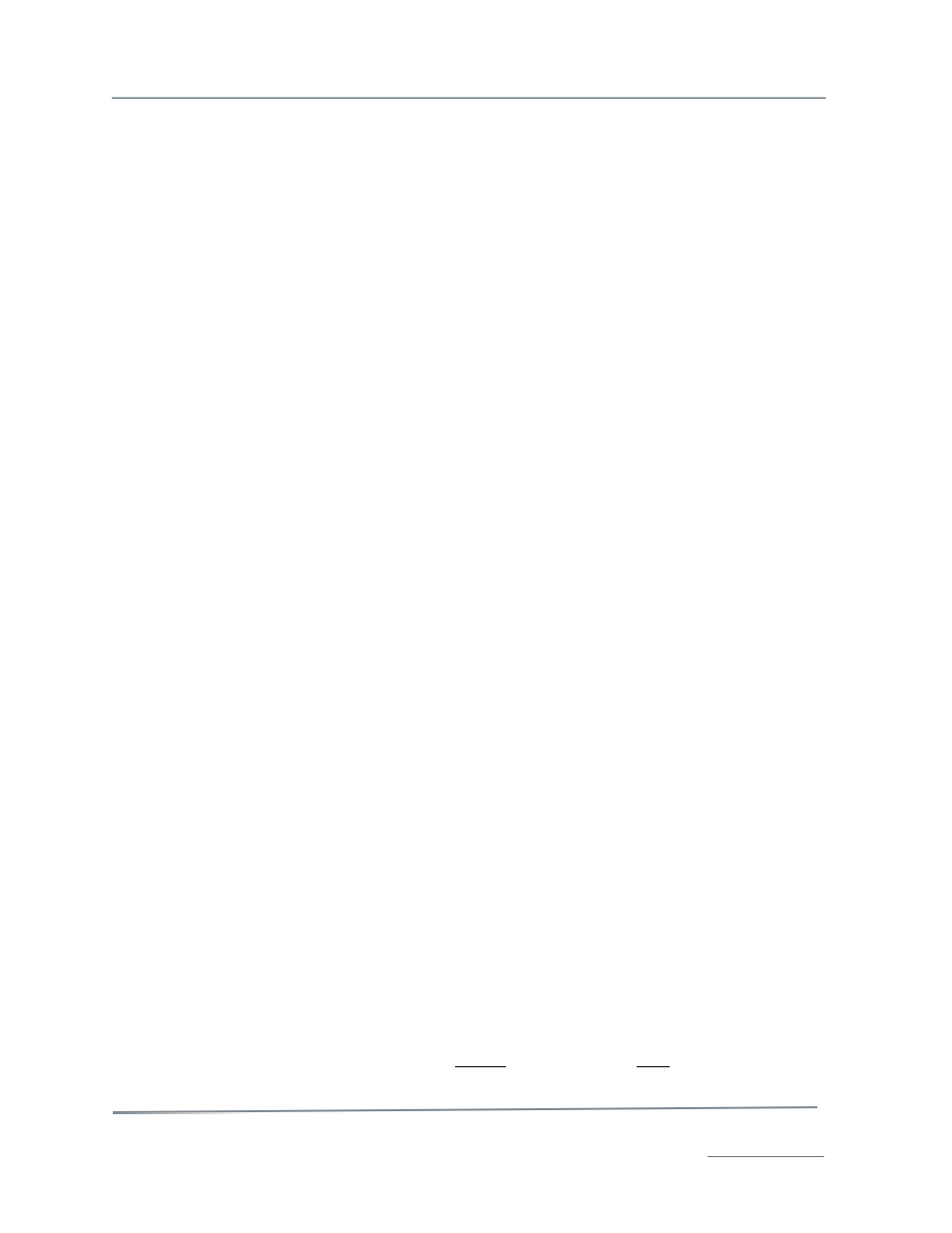
TelVue HyperCaster
®
User Manual / v5.0 / October 2014
© 2014 TelVue Corporation 16000 Horizon Way, Suite 500, Mt. Laurel, NJ 08054
HyperCaster
®
is a registered trademark of TelVue Corporation 800-885-8886 / www.telvue.com
54
•
Episode Code – If episode codes are used at your installation, enter a code that distinguishes
what episode of a program series this is.You can search on episode codes in combination with
a keyword search.
•
Program – If this installation does not use program codes, enter the name of the program as
it should appear in the Program Guide.
•
Title– Used for overlays.
•
Episode – If this installation does not use episode codes, enter the name of the episode as it
should appear in the Program Guide, if applicable.
•
Description – Enter a detailed description of the content as well as any keywords to be used
to search for this content.
•
OSD – On-Screen Display & Emergency Notifications
•
OSD Path – Path to the OSD
•
OSD File – File name of the OSD
•
Include In Guide – If you want the program guide report to display this playout.
•
Track Content Attributes – If true the schedule will use the metadata stored for this content
file.
•
Program Number – Use if program is many in a series. Found in the metadata of the file.
•
Switch Command – Example of a switch from source 2 to output 1 is ” B002->001″
Tips on using Excel to help in scheduling
Excel will recognize the date column (B) and time column (C) as date and time values. But when doing
any calculations on them, you want them to behave as a combined date-time (so that, for example,
you properly roll over any midnight boundaries).
So in each cell you want to do a calculation (for example, the next cell’s date and time cells), you will
first combine the two values – just adding them will turn them into a combined date-time object. The
duration column (H) is shown in seconds, so to do math with it, use the TIME function, passing in the
H column as the third value (seconds).
Thus, to calculate a start date and time exactly after the previous program ends, the formula would
look like this (example here assumes current values are in row 2):
=B2+C2+TIME(0,0,H2)
This will at first give you a full date-time (5/24/2011 14:22), but use Excel’s Extract functions to
extract just the date (5/24/2011) or just the time with seconds (14:22:30) to match the column types
as expected. For the date, use the INT function, and for the time, use the MOD function. If we follow
the example above, they would be:
For the date, =INT(B2+C2+TIME(0,0,H2))
For the time, =MOD(B2+C2+TIME(0,0,H2),1)
You will repeat the exact same formula in both the B and C column, and may have to use Excle’s
formatting options to display only the date or only the time.
This way, you could create a sheet where each start date and time is calculated from the row before,
and you could enter whatever you want for the duration in each row.
Remember to empty the Source ID column if it does have values, as you want the import to match on
filename, which it will do if Source ID is blank.
Event Actions
The available actions for any event are listed in the Actions column on the right side of the
Programming screen in Classic View. You may view any event, and edit or add events associated with
an event that has not yet happened. For example, you can modify playout until it begins
playing. Shortly after the event has started the Modify option changes to View. When an action for a
specific event is selected, the Web Application opens the appropriate screen and automatically fills in
the available data, reducing typing and errors.
